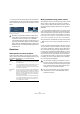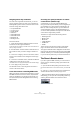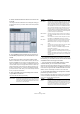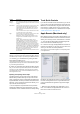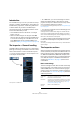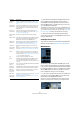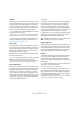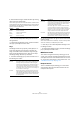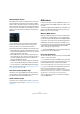User manual
Table Of Contents
- Table of Contents
- Part I: Getting into the details
- About this manual
- VST Connections: Setting up input and output busses
- The Project window
- Playback and the Transport panel
- Recording
- Fades, crossfades and envelopes
- The Arranger track
- The Transpose functions
- The mixer
- Control Room (Cubase only)
- Audio effects
- VST Instruments and Instrument tracks
- Surround sound (Cubase only)
- Automation
- Audio processing and functions
- The Sample Editor
- The Audio Part Editor
- The Pool
- The MediaBay
- Working with Track Presets
- Track Quick Controls
- Remote controlling Cubase
- MIDI realtime parameters and effects
- Using MIDI devices
- MIDI processing and quantizing
- The MIDI editors
- Introduction
- Opening a MIDI editor
- The Key Editor - Overview
- Key Editor operations
- The In-Place Editor
- The Drum Editor - Overview
- Drum Editor operations
- Working with drum maps
- Using drum name lists
- The List Editor - Overview
- List Editor operations
- Working with System Exclusive messages
- Recording System Exclusive parameter changes
- Editing System Exclusive messages
- VST Expression
- The Logical Editor, Transformer and Input Transformer
- The Project Logical Editor
- Editing tempo and signature
- The Project Browser
- Export Audio Mixdown
- Synchronization
- Video
- ReWire
- File handling
- Customizing
- Key commands
- Part II: Score layout and printing
- How the Score Editor works
- The basics
- About this chapter
- Preparations
- Opening the Score Editor
- The project cursor
- Playing back and recording
- Page Mode
- Changing the Zoom factor
- The active staff
- Making page setup settings
- Designing your work space
- About the Score Editor context menus
- About dialogs in the Score Editor
- Setting key, clef and time signature
- Transposing instruments
- Printing from the Score Editor
- Exporting pages as image files
- Working order
- Force update
- Transcribing MIDI recordings
- Entering and editing notes
- About this chapter
- Score settings
- Note values and positions
- Adding and editing notes
- Selecting notes
- Moving notes
- Duplicating notes
- Cut, copy and paste
- Editing pitches of individual notes
- Changing the length of notes
- Splitting a note in two
- Working with the Display Quantize tool
- Split (piano) staves
- Strategies: Multiple staves
- Inserting and editing clefs, keys or time signatures
- Deleting notes
- Staff settings
- Polyphonic voicing
- About this chapter
- Background: Polyphonic voicing
- Setting up the voices
- Strategies: How many voices do I need?
- Entering notes into voices
- Checking which voice a note belongs to
- Moving notes between voices
- Handling rests
- Voices and Display Quantize
- Creating crossed voicings
- Automatic polyphonic voicing - Merge All Staves
- Converting voices to tracks - Extract Voices
- Additional note and rest formatting
- Working with symbols
- Working with chords
- Working with text
- Working with layouts
- Working with MusicXML
- Designing your score: additional techniques
- Scoring for drums
- Creating tablature
- The score and MIDI playback
- Tips and Tricks
- Index
302
Remote controlling Cubase
Assigning remote key commands
For some of the supported remote devices, you can as-
sign any Cubase function (to which a key command can
be assigned) to generic buttons, wheels or other controls.
As of this writing, these devices are:
• JL Cooper MCS 3000
• JL Cooper CS-10
•Tascam US-428
• Yamaha 01x
• Yamaha DM 2000v2
• Yamaha DM 1000v2
•Radical SAC-2k
•Steinberg Houston
Proceed as follows:
1. Open the Device Setup dialog and select one of the
remote devices that support this feature.
On the right side of the window you will find a three column table. This is
where you assign commands.
2. Use the “Button” column to locate a remote device con-
trol or button to which you wish to assign a Cubase func-
tion.
3. Click in the “Category” column for the control, and se-
lect one of the Cubase function categories from the pop-
up menu.
4. Click in the “Command” column, and select the desired
Cubase function from the pop-up menu.
The available items on the pop-up menu depend on the selected category.
5. Click “Apply” when you are done.
The selected function is now assigned to the button or
control on the remote device.
A note about remote controlling MIDI tracks
While most remote control devices will be able to control
both MIDI and audio channels in Cubase, the parameter
setup may be different. For example, audio-specific con-
trols (such as EQ) will be disregarded when controlling
MIDI channels.
Accessing user panel parameters via remote
control devices (Cubase only)
Cubase allows you to control external MIDI devices
through user device panels. When you have assigned pro-
ject parameters to a device panel to be displayed in the
Mixer (i.e. when creating the panel, you must select the
Channel Strip Size option in the Add Panel dialog), you
can access these parameters through some of the remote
control devices supported by Cubase.
This feature is supported for the following devices:
•Steinberg Houston
• Mackie Control
•Mackie HUI
• Yamaha DM 2000
• CM Motormix
•SAC2K
These remote control devices provide an extra display
page in the Inserts section for the selected channel.
This page is called User and is displayed as the 9th insert
page for audio channels and as the 5th insert page for MIDI
channels. It allows you to control the parameters assigned
to your user device panel from your remote control device.
The Generic Remote device
If you have a generic MIDI controller, you can use this for
remote control of Cubase by setting up the Generic Re-
mote device:
1. Open the Device Setup dialog on the Devices menu.
If the Generic Remote device is not on the Devices list, you need to add
it.
2. Click the “+” sign in the top left corner and select the
“Generic Remote” device from the pop-up menu.
• When the Generic Remote device is added in the Device
Setup dialog, you can open the corresponding window by
selecting “Generic Remote” from the Devices menu.
The Generic Remote window