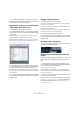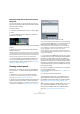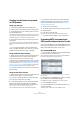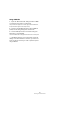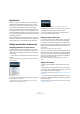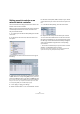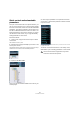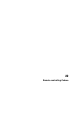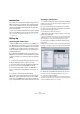User manual
Table Of Contents
- Table of Contents
- Part I: Getting into the details
- About this manual
- VST Connections: Setting up input and output busses
- The Project window
- Playback and the Transport panel
- Recording
- Fades, crossfades and envelopes
- The Arranger track
- The Transpose functions
- The mixer
- Control Room (Cubase only)
- Audio effects
- VST Instruments and Instrument tracks
- Surround sound (Cubase only)
- Automation
- Audio processing and functions
- The Sample Editor
- The Audio Part Editor
- The Pool
- The MediaBay
- Working with Track Presets
- Track Quick Controls
- Remote controlling Cubase
- MIDI realtime parameters and effects
- Using MIDI devices
- MIDI processing and quantizing
- The MIDI editors
- Introduction
- Opening a MIDI editor
- The Key Editor - Overview
- Key Editor operations
- The In-Place Editor
- The Drum Editor - Overview
- Drum Editor operations
- Working with drum maps
- Using drum name lists
- The List Editor - Overview
- List Editor operations
- Working with System Exclusive messages
- Recording System Exclusive parameter changes
- Editing System Exclusive messages
- VST Expression
- The Logical Editor, Transformer and Input Transformer
- The Project Logical Editor
- Editing tempo and signature
- The Project Browser
- Export Audio Mixdown
- Synchronization
- Video
- ReWire
- File handling
- Customizing
- Key commands
- Part II: Score layout and printing
- How the Score Editor works
- The basics
- About this chapter
- Preparations
- Opening the Score Editor
- The project cursor
- Playing back and recording
- Page Mode
- Changing the Zoom factor
- The active staff
- Making page setup settings
- Designing your work space
- About the Score Editor context menus
- About dialogs in the Score Editor
- Setting key, clef and time signature
- Transposing instruments
- Printing from the Score Editor
- Exporting pages as image files
- Working order
- Force update
- Transcribing MIDI recordings
- Entering and editing notes
- About this chapter
- Score settings
- Note values and positions
- Adding and editing notes
- Selecting notes
- Moving notes
- Duplicating notes
- Cut, copy and paste
- Editing pitches of individual notes
- Changing the length of notes
- Splitting a note in two
- Working with the Display Quantize tool
- Split (piano) staves
- Strategies: Multiple staves
- Inserting and editing clefs, keys or time signatures
- Deleting notes
- Staff settings
- Polyphonic voicing
- About this chapter
- Background: Polyphonic voicing
- Setting up the voices
- Strategies: How many voices do I need?
- Entering notes into voices
- Checking which voice a note belongs to
- Moving notes between voices
- Handling rests
- Voices and Display Quantize
- Creating crossed voicings
- Automatic polyphonic voicing - Merge All Staves
- Converting voices to tracks - Extract Voices
- Additional note and rest formatting
- Working with symbols
- Working with chords
- Working with text
- Working with layouts
- Working with MusicXML
- Designing your score: additional techniques
- Scoring for drums
- Creating tablature
- The score and MIDI playback
- Tips and Tricks
- Index
300
Remote controlling Cubase
Introduction
It is possible to control Cubase via MIDI. A large number of
MIDI control devices is supported. This chapter describes
how to set up Cubase for remote control. The supported
devices are described in the separate pdf document “Re-
mote Control Devices”.
• There is also a Generic Remote Device option, allowing
you to use any MIDI controller to remote control Cubase.
How to set this up is described in the section “The Generic Remote de-
vice” on page 302.
Setting Up
Connecting the remote device
Connect the MIDI Out on the remote unit to a MIDI In on
your MIDI interface. Depending on the remote unit model,
you may also need to connect a MIDI Out on the interface
to a MIDI In on the remote unit (this is necessary if the re-
mote unit features “feedback devices” such as indicators,
motorized faders, etc.).
If you will be recording MIDI tracks, you do not want any
MIDI data from the remote unit to accidentally be recorded
as well. To avoid this, you should also make the following
setting:
1. Open the Device Setup dialog from the Devices menu.
2. Select “MIDI Port Setup” in the list to the left.
3. Check the table to the right and locate the MIDI input
to which you have connected the MIDI remote unit.
4. Deactivate the checkbox in the “In ‘All MIDI Inputs’”
column for that input, so that the State column reads “In-
active”.
5. Click OK to close the Device Setup dialog.
Now you have removed the remote unit input from the “All
MIDI Inputs” group. This means that you can record MIDI
tracks with the “All MIDI Inputs” port selected without risk-
ing to record the data from the remote unit at the same time.
Selecting a remote device
1. Pull down the Devices menu and select Device Setup.
A dialog window opens with a list of device categories and devices shown
in the left part of the window.
2. If you cannot find the remote device you are looking
for, click on the plus sign in the top left corner and select
the device from the pop-up menu.
The selected device is added to the Devices list.
• Note that it is possible to select more than one remote
device of the same type.
If you have more than one remote device of the same type, these will be
numbered in the Devices list. For example, to be able to use a Mackie
Control Extender, you must install a second Mackie control device.
3. Now select your MIDI control device model from the
Devices list.
Depending on the selected device, either a list of programmable function
commands or a blank panel is shown in the right half of the dialog window.
A JL Cooper CS-10 selected as remote control device.
4. Select the correct MIDI input from the pop-up menu.
If necessary, select the correct MIDI output from the pop-up menu.
5. Click OK to close the dialog.
You can now use the MIDI control device to move faders and knobs, ac-
tivate Mute and Solo, etc. The exact parameter configuration depends on
which external MIDI control device you are using.