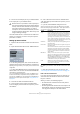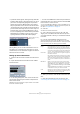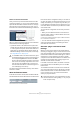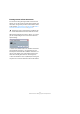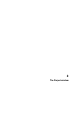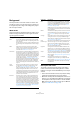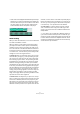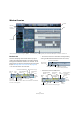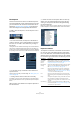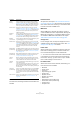User manual
Table Of Contents
- Table of Contents
- Part I: Getting into the details
- About this manual
- VST Connections: Setting up input and output busses
- The Project window
- Playback and the Transport panel
- Recording
- Fades, crossfades and envelopes
- The Arranger track
- The Transpose functions
- The mixer
- Control Room (Cubase only)
- Audio effects
- VST Instruments and Instrument tracks
- Surround sound (Cubase only)
- Automation
- Audio processing and functions
- The Sample Editor
- The Audio Part Editor
- The Pool
- The MediaBay
- Working with Track Presets
- Track Quick Controls
- Remote controlling Cubase
- MIDI realtime parameters and effects
- Using MIDI devices
- MIDI processing and quantizing
- The MIDI editors
- Introduction
- Opening a MIDI editor
- The Key Editor - Overview
- Key Editor operations
- The In-Place Editor
- The Drum Editor - Overview
- Drum Editor operations
- Working with drum maps
- Using drum name lists
- The List Editor - Overview
- List Editor operations
- Working with System Exclusive messages
- Recording System Exclusive parameter changes
- Editing System Exclusive messages
- VST Expression
- The Logical Editor, Transformer and Input Transformer
- The Project Logical Editor
- Editing tempo and signature
- The Project Browser
- Export Audio Mixdown
- Synchronization
- Video
- ReWire
- File handling
- Customizing
- Key commands
- Part II: Score layout and printing
- How the Score Editor works
- The basics
- About this chapter
- Preparations
- Opening the Score Editor
- The project cursor
- Playing back and recording
- Page Mode
- Changing the Zoom factor
- The active staff
- Making page setup settings
- Designing your work space
- About the Score Editor context menus
- About dialogs in the Score Editor
- Setting key, clef and time signature
- Transposing instruments
- Printing from the Score Editor
- Exporting pages as image files
- Working order
- Force update
- Transcribing MIDI recordings
- Entering and editing notes
- About this chapter
- Score settings
- Note values and positions
- Adding and editing notes
- Selecting notes
- Moving notes
- Duplicating notes
- Cut, copy and paste
- Editing pitches of individual notes
- Changing the length of notes
- Splitting a note in two
- Working with the Display Quantize tool
- Split (piano) staves
- Strategies: Multiple staves
- Inserting and editing clefs, keys or time signatures
- Deleting notes
- Staff settings
- Polyphonic voicing
- About this chapter
- Background: Polyphonic voicing
- Setting up the voices
- Strategies: How many voices do I need?
- Entering notes into voices
- Checking which voice a note belongs to
- Moving notes between voices
- Handling rests
- Voices and Display Quantize
- Creating crossed voicings
- Automatic polyphonic voicing - Merge All Staves
- Converting voices to tracks - Extract Voices
- Additional note and rest formatting
- Working with symbols
- Working with chords
- Working with text
- Working with layouts
- Working with MusicXML
- Designing your score: additional techniques
- Scoring for drums
- Creating tablature
- The score and MIDI playback
- Tips and Tricks
- Index
30
The Project window
Audio tracks
For audio tracks, all settings and sections listed above are
available.
Instrument tracks
As explained in the chapter “VST Instruments and Instru-
ment tracks” on page 169, the Inspector for an Instrument
track shows some of the sections you would find for VST
Instrument channels and MIDI tracks.
MIDI tracks
When a MIDI track is selected, the Inspector contains a
number of additional sections and parameters, affecting the
MIDI events in realtime (e.g. on playback). Which sections
are available for MIDI tracks is described in the chapter
“MIDI realtime parameters and effects” on page 305.
Arranger track
For the Arranger track, the Inspector displays the lists of
available Arranger chains and Arranger events. See “The
Arranger track” on page 96 for details.
Folder tracks
When a folder track is selected, the Inspector shows the
folder and its underlying tracks, much like a folder struc-
ture in the Windows Explorer or Mac OS X Finder.
Ö You can click one of the tracks shown under the folder
in the Inspector to have the Inspector show the settings
for that track. This way, you don’t have to “open” a folder
track to make settings for tracks within it.
FX channel tracks
When an FX channel track is selected, the following con-
trols and sections are available:
• Edit button
• Volume control
•Pan control
• Output Routing pop-up menu
• Inserts section
• Equalizers section
• Equalizer Curve section
• Sends section
• Studio Sends section (Cubase only)
• Surround Pan section (Cubase only)
• Channel section
• Notepad section
Output
Routing
Here you decide to which output the track should be
routed. For audio tracks you select an output bus (see
“Setting up busses” on page 14) or Group channel, for
MIDI tracks you select a MIDI output and for Instrument
tracks, you select the Instrument to which it is routed.
Inserts section Allows you to add insert effects to the track, see the
chapters “Audio effects” on page 150 and “MIDI realtime
parameters and effects” on page 305. The Edit button at
the top of the section opens the control panels for the
added insert effects.
Equalizers
section
Lets you adjust the EQs for the track. You can have up to
four bands of EQ for each track, see “Making EQ set-
tings” on page 123. The Edit button at the top of the sec-
tion opens the Channel Settings window for the track.
Equalizer
Curve section
Lets you adjust the EQs for the track graphically, by click-
ing and dragging points in a curve display.
Sends section Allows you to route an audio track to one or several FX
channels (up to eight), see the chapter “Audio effects” on
page 150. For MIDI tracks, this is where you assign MIDI
send effects. The Edit button at the top of the section
opens the control panel for the first effect in each FX
channel.
Studio Sends
(Cubase only)
The Studio Sends are used to route cue mixes to Control
Room Studios. For a detailed description of Studios and
Studio Sends, see the chapter “Control Room (Cubase
only)” on page 135.
Surround Pan
(Cubase only)
When the SurroundPanner is used for a track, this is also
available in the Inspector. For further information, see
“Using the SurroundPanner” on page 184.
Channel
section
Shows a duplicate of the corresponding mixer channel
strip. The channel overview strip to the left lets you acti-
vate and deactivate insert effects, EQs and sends.
Notepad
section
This is a standard text notepad, allowing you to jot down
notes about the track.
If you have entered any notes about a track, the icon next
to the “Notepad” heading will light up to indicate this.
Moving the pointer over the icon will display the Notepad
text in a tooltip.
User Panel
(Cubase only)
Here you can display device panels, e.g. for external MIDI
devices, audio track panels or VST insert effect panels.
For information on how to create or import MIDI device
and user panels, see the separate PDF document “MIDI
Devices”.
Quick Controls Here you can configure quick controls, e.g. to use remote
devices. See the chapter “Track Quick Controls” on
page 295.
Parameter Description