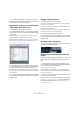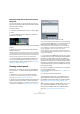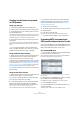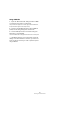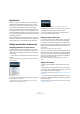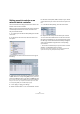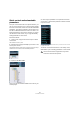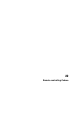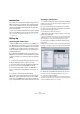User manual
Table Of Contents
- Table of Contents
- Part I: Getting into the details
- About this manual
- VST Connections: Setting up input and output busses
- The Project window
- Playback and the Transport panel
- Recording
- Fades, crossfades and envelopes
- The Arranger track
- The Transpose functions
- The mixer
- Control Room (Cubase only)
- Audio effects
- VST Instruments and Instrument tracks
- Surround sound (Cubase only)
- Automation
- Audio processing and functions
- The Sample Editor
- The Audio Part Editor
- The Pool
- The MediaBay
- Working with Track Presets
- Track Quick Controls
- Remote controlling Cubase
- MIDI realtime parameters and effects
- Using MIDI devices
- MIDI processing and quantizing
- The MIDI editors
- Introduction
- Opening a MIDI editor
- The Key Editor - Overview
- Key Editor operations
- The In-Place Editor
- The Drum Editor - Overview
- Drum Editor operations
- Working with drum maps
- Using drum name lists
- The List Editor - Overview
- List Editor operations
- Working with System Exclusive messages
- Recording System Exclusive parameter changes
- Editing System Exclusive messages
- VST Expression
- The Logical Editor, Transformer and Input Transformer
- The Project Logical Editor
- Editing tempo and signature
- The Project Browser
- Export Audio Mixdown
- Synchronization
- Video
- ReWire
- File handling
- Customizing
- Key commands
- Part II: Score layout and printing
- How the Score Editor works
- The basics
- About this chapter
- Preparations
- Opening the Score Editor
- The project cursor
- Playing back and recording
- Page Mode
- Changing the Zoom factor
- The active staff
- Making page setup settings
- Designing your work space
- About the Score Editor context menus
- About dialogs in the Score Editor
- Setting key, clef and time signature
- Transposing instruments
- Printing from the Score Editor
- Exporting pages as image files
- Working order
- Force update
- Transcribing MIDI recordings
- Entering and editing notes
- About this chapter
- Score settings
- Note values and positions
- Adding and editing notes
- Selecting notes
- Moving notes
- Duplicating notes
- Cut, copy and paste
- Editing pitches of individual notes
- Changing the length of notes
- Splitting a note in two
- Working with the Display Quantize tool
- Split (piano) staves
- Strategies: Multiple staves
- Inserting and editing clefs, keys or time signatures
- Deleting notes
- Staff settings
- Polyphonic voicing
- About this chapter
- Background: Polyphonic voicing
- Setting up the voices
- Strategies: How many voices do I need?
- Entering notes into voices
- Checking which voice a note belongs to
- Moving notes between voices
- Handling rests
- Voices and Display Quantize
- Creating crossed voicings
- Automatic polyphonic voicing - Merge All Staves
- Converting voices to tracks - Extract Voices
- Additional note and rest formatting
- Working with symbols
- Working with chords
- Working with text
- Working with layouts
- Working with MusicXML
- Designing your score: additional techniques
- Scoring for drums
- Creating tablature
- The score and MIDI playback
- Tips and Tricks
- Index
297
Track Quick Controls
Setting up quick controls on an
external remote controller
Quick controls become really powerful when used in com-
bination with a remote controller.
Setting up the connection between the slots on the Quick
Controls Inspector tab and a remote control device is
easy. Proceed as follows:
1. In Cubase, open the Device Setup dialog from the De-
vices menu.
2. In the Devices list on the left, select the Quick Con-
trols option.
This will open the Quick Controls section on the right of
the dialog:
3. With your remote control device connected to Cubase
via MIDI, select the corresponding MIDI port on your com-
puter in the MIDI Input pop-up (or select “All MIDI Inputs”).
If your remote controller has its own MIDI input and supports MIDI feed-
back, you can connect your computer to the device input. Then, select
the corresponding MIDI port in the MIDI Output pop-up.
4. Click “Apply” to apply your settings.
5. Select “QuickControl1” in the “Control Name” column.
6. Move the control (knob, fader or other) on your remote
control device that you want to use for the first quick con-
trol.
7. In the Device Setup dialog, click the Learn button.
8. Repeat the last 3 steps for the other quick controls.
You have now associated the slots on the Quick Control
tab with control elements on your external remote control-
ler. Moving a control element will automatically change the
value of the parameter assigned to the corresponding
quick control.
• The remote controller setup for quick controls is saved
globally, i.e. independent of any projects.
If you have various remote controllers, you can store and load several
quick control setups using the Export and Import buttons.