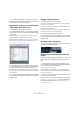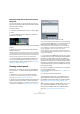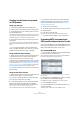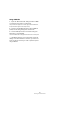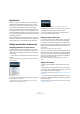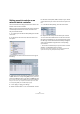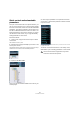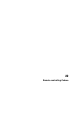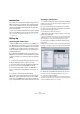User manual
Table Of Contents
- Table of Contents
- Part I: Getting into the details
- About this manual
- VST Connections: Setting up input and output busses
- The Project window
- Playback and the Transport panel
- Recording
- Fades, crossfades and envelopes
- The Arranger track
- The Transpose functions
- The mixer
- Control Room (Cubase only)
- Audio effects
- VST Instruments and Instrument tracks
- Surround sound (Cubase only)
- Automation
- Audio processing and functions
- The Sample Editor
- The Audio Part Editor
- The Pool
- The MediaBay
- Working with Track Presets
- Track Quick Controls
- Remote controlling Cubase
- MIDI realtime parameters and effects
- Using MIDI devices
- MIDI processing and quantizing
- The MIDI editors
- Introduction
- Opening a MIDI editor
- The Key Editor - Overview
- Key Editor operations
- The In-Place Editor
- The Drum Editor - Overview
- Drum Editor operations
- Working with drum maps
- Using drum name lists
- The List Editor - Overview
- List Editor operations
- Working with System Exclusive messages
- Recording System Exclusive parameter changes
- Editing System Exclusive messages
- VST Expression
- The Logical Editor, Transformer and Input Transformer
- The Project Logical Editor
- Editing tempo and signature
- The Project Browser
- Export Audio Mixdown
- Synchronization
- Video
- ReWire
- File handling
- Customizing
- Key commands
- Part II: Score layout and printing
- How the Score Editor works
- The basics
- About this chapter
- Preparations
- Opening the Score Editor
- The project cursor
- Playing back and recording
- Page Mode
- Changing the Zoom factor
- The active staff
- Making page setup settings
- Designing your work space
- About the Score Editor context menus
- About dialogs in the Score Editor
- Setting key, clef and time signature
- Transposing instruments
- Printing from the Score Editor
- Exporting pages as image files
- Working order
- Force update
- Transcribing MIDI recordings
- Entering and editing notes
- About this chapter
- Score settings
- Note values and positions
- Adding and editing notes
- Selecting notes
- Moving notes
- Duplicating notes
- Cut, copy and paste
- Editing pitches of individual notes
- Changing the length of notes
- Splitting a note in two
- Working with the Display Quantize tool
- Split (piano) staves
- Strategies: Multiple staves
- Inserting and editing clefs, keys or time signatures
- Deleting notes
- Staff settings
- Polyphonic voicing
- About this chapter
- Background: Polyphonic voicing
- Setting up the voices
- Strategies: How many voices do I need?
- Entering notes into voices
- Checking which voice a note belongs to
- Moving notes between voices
- Handling rests
- Voices and Display Quantize
- Creating crossed voicings
- Automatic polyphonic voicing - Merge All Staves
- Converting voices to tracks - Extract Voices
- Additional note and rest formatting
- Working with symbols
- Working with chords
- Working with text
- Working with layouts
- Working with MusicXML
- Designing your score: additional techniques
- Scoring for drums
- Creating tablature
- The score and MIDI playback
- Tips and Tricks
- Index
296
Track Quick Controls
Introduction
Cubase can give you instant access to up to eight para-
meters of each audio, MIDI or instrument track. This is
done with the aid of the so-called quick controls, set up
on the Quick Controls Inspector tab for these tracks.
The Quick Controls tab can be used as a kind of track con-
trol center, an area in which your most important parame-
ters are assembled in one place. This saves you from having
to click your way through the various windows and sections
pertaining to your track.
Also, Cubase allows you to assign these quick controls very
quickly to an external remote control device. This gives you
manual control of your most important track parameters.
Setting up the Quick Controls tab
Assigning parameters to quick controls
The Quick Controls tab shows eight slots, one for each
quick control. To start with, these slots are empty. Pro-
ceed as follows to assign track parameters to the quick
control slots:
1. On the Quick Controls tab, click on the first quick con-
trol slot.
A context menu is opened. It lists all parameters currently accessible for
this particular track.
2. Double-click the parameter that you want to assign to
the first quick control slot.
The parameter name and its value are displayed in the slot. You can
change the value by dragging the slider.
The track’s main volume parameter is assigned to quick control 1.
3. Repeat these steps for each quick control slot until all
eight slots are associated with track parameters.
You can now control the 8 functions most important to
you via one single Inspector section.
Editing the quick control slots
• To rename a quick control, double-click on the name in
the slot to select it, enter a new name and press [Enter].
• To replace a parameter assignment with a different pa-
rameter, click on the corresponding quick control slot and
double-click on a different parameter in the browser pop-
up menu list.
The parameter assignment in this slot is changed.
• To remove a parameter from a slot, double-click the pa-
rameter name to select it and press the [Delete] or [Back-
space] key. Confirm this operation by pressing [Enter] or
click in the corresponding slot and select “No parameter”
from the browser pop-up menu.
The parameter assignment is removed, and the quick control slot is
empty.
Options and settings
• Quick control assignments are saved with the current
project.
• Since quick control settings are part of the track setup,
you can save them as track presets, allowing you to re-use
your settings across different projects.
Track presets are described in the chapter “Working with Track Presets”
on page 288.
• You can automate all parameter settings on the Quick
Controls tab using the Read/Write Enable buttons (R and
W) at the top right.
The automation features of Cubase are described in detail in the chapter
“Automation” on page 188.