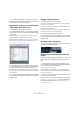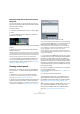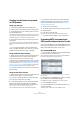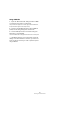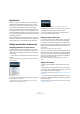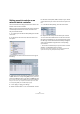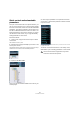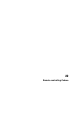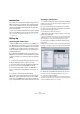User manual
Table Of Contents
- Table of Contents
- Part I: Getting into the details
- About this manual
- VST Connections: Setting up input and output busses
- The Project window
- Playback and the Transport panel
- Recording
- Fades, crossfades and envelopes
- The Arranger track
- The Transpose functions
- The mixer
- Control Room (Cubase only)
- Audio effects
- VST Instruments and Instrument tracks
- Surround sound (Cubase only)
- Automation
- Audio processing and functions
- The Sample Editor
- The Audio Part Editor
- The Pool
- The MediaBay
- Working with Track Presets
- Track Quick Controls
- Remote controlling Cubase
- MIDI realtime parameters and effects
- Using MIDI devices
- MIDI processing and quantizing
- The MIDI editors
- Introduction
- Opening a MIDI editor
- The Key Editor - Overview
- Key Editor operations
- The In-Place Editor
- The Drum Editor - Overview
- Drum Editor operations
- Working with drum maps
- Using drum name lists
- The List Editor - Overview
- List Editor operations
- Working with System Exclusive messages
- Recording System Exclusive parameter changes
- Editing System Exclusive messages
- VST Expression
- The Logical Editor, Transformer and Input Transformer
- The Project Logical Editor
- Editing tempo and signature
- The Project Browser
- Export Audio Mixdown
- Synchronization
- Video
- ReWire
- File handling
- Customizing
- Key commands
- Part II: Score layout and printing
- How the Score Editor works
- The basics
- About this chapter
- Preparations
- Opening the Score Editor
- The project cursor
- Playing back and recording
- Page Mode
- Changing the Zoom factor
- The active staff
- Making page setup settings
- Designing your work space
- About the Score Editor context menus
- About dialogs in the Score Editor
- Setting key, clef and time signature
- Transposing instruments
- Printing from the Score Editor
- Exporting pages as image files
- Working order
- Force update
- Transcribing MIDI recordings
- Entering and editing notes
- About this chapter
- Score settings
- Note values and positions
- Adding and editing notes
- Selecting notes
- Moving notes
- Duplicating notes
- Cut, copy and paste
- Editing pitches of individual notes
- Changing the length of notes
- Splitting a note in two
- Working with the Display Quantize tool
- Split (piano) staves
- Strategies: Multiple staves
- Inserting and editing clefs, keys or time signatures
- Deleting notes
- Staff settings
- Polyphonic voicing
- About this chapter
- Background: Polyphonic voicing
- Setting up the voices
- Strategies: How many voices do I need?
- Entering notes into voices
- Checking which voice a note belongs to
- Moving notes between voices
- Handling rests
- Voices and Display Quantize
- Creating crossed voicings
- Automatic polyphonic voicing - Merge All Staves
- Converting voices to tracks - Extract Voices
- Additional note and rest formatting
- Working with symbols
- Working with chords
- Working with text
- Working with layouts
- Working with MusicXML
- Designing your score: additional techniques
- Scoring for drums
- Creating tablature
- The score and MIDI playback
- Tips and Tricks
- Index
293
Working with Track Presets
Creating tracks from track presets
or VST presets
Using drag and drop
1. Open the Sound Browser from the Media menu.
2. Select a track or VST preset from the list of all presets.
3. Hit the Play button on the Transport panel to preview
the selected VSTpreset.
All settings will be applied in realtime to the selected track. If you set up
your target track to a cycle and play back in loop, previewing will be very
comfortable. Note that you cannot preview multi track presets.
4. Drag and drop the preset onto the Track list in the Pro-
ject window.
One or more (in case of multi track presets) tracks will be created. If you
drag and drop a VST instrument preset, this will result in an instrument
track.
Ö You can also drag and drop from the Windows Ex-
plorer or the Mac OS Finder, but in this case, no preview
for MIDI and instrument track presets is possible.
Using the Browse Sounds dialog
1. Right-click the Track list to open the context menu and,
on the Add Track submenu, select “Browse Sounds…”.
The Browse Sounds dialog with all available presets opens.
2. Select a track or VST preset from the list of all presets.
At this point you can preview selected MIDI and instrument track presets
as well as VST presets, see “Previewing MIDI, instrument and VST presets
independently of tracks” on page 293. If you want to list a certain track pre-
set type only, open the respective folder in the Browser section.
3. Click OK to create one or more (in case of multi track
presets) tracks.
Using the Add Track function
1. Right-click the Track list to open the context menu and
select the desired option on the context menu.
• If you want to create more than one track of the same
type, enter the number in the Count field.
2. Click “Browse Presets” to open the Browse Presets
section of the “Add Track” dialog with the Category
search and a list of all available presets. For details, see
“Performing a Category search” on page 281.
The view is filtered to show only the corresponding track presets.
• If you want to see the contents of presets subfolders
within the VST Sound node, click the “Show Location”
option to open the Browser section (see “Browsing for
media files” on page 276).
3. Select a track or VST preset.
4. Hit the Play button on the Transport panel to preview
the selected preset.
5. Click OK to create the track.
Notice that the new track will not be named after the track preset.
Ö This method is not available for multi track presets.
Previewing MIDI, instrument and
VST presets independently of tracks
There are two possibilities for previewing MIDI, instrument
track presets and VST presets in the Sound Browser or in
dialogs with the Browse Presets section open:
Via standard MIDI input
1. Open the “Browse Sounds” dialog and select a MIDI,
an instrument track or a VST preset.
The preview buttons appear on the lower right. (In the Sound Browser,
the preview buttons appear in the Scope section.)
Track-independent preview, for example a VST preset in the “Browse
Sounds” dialog
2. Make sure the “In ‘All MIDI Inputs’” option is activated
for your MIDI input device (default setting).
Only MIDI data incoming via “All MIDI Inputs” is used for preview.
3. Click the MIDI Input button.
4. Play some MIDI notes via your MIDI input device, for
example a keyboard.
The Activity meter on the far right mirrors the MIDI in activity.