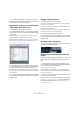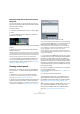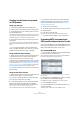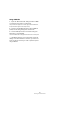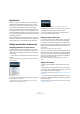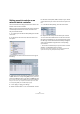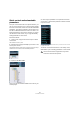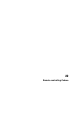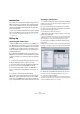User manual
Table Of Contents
- Table of Contents
- Part I: Getting into the details
- About this manual
- VST Connections: Setting up input and output busses
- The Project window
- Playback and the Transport panel
- Recording
- Fades, crossfades and envelopes
- The Arranger track
- The Transpose functions
- The mixer
- Control Room (Cubase only)
- Audio effects
- VST Instruments and Instrument tracks
- Surround sound (Cubase only)
- Automation
- Audio processing and functions
- The Sample Editor
- The Audio Part Editor
- The Pool
- The MediaBay
- Working with Track Presets
- Track Quick Controls
- Remote controlling Cubase
- MIDI realtime parameters and effects
- Using MIDI devices
- MIDI processing and quantizing
- The MIDI editors
- Introduction
- Opening a MIDI editor
- The Key Editor - Overview
- Key Editor operations
- The In-Place Editor
- The Drum Editor - Overview
- Drum Editor operations
- Working with drum maps
- Using drum name lists
- The List Editor - Overview
- List Editor operations
- Working with System Exclusive messages
- Recording System Exclusive parameter changes
- Editing System Exclusive messages
- VST Expression
- The Logical Editor, Transformer and Input Transformer
- The Project Logical Editor
- Editing tempo and signature
- The Project Browser
- Export Audio Mixdown
- Synchronization
- Video
- ReWire
- File handling
- Customizing
- Key commands
- Part II: Score layout and printing
- How the Score Editor works
- The basics
- About this chapter
- Preparations
- Opening the Score Editor
- The project cursor
- Playing back and recording
- Page Mode
- Changing the Zoom factor
- The active staff
- Making page setup settings
- Designing your work space
- About the Score Editor context menus
- About dialogs in the Score Editor
- Setting key, clef and time signature
- Transposing instruments
- Printing from the Score Editor
- Exporting pages as image files
- Working order
- Force update
- Transcribing MIDI recordings
- Entering and editing notes
- About this chapter
- Score settings
- Note values and positions
- Adding and editing notes
- Selecting notes
- Moving notes
- Duplicating notes
- Cut, copy and paste
- Editing pitches of individual notes
- Changing the length of notes
- Splitting a note in two
- Working with the Display Quantize tool
- Split (piano) staves
- Strategies: Multiple staves
- Inserting and editing clefs, keys or time signatures
- Deleting notes
- Staff settings
- Polyphonic voicing
- About this chapter
- Background: Polyphonic voicing
- Setting up the voices
- Strategies: How many voices do I need?
- Entering notes into voices
- Checking which voice a note belongs to
- Moving notes between voices
- Handling rests
- Voices and Display Quantize
- Creating crossed voicings
- Automatic polyphonic voicing - Merge All Staves
- Converting voices to tracks - Extract Voices
- Additional note and rest formatting
- Working with symbols
- Working with chords
- Working with text
- Working with layouts
- Working with MusicXML
- Designing your score: additional techniques
- Scoring for drums
- Creating tablature
- The score and MIDI playback
- Tips and Tricks
- Index
292
Working with Track Presets
Extracting sound from an instrument track or
VST preset
For instrument tracks, you can extract the “sound” of an
instrument track preset or VST preset, that means the VST
Instrument and its settings.
Proceed as follows:
1. Select the instrument track to which you want to apply
a sound.
2. Click the VST Sound button below the Output Rou-
ting field in the Inspector.
The Presets browser opens, showing a list of all available
presets.
3. Select an instrument track preset or VST preset by
double-clicking on it.
The VST instrument and its settings (but no inserts, EQs and modifiers)
of the existing track are overwritten with the data of the track preset. The
previous VST instrument for this instrument track is removed and the new
VST instrument with its settings is set up for the instrument track.
Ö The VST instrument of an instrument track does not
show up in the VST Instrument window but only in the
Plug-In Information window, see the section “The Plug-in
Information window” on page 167.
Creating a track preset
A track preset is created from an existing audio, MIDI or
instrument track – or several of these tracks. Proceed as
follows:
1. Select one or more tracks in the Project window.
If several tracks are selected, all of them are stored in one combined
multi track preset, see “Multi track presets” on page 290.
2. Right-click one of the selected tracks in the Track list to
open the context menu and select “Create Track Preset”.
The Save Track Preset dialog opens. The buttons on top work like the cor-
responding ones in the MediaBay, see “Folder operations” on page 278.
3. Enter a file name in the “File Name” field.
The track preset file name extension .trackpreset is assigned automatically.
• If you selected a MIDI track, you can include either the
MIDI channel or the MIDI patch in your track preset.
Choose “MIDI channel” from the Include pop-up menu when working
with a completely pre-configured multi-timbral external instrument (for
example, a Sampler) in order to call up the correct channel.
Choose “MIDI Patch” when working with a multi-timbral external instru-
ment (e.g. a MIDI Expander), with all sounds available on all channels, but
changing sounds (patches).
Ö If you want to use a MIDI track preset for a pre-config-
ured VST Instrument setup, load the VST Instrument(s) in
the VST Instruments window, select a VST Instrument
patch, save the track preset and do not change the patch
afterwards. To ensure this, use a template project with the
VSTi setup included and save the sounds (track presets)
of this template project in specific subfolders, as they only
work within this setup.
4. Open the “Tag Editor” by clicking on the correspond-
ing option and edit the tags.
For more information about the Tag Editor, see “The Tag Editor (Cubase
only)” on page 284.
5. Click OK to create the track preset.
Track presets are saved in the “Track Presets” folder in
default subfolders named according to their track type
(audio, MIDI, instrument and multi). For further information,
see “Where are the settings stored?” on page 478.
All presets are available under the (virtual) VST Sound
node, see “The VST Sound node” on page 277.
!
You cannot change the default folders, but you can
add further subfolders, e.g. “drums” and “choir”.