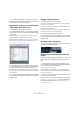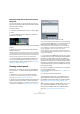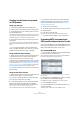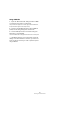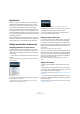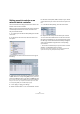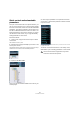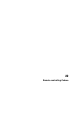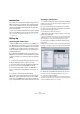User manual
Table Of Contents
- Table of Contents
- Part I: Getting into the details
- About this manual
- VST Connections: Setting up input and output busses
- The Project window
- Playback and the Transport panel
- Recording
- Fades, crossfades and envelopes
- The Arranger track
- The Transpose functions
- The mixer
- Control Room (Cubase only)
- Audio effects
- VST Instruments and Instrument tracks
- Surround sound (Cubase only)
- Automation
- Audio processing and functions
- The Sample Editor
- The Audio Part Editor
- The Pool
- The MediaBay
- Working with Track Presets
- Track Quick Controls
- Remote controlling Cubase
- MIDI realtime parameters and effects
- Using MIDI devices
- MIDI processing and quantizing
- The MIDI editors
- Introduction
- Opening a MIDI editor
- The Key Editor - Overview
- Key Editor operations
- The In-Place Editor
- The Drum Editor - Overview
- Drum Editor operations
- Working with drum maps
- Using drum name lists
- The List Editor - Overview
- List Editor operations
- Working with System Exclusive messages
- Recording System Exclusive parameter changes
- Editing System Exclusive messages
- VST Expression
- The Logical Editor, Transformer and Input Transformer
- The Project Logical Editor
- Editing tempo and signature
- The Project Browser
- Export Audio Mixdown
- Synchronization
- Video
- ReWire
- File handling
- Customizing
- Key commands
- Part II: Score layout and printing
- How the Score Editor works
- The basics
- About this chapter
- Preparations
- Opening the Score Editor
- The project cursor
- Playing back and recording
- Page Mode
- Changing the Zoom factor
- The active staff
- Making page setup settings
- Designing your work space
- About the Score Editor context menus
- About dialogs in the Score Editor
- Setting key, clef and time signature
- Transposing instruments
- Printing from the Score Editor
- Exporting pages as image files
- Working order
- Force update
- Transcribing MIDI recordings
- Entering and editing notes
- About this chapter
- Score settings
- Note values and positions
- Adding and editing notes
- Selecting notes
- Moving notes
- Duplicating notes
- Cut, copy and paste
- Editing pitches of individual notes
- Changing the length of notes
- Splitting a note in two
- Working with the Display Quantize tool
- Split (piano) staves
- Strategies: Multiple staves
- Inserting and editing clefs, keys or time signatures
- Deleting notes
- Staff settings
- Polyphonic voicing
- About this chapter
- Background: Polyphonic voicing
- Setting up the voices
- Strategies: How many voices do I need?
- Entering notes into voices
- Checking which voice a note belongs to
- Moving notes between voices
- Handling rests
- Voices and Display Quantize
- Creating crossed voicings
- Automatic polyphonic voicing - Merge All Staves
- Converting voices to tracks - Extract Voices
- Additional note and rest formatting
- Working with symbols
- Working with chords
- Working with text
- Working with layouts
- Working with MusicXML
- Designing your score: additional techniques
- Scoring for drums
- Creating tablature
- The score and MIDI playback
- Tips and Tricks
- Index
291
Working with Track Presets
Ö You can also drag and drop track presets from the
Windows Explorer or the Mac OS Finder, but in this case,
no preview for track presets is possible.
Applying track or VST presets in the Inspector
or the context menu of the track
1. Select a track in the Project window.
2. Click the VST Sound button in the Inspector or right-
click the track to open the context menu and select “Apply
Track Preset”.
The Presets browser opens. Here, the files are presented in list form.
3. Select a track or VST preset from the list.
If needed, activate the Categories option in order to show a customiz-
able filter section that is similar to the one in the MediaBay, see “Perfor-
ming a Category search” on page 281.
4. Hit the Play button on the Transport panel to preview
the selected audio, MIDI, instrument track or VSTpreset.
All settings from the track preset will be applied in realtime to the se-
lected track. If you set up your target track to a cycle and play back in
loop, previewing will be very comfortable. Note that you cannot preview
multi track presets.
5. Click outside the browser to apply the selected preset
or click the Reset button below the list to return to the un-
changed track.
Applying a multi track preset
1. Select several tracks in your project.
The selected tracks have to be of the same type, number and sequence
as the tracks in the track preset.
2. Right-click the track to open the context menu and se-
lect “Apply Track Preset”.
The Presets browser opens. Only multi track presets corresponding to
the selection of tracks in the project will be shown.
3. Select a multi track preset from the list.
4. Click outside the browser to apply the selected preset
or click the Reset button below the list to return to the un-
changed track.
Reloading track or VST presets
To revert to the default settings of the applied preset, click
the “Reload Track Preset” button.
Applying Inserts and EQ settings from track
presets
Instead of handling complete track presets, it is also pos-
sible to apply Insert or Equalizer settings from track pre-
sets:
1. Select the desired track, open the Inspector or the
Channel Settings window and click the VST Sound button
on the Inserts or Equalizers tab/section.
The presets pop-up menu is opened.
2. Select “From Track Preset…” in the pop-up menu.
The Presets browser opens, showing all available track presets that con-
tain Inserts or EQ settings.
3. Select the track preset with the desired Inserts or EQs
and click outside the browser.
For information on the general handling of Inserts presets,
see “Effect presets” on page 164. The general handling of
EQ presets is described in the section “Using EQ pre-
sets” on page 125.