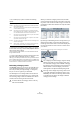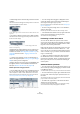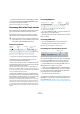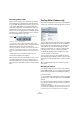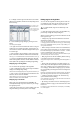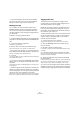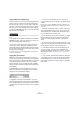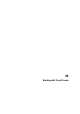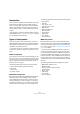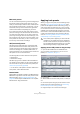User manual
Table Of Contents
- Table of Contents
- Part I: Getting into the details
- About this manual
- VST Connections: Setting up input and output busses
- The Project window
- Playback and the Transport panel
- Recording
- Fades, crossfades and envelopes
- The Arranger track
- The Transpose functions
- The mixer
- Control Room (Cubase only)
- Audio effects
- VST Instruments and Instrument tracks
- Surround sound (Cubase only)
- Automation
- Audio processing and functions
- The Sample Editor
- The Audio Part Editor
- The Pool
- The MediaBay
- Working with Track Presets
- Track Quick Controls
- Remote controlling Cubase
- MIDI realtime parameters and effects
- Using MIDI devices
- MIDI processing and quantizing
- The MIDI editors
- Introduction
- Opening a MIDI editor
- The Key Editor - Overview
- Key Editor operations
- The In-Place Editor
- The Drum Editor - Overview
- Drum Editor operations
- Working with drum maps
- Using drum name lists
- The List Editor - Overview
- List Editor operations
- Working with System Exclusive messages
- Recording System Exclusive parameter changes
- Editing System Exclusive messages
- VST Expression
- The Logical Editor, Transformer and Input Transformer
- The Project Logical Editor
- Editing tempo and signature
- The Project Browser
- Export Audio Mixdown
- Synchronization
- Video
- ReWire
- File handling
- Customizing
- Key commands
- Part II: Score layout and printing
- How the Score Editor works
- The basics
- About this chapter
- Preparations
- Opening the Score Editor
- The project cursor
- Playing back and recording
- Page Mode
- Changing the Zoom factor
- The active staff
- Making page setup settings
- Designing your work space
- About the Score Editor context menus
- About dialogs in the Score Editor
- Setting key, clef and time signature
- Transposing instruments
- Printing from the Score Editor
- Exporting pages as image files
- Working order
- Force update
- Transcribing MIDI recordings
- Entering and editing notes
- About this chapter
- Score settings
- Note values and positions
- Adding and editing notes
- Selecting notes
- Moving notes
- Duplicating notes
- Cut, copy and paste
- Editing pitches of individual notes
- Changing the length of notes
- Splitting a note in two
- Working with the Display Quantize tool
- Split (piano) staves
- Strategies: Multiple staves
- Inserting and editing clefs, keys or time signatures
- Deleting notes
- Staff settings
- Polyphonic voicing
- About this chapter
- Background: Polyphonic voicing
- Setting up the voices
- Strategies: How many voices do I need?
- Entering notes into voices
- Checking which voice a note belongs to
- Moving notes between voices
- Handling rests
- Voices and Display Quantize
- Creating crossed voicings
- Automatic polyphonic voicing - Merge All Staves
- Converting voices to tracks - Extract Voices
- Additional note and rest formatting
- Working with symbols
- Working with chords
- Working with text
- Working with layouts
- Working with MusicXML
- Designing your score: additional techniques
- Scoring for drums
- Creating tablature
- The score and MIDI playback
- Tips and Tricks
- Index
290
Working with Track Presets
Multi track presets
You can use multi track presets e.g. when recording setups
that require several microphones (a drum set or a choir,
where you record always under the same conditions) and
have to edit the resulting tracks in a similar way, or for lay-
ered tracks, where you use several tracks to generate a
certain sound instead of manipulating only one track.
If you select more than one track when creating a track
preset, the settings of all selected tracks will be saved as
one multi track preset. Since you can apply a multi track
preset only if the target tracks are of the same type, num-
ber and sequence as the tracks in the track preset, multi
track presets are useful when you have a recurring situa-
tion with very similar tracks and settings.
VST (Instrument) presets
VST Instrument presets (extension .vstpreset) are VST
presets that behave like instrument track presets in the
context of the Project window and contain a VST Instru-
ment and its settings but no modifiers, MIDI inserts, in-
serts or EQ settings. You can directly extract sounds from
VST presets for use in instrument tracks.
The following data is saved in VST Instrument presets:
•VST Instrument
• VST Instrument settings
VST effect plug-ins are available in VST3 and VST2 for-
mat. Presets for these effects are also saved as VST pre-
sets. These that can be part of audio track presets (see
“Audio track presets” on page 289).
Ö In this manual, “VST presets” stands for VST3 Instru-
ment presets, unless stated otherwise.
Pattern Banks
Pattern Banks are Presets created for the Beat Designer
MIDI effect. They behave much like track presets. For de-
tailed information, see “Previewing pattern banks” on
page 284 and the chapter “MIDI effects” in the separate
PDF document “Plug-in Reference”.
Applying track presets
When you apply a track preset, all saved settings are ap-
plied, see “Types of track presets” on page 289. Track
presets can be applied to tracks of their own type only, i.e.
audio track presets to audio tracks, etc. The only excep-
tion are instrument tracks: for these VST presets are also
available. Note that applying VST presets to instrument
tracks leads to removal of modifiers, MIDI inserts, inserts
or EQs, since these settings are not stored in VST pre-
sets, see “Previewing MIDI, instrument and VST presets
independently of tracks” on page 293.
Applying track or VST presets via drag and drop
1. Open the Sound Browser from the Media menu.
The general handling of the Sound Browser is the same as for the
MediaBay, see “The MediaBay” on page 273.
The Sound Browser
2. Select a MIDI or instrument track preset, or a VST pre-
set.
3. Preview the preset using the preview functions in the
Scope section (for further information, see “Previewing
files in the Scope section” on page 283).
4. Drag and drop it onto a track of the same type.
!
Once a track preset is applied, you cannot undo the
changes! It is not possible to remove an applied pre-
set from a track and return to the previous state. If you
are not satisfied with the track settings, you can either
edit the settings manually or apply another preset.