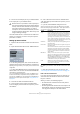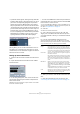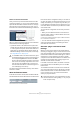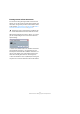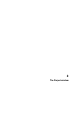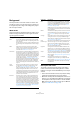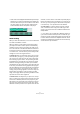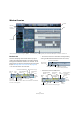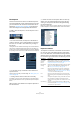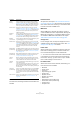User manual
Table Of Contents
- Table of Contents
- Part I: Getting into the details
- About this manual
- VST Connections: Setting up input and output busses
- The Project window
- Playback and the Transport panel
- Recording
- Fades, crossfades and envelopes
- The Arranger track
- The Transpose functions
- The mixer
- Control Room (Cubase only)
- Audio effects
- VST Instruments and Instrument tracks
- Surround sound (Cubase only)
- Automation
- Audio processing and functions
- The Sample Editor
- The Audio Part Editor
- The Pool
- The MediaBay
- Working with Track Presets
- Track Quick Controls
- Remote controlling Cubase
- MIDI realtime parameters and effects
- Using MIDI devices
- MIDI processing and quantizing
- The MIDI editors
- Introduction
- Opening a MIDI editor
- The Key Editor - Overview
- Key Editor operations
- The In-Place Editor
- The Drum Editor - Overview
- Drum Editor operations
- Working with drum maps
- Using drum name lists
- The List Editor - Overview
- List Editor operations
- Working with System Exclusive messages
- Recording System Exclusive parameter changes
- Editing System Exclusive messages
- VST Expression
- The Logical Editor, Transformer and Input Transformer
- The Project Logical Editor
- Editing tempo and signature
- The Project Browser
- Export Audio Mixdown
- Synchronization
- Video
- ReWire
- File handling
- Customizing
- Key commands
- Part II: Score layout and printing
- How the Score Editor works
- The basics
- About this chapter
- Preparations
- Opening the Score Editor
- The project cursor
- Playing back and recording
- Page Mode
- Changing the Zoom factor
- The active staff
- Making page setup settings
- Designing your work space
- About the Score Editor context menus
- About dialogs in the Score Editor
- Setting key, clef and time signature
- Transposing instruments
- Printing from the Score Editor
- Exporting pages as image files
- Working order
- Force update
- Transcribing MIDI recordings
- Entering and editing notes
- About this chapter
- Score settings
- Note values and positions
- Adding and editing notes
- Selecting notes
- Moving notes
- Duplicating notes
- Cut, copy and paste
- Editing pitches of individual notes
- Changing the length of notes
- Splitting a note in two
- Working with the Display Quantize tool
- Split (piano) staves
- Strategies: Multiple staves
- Inserting and editing clefs, keys or time signatures
- Deleting notes
- Staff settings
- Polyphonic voicing
- About this chapter
- Background: Polyphonic voicing
- Setting up the voices
- Strategies: How many voices do I need?
- Entering notes into voices
- Checking which voice a note belongs to
- Moving notes between voices
- Handling rests
- Voices and Display Quantize
- Creating crossed voicings
- Automatic polyphonic voicing - Merge All Staves
- Converting voices to tracks - Extract Voices
- Additional note and rest formatting
- Working with symbols
- Working with chords
- Working with text
- Working with layouts
- Working with MusicXML
- Designing your score: additional techniques
- Scoring for drums
- Creating tablature
- The score and MIDI playback
- Tips and Tricks
- Index
29
The Project window
The Inspector
The area to the left of the Track list is called the Inspector.
This shows additional controls and parameters for the track
you have selected in the Track list. If several tracks are se-
lected (see “Handling tracks” on page 38), the Inspector
shows the setting for the first (topmost) selected track.
To hide or show the Inspector, click the Inspector icon in
the toolbar.
The Inspector icon
• For most track classes, the Inspector is divided into a
number of sections, each containing different controls for
the track. You can hide or show sections by clicking on
their names.
Clicking the name for a hidden section brings it into view and hides the
other sections. [Ctrl]/[Command]-clicking the section name allows you
to hide or show a section without affecting the other sections. [Alt]/[Op-
tion]-clicking a section name shows or hides all sections in the Inspector.
• You can also use key commands to show different In-
spector sections.
These are set up in the Key Commands dialog, see “Setting up key com-
mands” on page 480.
Ö Hiding a section does not affect its functionality.
For example, if you have set up a track parameter or activated an effect,
your settings will still be active even if you hide the respective Inspector
section.
Which sections are available in the Inspector depends on
the selected track.
Ö Please note that not all Inspector tabs are shown by
default. You can show/hide Inspector sections by right-
clicking on an Inspector tab and activating/deactivating
the desired option(s).
Make sure you right-click on an inspector tab and not on the empty area
below the Inspector, as this will open the Quick context menu instead.
The Inspector Setup context menu
Inspector sections
The Inspector contains the controls that can be found on
the Track list, plus some additional buttons and parame-
ters. In the table below, these additional settings and the
different sections are listed. Which sections are available
for which track type is described in the following sections.
Parameter Description
Auto Fades
Settings
button
Opens a dialog in which you can make separate Auto
Fade settings for the audio track. See “Making Auto Fade
settings for a separate track” on page 95.
Edit Channel
settings
Opens the Channel Settings window for the track, allow-
ing you to view and adjust effect and EQ settings, etc.
See “Using Channel Settings” on page 122.
Volume Use this to adjust the level for the track. Changing this
setting will move the track’s fader in the mixer window,
and vice versa. See “Setting volume in the mixer” on page
117 to learn more about setting levels.
Pan Use this to adjust the panning of the track. As with the
Volume setting, this corresponds to the Pan setting in the
mixer.
Delay This adjusts the playback timing of the audio track. Posi-
tive values delay the playback while negative values
cause the track to play earlier. The values are set in milli-
seconds.
Input Routing This lets you specify which Input bus or MIDI input the
track should use (see “Setting up busses” on page 14 for
information about Input busses).