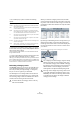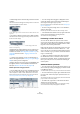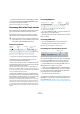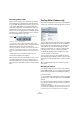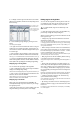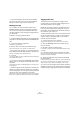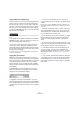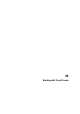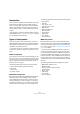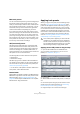User manual
Table Of Contents
- Table of Contents
- Part I: Getting into the details
- About this manual
- VST Connections: Setting up input and output busses
- The Project window
- Playback and the Transport panel
- Recording
- Fades, crossfades and envelopes
- The Arranger track
- The Transpose functions
- The mixer
- Control Room (Cubase only)
- Audio effects
- VST Instruments and Instrument tracks
- Surround sound (Cubase only)
- Automation
- Audio processing and functions
- The Sample Editor
- The Audio Part Editor
- The Pool
- The MediaBay
- Working with Track Presets
- Track Quick Controls
- Remote controlling Cubase
- MIDI realtime parameters and effects
- Using MIDI devices
- MIDI processing and quantizing
- The MIDI editors
- Introduction
- Opening a MIDI editor
- The Key Editor - Overview
- Key Editor operations
- The In-Place Editor
- The Drum Editor - Overview
- Drum Editor operations
- Working with drum maps
- Using drum name lists
- The List Editor - Overview
- List Editor operations
- Working with System Exclusive messages
- Recording System Exclusive parameter changes
- Editing System Exclusive messages
- VST Expression
- The Logical Editor, Transformer and Input Transformer
- The Project Logical Editor
- Editing tempo and signature
- The Project Browser
- Export Audio Mixdown
- Synchronization
- Video
- ReWire
- File handling
- Customizing
- Key commands
- Part II: Score layout and printing
- How the Score Editor works
- The basics
- About this chapter
- Preparations
- Opening the Score Editor
- The project cursor
- Playing back and recording
- Page Mode
- Changing the Zoom factor
- The active staff
- Making page setup settings
- Designing your work space
- About the Score Editor context menus
- About dialogs in the Score Editor
- Setting key, clef and time signature
- Transposing instruments
- Printing from the Score Editor
- Exporting pages as image files
- Working order
- Force update
- Transcribing MIDI recordings
- Entering and editing notes
- About this chapter
- Score settings
- Note values and positions
- Adding and editing notes
- Selecting notes
- Moving notes
- Duplicating notes
- Cut, copy and paste
- Editing pitches of individual notes
- Changing the length of notes
- Splitting a note in two
- Working with the Display Quantize tool
- Split (piano) staves
- Strategies: Multiple staves
- Inserting and editing clefs, keys or time signatures
- Deleting notes
- Staff settings
- Polyphonic voicing
- About this chapter
- Background: Polyphonic voicing
- Setting up the voices
- Strategies: How many voices do I need?
- Entering notes into voices
- Checking which voice a note belongs to
- Moving notes between voices
- Handling rests
- Voices and Display Quantize
- Creating crossed voicings
- Automatic polyphonic voicing - Merge All Staves
- Converting voices to tracks - Extract Voices
- Additional note and rest formatting
- Working with symbols
- Working with chords
- Working with text
- Working with layouts
- Working with MusicXML
- Designing your score: additional techniques
- Scoring for drums
- Creating tablature
- The score and MIDI playback
- Tips and Tricks
- Index
289
Working with Track Presets
Introduction
Track presets are templates from audio, MIDI or instrument
tracks that can be applied to newly created or existing
tracks of the same type. They contain sound and channel
settings, thus allowing you to quickly browse, preview, se-
lect and change sounds, or reuse channel settings across
projects.
Track Presets are organized in the Sound Browser (a view
of the MediaBay, see “The MediaBay” on page 273) where
you can categorize them with tags.
Types of track presets
There are four kinds of track presets (audio, instrument,
MIDI and Multi) and two kinds of VST presets (VST Instru-
ment presets and VST effect plug-in presets). These are
described in the following sections.
Ö Note that volume, pan, input gain and input phase will
be restored only when creating a new track from a track
preset.
Audio track presets
Track presets for audio tracks include all settings that “de-
fine” the sound. You can use the factory presets as a start-
ing point for your own editing and save the audio settings
that you optimized for an artist you often work with as a
preset for future recordings.
The following data will be saved in audio track presets:
• Insert FX settings (including VST effect presets)
•EQ settings
• Volume + Pan
• Input Gain + Phase
Instrument track presets
Instrument track presets offer both MIDI and audio features
and are best choice when handling sounds of simple,
mono-timbral VST Instruments. Use instrument track pre-
sets for auditioning your tracks, inspiration, or saving your
preferred sound settings. You can directly extract sounds
from instrument track presets for use in instrument tracks.
The following data will be saved in instrument track presets:
•Audio Insert FX
•Audio EQ
• Audio Volume + Pan
• Audio Input Gain + Phase
• MIDI Insert FX
• MIDI Track Parameters
• Input Transformer
•VST Instrument
• Staff settings
• Color settings
• Drum map settings
MIDI track presets
MIDI tracks should be used for multi-timbral VST Instru-
ments and external instruments. When creating MIDI track
presets you can either include the currently set channel, or
the currently set patch. See “Creating a track preset” on
page 292 for details.
• To ensure that saved MIDI track presets for external in-
struments will work again with the same instrument later,
you should install the instrument as MIDI device, because
in this case the MIDI interface and the connecting ports are
irrelevant. (For this to work, the MIDI device has to have ex-
actly the same name as in the original setup.) For more in-
formation about this, see the separate pdf document “MIDI
Devices”.
The following data will be saved in MIDI track presets:
• MIDI Modifiers (Transpose, etc.)
• MIDI Inserts (FX)
• Output + Channel or Program Change
• Input Transformer
•Volume + Pan
• Staff settings
• Color settings
• Drum map settings