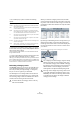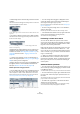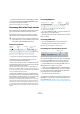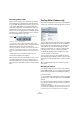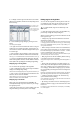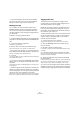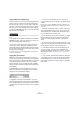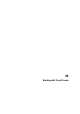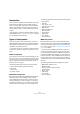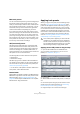User manual
Table Of Contents
- Table of Contents
- Part I: Getting into the details
- About this manual
- VST Connections: Setting up input and output busses
- The Project window
- Playback and the Transport panel
- Recording
- Fades, crossfades and envelopes
- The Arranger track
- The Transpose functions
- The mixer
- Control Room (Cubase only)
- Audio effects
- VST Instruments and Instrument tracks
- Surround sound (Cubase only)
- Automation
- Audio processing and functions
- The Sample Editor
- The Audio Part Editor
- The Pool
- The MediaBay
- Working with Track Presets
- Track Quick Controls
- Remote controlling Cubase
- MIDI realtime parameters and effects
- Using MIDI devices
- MIDI processing and quantizing
- The MIDI editors
- Introduction
- Opening a MIDI editor
- The Key Editor - Overview
- Key Editor operations
- The In-Place Editor
- The Drum Editor - Overview
- Drum Editor operations
- Working with drum maps
- Using drum name lists
- The List Editor - Overview
- List Editor operations
- Working with System Exclusive messages
- Recording System Exclusive parameter changes
- Editing System Exclusive messages
- VST Expression
- The Logical Editor, Transformer and Input Transformer
- The Project Logical Editor
- Editing tempo and signature
- The Project Browser
- Export Audio Mixdown
- Synchronization
- Video
- ReWire
- File handling
- Customizing
- Key commands
- Part II: Score layout and printing
- How the Score Editor works
- The basics
- About this chapter
- Preparations
- Opening the Score Editor
- The project cursor
- Playing back and recording
- Page Mode
- Changing the Zoom factor
- The active staff
- Making page setup settings
- Designing your work space
- About the Score Editor context menus
- About dialogs in the Score Editor
- Setting key, clef and time signature
- Transposing instruments
- Printing from the Score Editor
- Exporting pages as image files
- Working order
- Force update
- Transcribing MIDI recordings
- Entering and editing notes
- About this chapter
- Score settings
- Note values and positions
- Adding and editing notes
- Selecting notes
- Moving notes
- Duplicating notes
- Cut, copy and paste
- Editing pitches of individual notes
- Changing the length of notes
- Splitting a note in two
- Working with the Display Quantize tool
- Split (piano) staves
- Strategies: Multiple staves
- Inserting and editing clefs, keys or time signatures
- Deleting notes
- Staff settings
- Polyphonic voicing
- About this chapter
- Background: Polyphonic voicing
- Setting up the voices
- Strategies: How many voices do I need?
- Entering notes into voices
- Checking which voice a note belongs to
- Moving notes between voices
- Handling rests
- Voices and Display Quantize
- Creating crossed voicings
- Automatic polyphonic voicing - Merge All Staves
- Converting voices to tracks - Extract Voices
- Additional note and rest formatting
- Working with symbols
- Working with chords
- Working with text
- Working with layouts
- Working with MusicXML
- Designing your score: additional techniques
- Scoring for drums
- Creating tablature
- The score and MIDI playback
- Tips and Tricks
- Index
286
The MediaBay
• To remove the attribute value from the selected files,
right-click in the Value column for the desired attribute
and select “Remove Tag” from the context menu.
Defining user tags
You can define your own tags and save these in the
MediaBay database and the corresponding media files.
You can use such user tags for example to define your
own filter categories, further refining the categorization of
your media files.
To define a user tag, proceed as follows:
1. Open the Manage Tags dialog by clicking the Manage
Tags button in the lower right corner of the MediaBay win-
dow.
2. Click on the Add User Tag button.
The Add User Tag dialog opens.
3. Enter a name for the new tag and define its type.
Tags can be of the types “Text”, “Number” or “Yes/No” switch.
• For tags of the type “Number”, you can also specify how
many decimals should be displayed after a decimal point.
Enter the corresponding value in the Precision field.
4. Click OK.
The new tag is added to the list of available tags and can be displayed in
the Tag Editor and the Viewer.
• To remove a user tag from the MediaBay views and da-
tabase, select it in the tag list and click the Remove User
Tag button.
The tag will be removed from the Managed Tags lists in which it was pre-
viously displayed.
• Cubase recognizes all user tags that are included in me-
dia files. If you load content from another user, for example,
who has assigned his own user tags to the files, these tags
will also be shown in the Tag Editor on the All tab.
Because of this, it can happen that user tags that you removed using the
Remove User Tag button will still appear on the All tab in the Tag Editor.
Tagging media files
The search functions, especially the Category search
mode, become a truly powerful media management tool
when making extensive use of tagging.
Media files are usually organized in complex folder struc-
tures to provide a logical way of guiding the user to the
desired files, with the folder and/or file names indicating
the instrument, style, tempo, etc.
To find a particular sound or loop in such a folder structure
can be very time consuming – tagging is the answer! To
assign a number of meaningful tags, e.g. to a library of
loop files, proceed as follows:
1. Copy the loop files to your hard disk.
Tagging means editing the files, so you need them on your system.
2. Open the MediaBay and browse to where the new
loops are located.
3. Navigate to a folder containing loops.
For example, you might have a folder containing Metal style drum loops,
at 120bpm.
4. In the Viewer, select all files contained in this folder.
Make sure that the Deep Results button is deactivated, so that only files
contained in this folder are displayed.
5. Assign tags that reflect the information indicated by
the folder structure.
In the above example, you would put “Metal” as a value for the Style tag,
and “Drums” for the Instrument tag. The Tag Editor also allows you to
display a “Tempo” tag, for which you could specify a value of “120”.
You can now use the Category search mode to quickly find
all Metal style drum loops at 120bpm, without the need to
navigate through a large number of folders and subfolders.