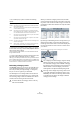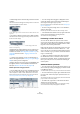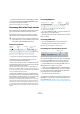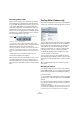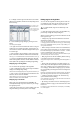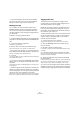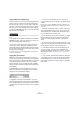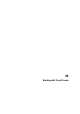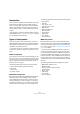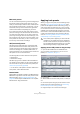User manual
Table Of Contents
- Table of Contents
- Part I: Getting into the details
- About this manual
- VST Connections: Setting up input and output busses
- The Project window
- Playback and the Transport panel
- Recording
- Fades, crossfades and envelopes
- The Arranger track
- The Transpose functions
- The mixer
- Control Room (Cubase only)
- Audio effects
- VST Instruments and Instrument tracks
- Surround sound (Cubase only)
- Automation
- Audio processing and functions
- The Sample Editor
- The Audio Part Editor
- The Pool
- The MediaBay
- Working with Track Presets
- Track Quick Controls
- Remote controlling Cubase
- MIDI realtime parameters and effects
- Using MIDI devices
- MIDI processing and quantizing
- The MIDI editors
- Introduction
- Opening a MIDI editor
- The Key Editor - Overview
- Key Editor operations
- The In-Place Editor
- The Drum Editor - Overview
- Drum Editor operations
- Working with drum maps
- Using drum name lists
- The List Editor - Overview
- List Editor operations
- Working with System Exclusive messages
- Recording System Exclusive parameter changes
- Editing System Exclusive messages
- VST Expression
- The Logical Editor, Transformer and Input Transformer
- The Project Logical Editor
- Editing tempo and signature
- The Project Browser
- Export Audio Mixdown
- Synchronization
- Video
- ReWire
- File handling
- Customizing
- Key commands
- Part II: Score layout and printing
- How the Score Editor works
- The basics
- About this chapter
- Preparations
- Opening the Score Editor
- The project cursor
- Playing back and recording
- Page Mode
- Changing the Zoom factor
- The active staff
- Making page setup settings
- Designing your work space
- About the Score Editor context menus
- About dialogs in the Score Editor
- Setting key, clef and time signature
- Transposing instruments
- Printing from the Score Editor
- Exporting pages as image files
- Working order
- Force update
- Transcribing MIDI recordings
- Entering and editing notes
- About this chapter
- Score settings
- Note values and positions
- Adding and editing notes
- Selecting notes
- Moving notes
- Duplicating notes
- Cut, copy and paste
- Editing pitches of individual notes
- Changing the length of notes
- Splitting a note in two
- Working with the Display Quantize tool
- Split (piano) staves
- Strategies: Multiple staves
- Inserting and editing clefs, keys or time signatures
- Deleting notes
- Staff settings
- Polyphonic voicing
- About this chapter
- Background: Polyphonic voicing
- Setting up the voices
- Strategies: How many voices do I need?
- Entering notes into voices
- Checking which voice a note belongs to
- Moving notes between voices
- Handling rests
- Voices and Display Quantize
- Creating crossed voicings
- Automatic polyphonic voicing - Merge All Staves
- Converting voices to tracks - Extract Voices
- Additional note and rest formatting
- Working with symbols
- Working with chords
- Working with text
- Working with layouts
- Working with MusicXML
- Designing your score: additional techniques
- Scoring for drums
- Creating tablature
- The score and MIDI playback
- Tips and Tricks
- Index
285
The MediaBay
3. To display a certain tag in the Filter section, the Viewer
display or the Tag Editor, activate the corresponding check-
box for this tag:
4. Close the Manage Tags dialog by clicking its close
button.
Your settings will be applied.
• The Type column shows whether the value for a tag is a
number, text or a Yes/No-type switch. The Precision col-
umn shows the number of decimals displayed after a point
for number tags.
• Click and drag in the tag display to select several tags
(click somewhere outside the selected area to deselect).
This way, you can activate/deactivate all selected checkboxes in one go.
• To return to the default tag display settings for the Filter,
Viewer and Tag Editor sections, click the “Reset to Default”
button (above the tag display) in the Manage Tags dialog.
Displaying tags in the Tag Editor
You can switch the tag display in the Tag Editor:
• Click on “Managed” to show only the tags activated for
display in the Manage Tags dialog.
Use this view to limit the tag display to those tags that are of interest to you.
• Click on “All” to show all tags for the file selected in the
Viewer for which values are available.
Use this display if you wish to see all tags, including standard file at-
tributes such as Name, Size or Date Modified.
Displaying tags in the Viewer
Most of the time, tags displayed in the MediaBay are
sorted alphabetically. Only in the Viewer can you change
the tag display order:
• Move the mouse pointer to a column heading, click and
drag that heading to another position in the display.
Editing tags in the Tag Editor
You can use the Tag Editor to edit tag values of the vari-
ous media files. Tag values can be chosen from pop-up
lists, entered as text or numbers or set to Yes or No.
Ö Note that changing a tag value in the Tag Editor may
permanently change the corresponding file.
When it comes to editing, you will notice that there are dif-
ferent types of tags:
• “Display only” tags cannot be edited. Their values are
displayed in a lighter color.
In this case, the file format probably does not permit changing this value,
or changing a particular value makes no sense (e.g. you cannot change
the file size in the MediaBay, because you have no way of adding or re-
moving media information).
• When clicking in the Value column for most attributes, a
pop-up menu opens from which you can choose a value.
For some of the pop-up menus there is a “more…” button
to open a window with even more tag values.
These tag selection windows also feature a Text Search button that you
can use to find specific values more quickly.
• Many tag values can also be edited by double-clicking
in the Value column of the Tag Editor.
Simply enter/change the text or number setting in the field displayed for a
value.
• Some of the tags (“Category” and “Sub Category” as
well as “Style” and “Sub Style”) are directly linked to each
other. The “Category” pop-up for example allows you to
set a category, and the “Sub Category” pop-up contains
the corresponding sub categories sorted according to the
categories.
By picking a sub category belonging to a different category, the Category
tag will be changed as well (the same is true for Style and Sub Style).
• Clicking in the Value column for the “Character” tag
opens the Edit Character dialog.
Click a radio button on the left or the right side and then click OK to de-
fine values for the Character tag.
• By clicking in the Value column for the Rating tag and
dragging to the left or right, you can rate the file on a scale
from 1 to 5.
For example, use this to indicate the file’s sound quality or its suitability
for a certain purpose.
The “Category” tag
is selected for dis-
play in the Filter tag
lists, the Viewer and
in the Tag Editor.
!
In Cubase Studio, tags can be edited only in the
Viewer.