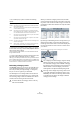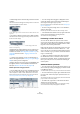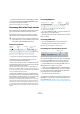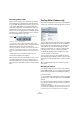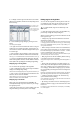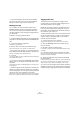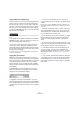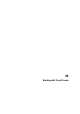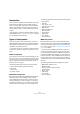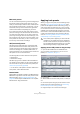User manual
Table Of Contents
- Table of Contents
- Part I: Getting into the details
- About this manual
- VST Connections: Setting up input and output busses
- The Project window
- Playback and the Transport panel
- Recording
- Fades, crossfades and envelopes
- The Arranger track
- The Transpose functions
- The mixer
- Control Room (Cubase only)
- Audio effects
- VST Instruments and Instrument tracks
- Surround sound (Cubase only)
- Automation
- Audio processing and functions
- The Sample Editor
- The Audio Part Editor
- The Pool
- The MediaBay
- Working with Track Presets
- Track Quick Controls
- Remote controlling Cubase
- MIDI realtime parameters and effects
- Using MIDI devices
- MIDI processing and quantizing
- The MIDI editors
- Introduction
- Opening a MIDI editor
- The Key Editor - Overview
- Key Editor operations
- The In-Place Editor
- The Drum Editor - Overview
- Drum Editor operations
- Working with drum maps
- Using drum name lists
- The List Editor - Overview
- List Editor operations
- Working with System Exclusive messages
- Recording System Exclusive parameter changes
- Editing System Exclusive messages
- VST Expression
- The Logical Editor, Transformer and Input Transformer
- The Project Logical Editor
- Editing tempo and signature
- The Project Browser
- Export Audio Mixdown
- Synchronization
- Video
- ReWire
- File handling
- Customizing
- Key commands
- Part II: Score layout and printing
- How the Score Editor works
- The basics
- About this chapter
- Preparations
- Opening the Score Editor
- The project cursor
- Playing back and recording
- Page Mode
- Changing the Zoom factor
- The active staff
- Making page setup settings
- Designing your work space
- About the Score Editor context menus
- About dialogs in the Score Editor
- Setting key, clef and time signature
- Transposing instruments
- Printing from the Score Editor
- Exporting pages as image files
- Working order
- Force update
- Transcribing MIDI recordings
- Entering and editing notes
- About this chapter
- Score settings
- Note values and positions
- Adding and editing notes
- Selecting notes
- Moving notes
- Duplicating notes
- Cut, copy and paste
- Editing pitches of individual notes
- Changing the length of notes
- Splitting a note in two
- Working with the Display Quantize tool
- Split (piano) staves
- Strategies: Multiple staves
- Inserting and editing clefs, keys or time signatures
- Deleting notes
- Staff settings
- Polyphonic voicing
- About this chapter
- Background: Polyphonic voicing
- Setting up the voices
- Strategies: How many voices do I need?
- Entering notes into voices
- Checking which voice a note belongs to
- Moving notes between voices
- Handling rests
- Voices and Display Quantize
- Creating crossed voicings
- Automatic polyphonic voicing - Merge All Staves
- Converting voices to tracks - Extract Voices
- Additional note and rest formatting
- Working with symbols
- Working with chords
- Working with text
- Working with layouts
- Working with MusicXML
- Designing your score: additional techniques
- Scoring for drums
- Creating tablature
- The score and MIDI playback
- Tips and Tricks
- Index
284
The MediaBay
Previewing pattern banks
Pattern banks containing drum patterns can be created
with the MIDI plug-in “Beat Designer”. Detailed informa-
tion on the Beat Designer and its functions can be found
in the chapter “MIDI effects” in the separate PDF docu-
ment “Plug-in Reference”. One pattern bank contains 4
subbanks which in turn contain 12 patterns each. In the
Scope section for a pattern bank file, a keyboard-style dis-
play allows you to select a subbank (click on a number at
the top) and a pattern (click on a key).
The Scope section for a pattern bank
• To preview a pattern, select the pattern bank in the
Viewer section. In the Scope section, choose the desired
subbank and pattern. Then click the Play button.
Note that it is possible that a subbank may also contain empty patterns.
Patterns that contain data are indicated by a circle in the upper part of
the key in the keyboard display. Selecting an empty pattern will have no
effect.
• When Auto Play is activated, selecting a file in the
Viewer will automatically start playback.
When you have found the pattern bank you want to use in
your project, double-click on it in the Viewer section to
create a new MIDI track in the Project window which con-
tains one instance of the Beat Designer using this pattern
bank.
The Tag Editor (Cubase only)
When a file is selected in the Viewer section, the Tag Editor
shows a two-column list of tags and tag values for this file.
Tags (or “attributes”) for media files are sets of metadata
providing additional information on the file. The different
types of media files have different tags: for example, for
.wav audio files you will find standard tags like name,
length, size, sample rate, etc., while for .mp3 files, addi-
tional tags such as “Artist” or “Genre” are available.
The Media Management System provides further tags,
such as “Category” or “Character”.
You have access not only to the standard tags and the
preconfigured tags provided by Cubase, but you can also
define your own tags and add these to your files (Cubase
only).
Managing the tag lists
Lists of tags and tag values are used in various places in
the MediaBay window. You can configure these lists and
define certain tag properties in the Manage Tags dialog.
Proceed as follows:
1. Open the Manage Tags dialog by clicking on the Man-
age Tags button in the lower right corner of the MediaBay
window.
2. Click one of the filter buttons at the top of the Manage
Tags dialog to select the file type for which you want to
configure the tag lists.
The Manage Tags dialog shows a list of all tags available for the media
files supported by the MediaBay, and three columns of checkboxes, one
for the Filter section, one for the Viewer and one for the Tag Editor.
Auto PlayTransport
controls
!
In Cubase Studio, tags can be edited only in the
Viewer.