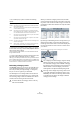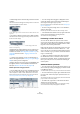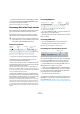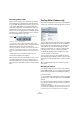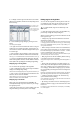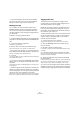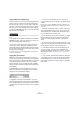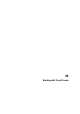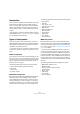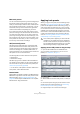User manual
Table Of Contents
- Table of Contents
- Part I: Getting into the details
- About this manual
- VST Connections: Setting up input and output busses
- The Project window
- Playback and the Transport panel
- Recording
- Fades, crossfades and envelopes
- The Arranger track
- The Transpose functions
- The mixer
- Control Room (Cubase only)
- Audio effects
- VST Instruments and Instrument tracks
- Surround sound (Cubase only)
- Automation
- Audio processing and functions
- The Sample Editor
- The Audio Part Editor
- The Pool
- The MediaBay
- Working with Track Presets
- Track Quick Controls
- Remote controlling Cubase
- MIDI realtime parameters and effects
- Using MIDI devices
- MIDI processing and quantizing
- The MIDI editors
- Introduction
- Opening a MIDI editor
- The Key Editor - Overview
- Key Editor operations
- The In-Place Editor
- The Drum Editor - Overview
- Drum Editor operations
- Working with drum maps
- Using drum name lists
- The List Editor - Overview
- List Editor operations
- Working with System Exclusive messages
- Recording System Exclusive parameter changes
- Editing System Exclusive messages
- VST Expression
- The Logical Editor, Transformer and Input Transformer
- The Project Logical Editor
- Editing tempo and signature
- The Project Browser
- Export Audio Mixdown
- Synchronization
- Video
- ReWire
- File handling
- Customizing
- Key commands
- Part II: Score layout and printing
- How the Score Editor works
- The basics
- About this chapter
- Preparations
- Opening the Score Editor
- The project cursor
- Playing back and recording
- Page Mode
- Changing the Zoom factor
- The active staff
- Making page setup settings
- Designing your work space
- About the Score Editor context menus
- About dialogs in the Score Editor
- Setting key, clef and time signature
- Transposing instruments
- Printing from the Score Editor
- Exporting pages as image files
- Working order
- Force update
- Transcribing MIDI recordings
- Entering and editing notes
- About this chapter
- Score settings
- Note values and positions
- Adding and editing notes
- Selecting notes
- Moving notes
- Duplicating notes
- Cut, copy and paste
- Editing pitches of individual notes
- Changing the length of notes
- Splitting a note in two
- Working with the Display Quantize tool
- Split (piano) staves
- Strategies: Multiple staves
- Inserting and editing clefs, keys or time signatures
- Deleting notes
- Staff settings
- Polyphonic voicing
- About this chapter
- Background: Polyphonic voicing
- Setting up the voices
- Strategies: How many voices do I need?
- Entering notes into voices
- Checking which voice a note belongs to
- Moving notes between voices
- Handling rests
- Voices and Display Quantize
- Creating crossed voicings
- Automatic polyphonic voicing - Merge All Staves
- Converting voices to tracks - Extract Voices
- Additional note and rest formatting
- Working with symbols
- Working with chords
- Working with text
- Working with layouts
- Working with MusicXML
- Designing your score: additional techniques
- Scoring for drums
- Creating tablature
- The score and MIDI playback
- Tips and Tricks
- Index
283
The MediaBay
• Cubase only: When the option “Allow Editing in Viewer”
is activated in the Preferences dialog (MediaBay page),
you can also edit tags in the Viewer.
Otherwise this is possible only in the Tag Editor.
Previewing files in the Scope section
Below the Viewer you will find the Scope section. It allows
you to play back files selected in the Viewer section.
The elements visible in this section and their functions
depend on the type of media file selected in the Viewer.
Previewing audio files
The Scope section for an audio file
• To preview an audio file, simply click the Play button.
• When Auto Play is activated, selecting a file in the
Viewer will automatically start playback.
• When “Play in Project context” is activated, the file will
be played back together with the current project, starting
at the current project cursor position.
Note that activating “Play in Project context” may apply realtime time-
stretching to your audio file. When you import an audio file into your pro-
ject, the setting for “Play in Project context” determines whether Musical
mode is activated automatically for this file.
• When “Sync to Main Transport” is activated, the Play
and Stop functions from the Transport panel also control
Play and Stop in the Scope section. To use this, the “Play
in Project context” option also has to be activated.
This option is very useful for previewing audio loops. To use it to its full
extent, set the left locator on the beginning of a bar, then start playing
back the project using the Transport panel. The loops that you now se-
lect in the Viewer section will start together with the project in perfect
sync. Play and Stop of the scope transport can still be used on its own if
needed.
Previewing MIDI files
The Scope section for a MIDI file
• To preview a MIDI file (.mid), you first have to select an
output device in the Output pop-up.
• Auto Play and “Play in Project context” work as for audio
files, see above.
Previewing MIDI loops
• To preview a MIDI loop file, click the Play button.
• Auto Play works as for audio files, see above.
MIDI Loops are always played in the project context.
Previewing track and instrument presets
The Scope section for a MIDI track preset
Track presets for MIDI or instrument tracks and VST plug-
in presets require MIDI notes for previewing. There are
two ways these notes can be sent to the track preset:
• Click the “MIDI Input” button and play MIDI notes on a
MIDI keyboard connected to your system.
• Clicking “Choose MIDI File” will open a file dialog where
you can navigate to a MIDI file. When you now click “Play”,
the notes received from the MIDI file will be played with
the settings of the track preset applied.
• You can also set the preview level.
Track presets for audio tracks cannot be previewed in the
MediaBay. You can do this in the Presets browser (for fur-
ther information, see “Applying track or VST presets in the
Inspector or the context menu of the track” on page 291).
!
The Scope section does not play back video files or
project files. Also, it is not possible to preview audio
track presets in the MediaBay (see below).
Sync to
Main
Transport
Auto Play
Preview
level
Transport
controls
Play in Project
context
Output Auto Play
Play in
Project
context
Transport controls
MIDI In activity