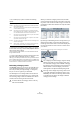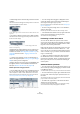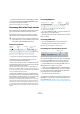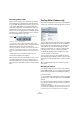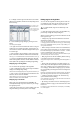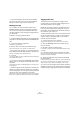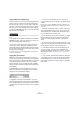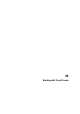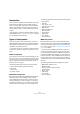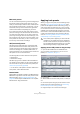User manual
Table Of Contents
- Table of Contents
- Part I: Getting into the details
- About this manual
- VST Connections: Setting up input and output busses
- The Project window
- Playback and the Transport panel
- Recording
- Fades, crossfades and envelopes
- The Arranger track
- The Transpose functions
- The mixer
- Control Room (Cubase only)
- Audio effects
- VST Instruments and Instrument tracks
- Surround sound (Cubase only)
- Automation
- Audio processing and functions
- The Sample Editor
- The Audio Part Editor
- The Pool
- The MediaBay
- Working with Track Presets
- Track Quick Controls
- Remote controlling Cubase
- MIDI realtime parameters and effects
- Using MIDI devices
- MIDI processing and quantizing
- The MIDI editors
- Introduction
- Opening a MIDI editor
- The Key Editor - Overview
- Key Editor operations
- The In-Place Editor
- The Drum Editor - Overview
- Drum Editor operations
- Working with drum maps
- Using drum name lists
- The List Editor - Overview
- List Editor operations
- Working with System Exclusive messages
- Recording System Exclusive parameter changes
- Editing System Exclusive messages
- VST Expression
- The Logical Editor, Transformer and Input Transformer
- The Project Logical Editor
- Editing tempo and signature
- The Project Browser
- Export Audio Mixdown
- Synchronization
- Video
- ReWire
- File handling
- Customizing
- Key commands
- Part II: Score layout and printing
- How the Score Editor works
- The basics
- About this chapter
- Preparations
- Opening the Score Editor
- The project cursor
- Playing back and recording
- Page Mode
- Changing the Zoom factor
- The active staff
- Making page setup settings
- Designing your work space
- About the Score Editor context menus
- About dialogs in the Score Editor
- Setting key, clef and time signature
- Transposing instruments
- Printing from the Score Editor
- Exporting pages as image files
- Working order
- Force update
- Transcribing MIDI recordings
- Entering and editing notes
- About this chapter
- Score settings
- Note values and positions
- Adding and editing notes
- Selecting notes
- Moving notes
- Duplicating notes
- Cut, copy and paste
- Editing pitches of individual notes
- Changing the length of notes
- Splitting a note in two
- Working with the Display Quantize tool
- Split (piano) staves
- Strategies: Multiple staves
- Inserting and editing clefs, keys or time signatures
- Deleting notes
- Staff settings
- Polyphonic voicing
- About this chapter
- Background: Polyphonic voicing
- Setting up the voices
- Strategies: How many voices do I need?
- Entering notes into voices
- Checking which voice a note belongs to
- Moving notes between voices
- Handling rests
- Voices and Display Quantize
- Creating crossed voicings
- Automatic polyphonic voicing - Merge All Staves
- Converting voices to tracks - Extract Voices
- Additional note and rest formatting
- Working with symbols
- Working with chords
- Working with text
- Working with layouts
- Working with MusicXML
- Designing your score: additional techniques
- Scoring for drums
- Creating tablature
- The score and MIDI playback
- Tips and Tricks
- Index
282
The MediaBay
• Selected tag values in the same tag column form an OR
condition.
This means that files must be tagged according to either one or the other
value to be displayed in the Viewer section.
For the “Style” tag, the files found either have the “Blues” OR the “Jazz”
tag value.
• Tag values in different columns form an AND condition.
This means that files must be tagged according to all these values to be
shown in the Viewer display.
The files found belong to the “E. Guitar” Sub Category AND show
“Blues” for the Style tag.
Categorization by tagging makes it easy to organize your
media files. How to assign tag values to your files is de-
scribed in the section “The Tag Editor (Cubase only)” on
page 284 and in the section “Tagging media files” on
page 286.
Ö Cubase only: Note that you can use existing tags or
use the user tag feature (see “Defining user tags” on page
286) to create your own categories.
Category searches are used not only in the MediaBay, but
throughout Cubase in various VST Sound-related con-
texts (see “What is VST Sound?” on page 274).
Further options for Category searches
• The text field at the top serves as an additional name fil-
ter: you can enter a file name or part of a file name here.
This corresponds to a “Name: contains” Details search, which means
that the name of the file must contain the text you enter here. See also
“Performing a Details search (Cubase only)” on page 280.
In addition to the filter defined by the tag columns, the file name must
contain “120”.
• You can change which tag type is displayed in each
column by clicking on the column title and selecting an-
other tag from the tag list pop-up menu.
How to configure the tag list is described in the section “Managing the
tag lists” on page 284.
• To select a tag value, simply click on it. To deselect it,
click the value again.
Note that you can select more than one value in each tag column.
• Click the Reset Filter button at the top right of the Filter
section to clear all settings in the tag columns.
This will also reset the tag list settings.
Performing a context menu search
You can use the “Search for” options on the context
menus of the Viewer tabs and the Tag Editor to automati-
cally show only those files that correspond with a certain
tag value of the currently selected file.
Right-click the file with the desired tag value to open the
context menu and select it from the “Search for…” sub-
menu. This way you can easily find all the files that have a
value in common, e.g. if you want to view all files that be-
long to a certain family.
Ö When you used the context menu search functions,
the “Reset Filter” button in the Filter section will be re-
placed by the “Go Back” button. Clicking this button will
return you to the previous view, rather then resetting all
search options.
Additional Viewer operations
• You can move/copy a file from the Viewer section to an-
other location by clicking and dragging it to another folder
in the Browser section.
You will be asked if you wish to copy or move the file to the new location.
• To insert a file into the project, right-click the file and se-
lect one of the “Insert into project” options from the con-
text menu.
This will import this file into your current project, either at the start of the
project or at the current cursor position.
• To delete a file, right-click it in the Viewer and select
“Delete” from the context menu.
A warning message is displayed, asking you to confirm that you really
want to move this file to the operating system’s trash folder.