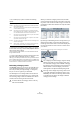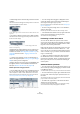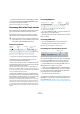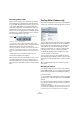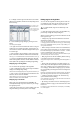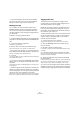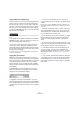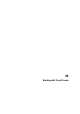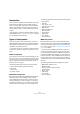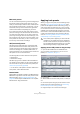User manual
Table Of Contents
- Table of Contents
- Part I: Getting into the details
- About this manual
- VST Connections: Setting up input and output busses
- The Project window
- Playback and the Transport panel
- Recording
- Fades, crossfades and envelopes
- The Arranger track
- The Transpose functions
- The mixer
- Control Room (Cubase only)
- Audio effects
- VST Instruments and Instrument tracks
- Surround sound (Cubase only)
- Automation
- Audio processing and functions
- The Sample Editor
- The Audio Part Editor
- The Pool
- The MediaBay
- Working with Track Presets
- Track Quick Controls
- Remote controlling Cubase
- MIDI realtime parameters and effects
- Using MIDI devices
- MIDI processing and quantizing
- The MIDI editors
- Introduction
- Opening a MIDI editor
- The Key Editor - Overview
- Key Editor operations
- The In-Place Editor
- The Drum Editor - Overview
- Drum Editor operations
- Working with drum maps
- Using drum name lists
- The List Editor - Overview
- List Editor operations
- Working with System Exclusive messages
- Recording System Exclusive parameter changes
- Editing System Exclusive messages
- VST Expression
- The Logical Editor, Transformer and Input Transformer
- The Project Logical Editor
- Editing tempo and signature
- The Project Browser
- Export Audio Mixdown
- Synchronization
- Video
- ReWire
- File handling
- Customizing
- Key commands
- Part II: Score layout and printing
- How the Score Editor works
- The basics
- About this chapter
- Preparations
- Opening the Score Editor
- The project cursor
- Playing back and recording
- Page Mode
- Changing the Zoom factor
- The active staff
- Making page setup settings
- Designing your work space
- About the Score Editor context menus
- About dialogs in the Score Editor
- Setting key, clef and time signature
- Transposing instruments
- Printing from the Score Editor
- Exporting pages as image files
- Working order
- Force update
- Transcribing MIDI recordings
- Entering and editing notes
- About this chapter
- Score settings
- Note values and positions
- Adding and editing notes
- Selecting notes
- Moving notes
- Duplicating notes
- Cut, copy and paste
- Editing pitches of individual notes
- Changing the length of notes
- Splitting a note in two
- Working with the Display Quantize tool
- Split (piano) staves
- Strategies: Multiple staves
- Inserting and editing clefs, keys or time signatures
- Deleting notes
- Staff settings
- Polyphonic voicing
- About this chapter
- Background: Polyphonic voicing
- Setting up the voices
- Strategies: How many voices do I need?
- Entering notes into voices
- Checking which voice a note belongs to
- Moving notes between voices
- Handling rests
- Voices and Display Quantize
- Creating crossed voicings
- Automatic polyphonic voicing - Merge All Staves
- Converting voices to tracks - Extract Voices
- Additional note and rest formatting
- Working with symbols
- Working with chords
- Working with text
- Working with layouts
- Working with MusicXML
- Designing your score: additional techniques
- Scoring for drums
- Creating tablature
- The score and MIDI playback
- Tips and Tricks
- Index
281
The MediaBay
• The condition pop-up menu contains the following
options:
• Note that for all conditions except “range”, you can en-
ter more than one string in the text field (separate different
search strings with a space).
These strings form an AND condition, i.e. the files found will match all
strings entered in the field.
• To open a new filter line, move the mouse pointer to the
right end of the text field and click the “+” button.
This way, you can add up to five filter lines in which you can define further
search conditions. Note that two or more filter lines form an AND condi-
tion, i.e. the files searched for must match the conditions defined in all fil-
ter lines. Click the “-” button for a filter line to remove it.
Performing a Category search
The MediaBay allows you not only to view and edit some
of the standard file attributes found in all computer files,
but it also provides preconfigured tags, or “categories”,
that you can use to organize your media files.
The advantages of such categorization become obvious
when having to find one specific file, e.g. a certain guitar
sound, among a large number of media files from various
contexts, without knowing the name of that file.
When you select the Category search mode, the Filter
section will show the tag columns, each with its own list of
tag values. If the columns are wide enough, a number dis-
played before a filter name indicates how many files match
this criteria.
Category search mode. These tag values were found in the currently
selected folder.
By clicking on individual tag values in the tag columns, you
define the search filter: only the files that match the se-
lected tag values will be shown in the Viewer display. Se-
lect more tag values from other columns to further refine
your search.
Option Description
contains The search result must contain the text or number specified in
the text field to the right.
omits The search result must not contain the text or number specified
in the text field to the right.
equals The search result must match the text or number specified in
the text field to the right, including any file extension. Note, how-
ever, that detail searches for text are not case sensitive.
>= The search result must be higher than, or equal to, the number
specified in the field to the right.
<= The search result must be lower than, or equal to, the number
specified in the field to the right.
is empty You can use this option to find files for which certain tags have
not been specified yet.
range When “range” is selected, you can specify a lower and an up-
per limit for the search result in the fields to the right.
!
In Cubase Studio, the Category search is the only
search mode available.
!
The “Category” and “Sub Category” tags are directly
linked to each other: for each Category value, there
are certain Sub Category values available. Changing
the Category value in the first tag column will give you
different values in the Sub Category column! The
same applies to the Style and Sub Style tag values.
!
Each tag column displays only the tag values found
in the folder selected in the Browser section of the
MediaBay! This means that selecting another folder
in the Browser may lead to the display of different
Category search settings.
Only files matching these tag values are displayed in the Viewer.