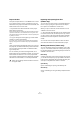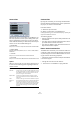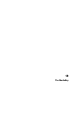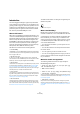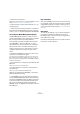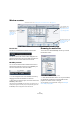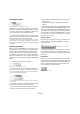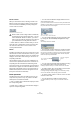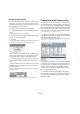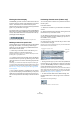User manual
Table Of Contents
- Table of Contents
- Part I: Getting into the details
- About this manual
- VST Connections: Setting up input and output busses
- The Project window
- Playback and the Transport panel
- Recording
- Fades, crossfades and envelopes
- The Arranger track
- The Transpose functions
- The mixer
- Control Room (Cubase only)
- Audio effects
- VST Instruments and Instrument tracks
- Surround sound (Cubase only)
- Automation
- Audio processing and functions
- The Sample Editor
- The Audio Part Editor
- The Pool
- The MediaBay
- Working with Track Presets
- Track Quick Controls
- Remote controlling Cubase
- MIDI realtime parameters and effects
- Using MIDI devices
- MIDI processing and quantizing
- The MIDI editors
- Introduction
- Opening a MIDI editor
- The Key Editor - Overview
- Key Editor operations
- The In-Place Editor
- The Drum Editor - Overview
- Drum Editor operations
- Working with drum maps
- Using drum name lists
- The List Editor - Overview
- List Editor operations
- Working with System Exclusive messages
- Recording System Exclusive parameter changes
- Editing System Exclusive messages
- VST Expression
- The Logical Editor, Transformer and Input Transformer
- The Project Logical Editor
- Editing tempo and signature
- The Project Browser
- Export Audio Mixdown
- Synchronization
- Video
- ReWire
- File handling
- Customizing
- Key commands
- Part II: Score layout and printing
- How the Score Editor works
- The basics
- About this chapter
- Preparations
- Opening the Score Editor
- The project cursor
- Playing back and recording
- Page Mode
- Changing the Zoom factor
- The active staff
- Making page setup settings
- Designing your work space
- About the Score Editor context menus
- About dialogs in the Score Editor
- Setting key, clef and time signature
- Transposing instruments
- Printing from the Score Editor
- Exporting pages as image files
- Working order
- Force update
- Transcribing MIDI recordings
- Entering and editing notes
- About this chapter
- Score settings
- Note values and positions
- Adding and editing notes
- Selecting notes
- Moving notes
- Duplicating notes
- Cut, copy and paste
- Editing pitches of individual notes
- Changing the length of notes
- Splitting a note in two
- Working with the Display Quantize tool
- Split (piano) staves
- Strategies: Multiple staves
- Inserting and editing clefs, keys or time signatures
- Deleting notes
- Staff settings
- Polyphonic voicing
- About this chapter
- Background: Polyphonic voicing
- Setting up the voices
- Strategies: How many voices do I need?
- Entering notes into voices
- Checking which voice a note belongs to
- Moving notes between voices
- Handling rests
- Voices and Display Quantize
- Creating crossed voicings
- Automatic polyphonic voicing - Merge All Staves
- Converting voices to tracks - Extract Voices
- Additional note and rest formatting
- Working with symbols
- Working with chords
- Working with text
- Working with layouts
- Working with MusicXML
- Designing your score: additional techniques
- Scoring for drums
- Creating tablature
- The score and MIDI playback
- Tips and Tricks
- Index
280
The MediaBay
Filtering the Viewer display
The MediaBay provides a number of filter buttons that can
be used to limit the number of files displayed in the Viewer
section. These buttons are situated at the top of the
Viewer section and can be used to show all supported file
types or any combination of file types.
For example, when you activate the audio and the MIDI file
filter buttons, only audio and MIDI files are displayed. When
none (or all) of these buttons are activated, files of all sup-
ported types will be displayed.
The filter buttons. The display is filtered to show only audio files.
Defining searches for specific files
The filter buttons let you find files according to the folder(s)
they might be located in, or according to their file type.
However, you can also perform very detailed searches for
files that meet certain criteria.
• Cubase only: The Details search mode allows you to
perform a search for a specific file tag value.
You define which tag to search for, e.g. “Name”, and specify the corre-
sponding value, e.g. “myfilename.wav”.
• In Category search mode, the Filter section will display
all values found for a specific tag. Selecting one of these
values will result in a list of files all showing this particular
tag value.
For example, you could look for sample rates and pick 44.1 kHz to give
you a list of all files with that particular sample rate. But Category search
mode becomes really interesting when making extensive use of tagging –
see “Performing a Category search” on page 281 and “Tagging media
files” on page 286.
• Once a search operation is completed, the very first en-
try in the Viewer display is selected. When you now press
[Tab] once, this selected entry will get the focus and you
can use the Up and Down arrow keys to browse the list of
files.
Performing a Details search (Cubase only)
You can also perform a search for a particular file name in
the file system.
Proceed as follows:
1. Select the root folder of your hard disk in the Browser
section.
2. Select the Details search mode by clicking on the De-
tails tab at the top of the Filter section.
3. By default, the tag selection pop-up menu to the left is
set to “Any Attribute”, and the condition pop-up menu in
the middle is set to “contains”.
Leave these as they are.
4. Enter part of the name of the file that you wish to find
in the text field to the right.
Note how a new search is performed every time you enter another letter.
Detail searches are not case sensitive.
A Details search for files whose names contain “piano”
• The tag selection pop-up menu shows an alphabetical
list of file tags you can choose from. At the top of the pop-
up menu, the MediaBay maintains a smaller list of the last
5 tags selected during previous searches.
Note that you can select more than one tag. This will create an OR con-
dition: the files found will match either one or the other tag. Click OK to
set the tag(s) to search for. How to configure the tag list is described in
the section “Managing the tag lists” on page 284.
• To reset all search fields to their default settings, click
the Reset Filter button in the top right corner of the Filter
section.
This will also reset the tag list settings.
The Reset Filter button in the Filter section
Enter the
file name
here.
Tag selection pop-up menu