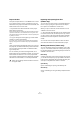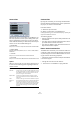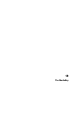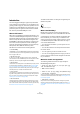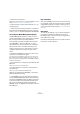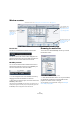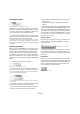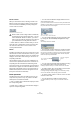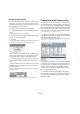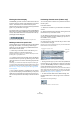User manual
Table Of Contents
- Table of Contents
- Part I: Getting into the details
- About this manual
- VST Connections: Setting up input and output busses
- The Project window
- Playback and the Transport panel
- Recording
- Fades, crossfades and envelopes
- The Arranger track
- The Transpose functions
- The mixer
- Control Room (Cubase only)
- Audio effects
- VST Instruments and Instrument tracks
- Surround sound (Cubase only)
- Automation
- Audio processing and functions
- The Sample Editor
- The Audio Part Editor
- The Pool
- The MediaBay
- Working with Track Presets
- Track Quick Controls
- Remote controlling Cubase
- MIDI realtime parameters and effects
- Using MIDI devices
- MIDI processing and quantizing
- The MIDI editors
- Introduction
- Opening a MIDI editor
- The Key Editor - Overview
- Key Editor operations
- The In-Place Editor
- The Drum Editor - Overview
- Drum Editor operations
- Working with drum maps
- Using drum name lists
- The List Editor - Overview
- List Editor operations
- Working with System Exclusive messages
- Recording System Exclusive parameter changes
- Editing System Exclusive messages
- VST Expression
- The Logical Editor, Transformer and Input Transformer
- The Project Logical Editor
- Editing tempo and signature
- The Project Browser
- Export Audio Mixdown
- Synchronization
- Video
- ReWire
- File handling
- Customizing
- Key commands
- Part II: Score layout and printing
- How the Score Editor works
- The basics
- About this chapter
- Preparations
- Opening the Score Editor
- The project cursor
- Playing back and recording
- Page Mode
- Changing the Zoom factor
- The active staff
- Making page setup settings
- Designing your work space
- About the Score Editor context menus
- About dialogs in the Score Editor
- Setting key, clef and time signature
- Transposing instruments
- Printing from the Score Editor
- Exporting pages as image files
- Working order
- Force update
- Transcribing MIDI recordings
- Entering and editing notes
- About this chapter
- Score settings
- Note values and positions
- Adding and editing notes
- Selecting notes
- Moving notes
- Duplicating notes
- Cut, copy and paste
- Editing pitches of individual notes
- Changing the length of notes
- Splitting a note in two
- Working with the Display Quantize tool
- Split (piano) staves
- Strategies: Multiple staves
- Inserting and editing clefs, keys or time signatures
- Deleting notes
- Staff settings
- Polyphonic voicing
- About this chapter
- Background: Polyphonic voicing
- Setting up the voices
- Strategies: How many voices do I need?
- Entering notes into voices
- Checking which voice a note belongs to
- Moving notes between voices
- Handling rests
- Voices and Display Quantize
- Creating crossed voicings
- Automatic polyphonic voicing - Merge All Staves
- Converting voices to tracks - Extract Voices
- Additional note and rest formatting
- Working with symbols
- Working with chords
- Working with text
- Working with layouts
- Working with MusicXML
- Designing your score: additional techniques
- Scoring for drums
- Creating tablature
- The score and MIDI playback
- Tips and Tricks
- Index
278
The MediaBay
Rescan on Select
When you activate this button, selecting a folder in the
Browser section will cause this folder to be rescanned.
This ensures that the MediaBay will always display the
current content of a folder.
The “Rescan on Select” button
Ö When “Rescan on Select” is deactivated, you can al-
ways right-click in the Browser section and select “Res-
can” from the context menu to force a rescan of the
currently selected folder.
Refresh
In addition to the Rescan option, the context menu for the
selected node or folder in the Browser section (e.g. VST
Sound) also contains a Refresh option. This refreshes the
display for this location without having to rescan the cor-
responding media files.
Use the Refresh option when you have modified tag val-
ues and want to update the Filter section so that the cor-
responding files are listed with the modified tag values.
This is also useful if you have mapped a new network drive
and want this to appear as a node in the Browser section.
Simply select the Refresh option for the parent node (i.e.
Network Drives) and the new drive will appear in the list
(ready to be scanned for media files).
Folder operations
The Browser section shows the folder structure of your
computer’s file system in a way very similar to the Win-
dows Explorer or the Mac OS Finder:
• Click on a folder name in the Browser display to select
the corresponding folder.
• Double-click on a folder icon in the Browser display to
open the corresponding folder.
• You can switch the Browser display between the Full
view and the Focus view.
If you select a folder and switch to the Focus tab only this folder and its
subfolders are shown. When you switch back to the Full view, the entire
file system node can be accessed again.
The Focus view for the Audio folder
• You can hide all folders that not being scanned for files
by clicking the “Show MediaBay Managed Items Only”
button.
This will keep the list less cluttered.
• Use the folder navigation buttons to navigate to folders.
Click “Previous Browse Location” or “Next Browse Location” to select
the previous or next folder in a sequence of previously selected folders.
Clicking the “Browse Containing Folder” button will select the parent
folder of the previously selected folder.
• You can create a new folder inside the folder by clicking
the “Create New Folder” button (the folder icon).
A dialog is opened in which you can enter a name for the new folder.
• To delete a folder, right-click the folder icon and select
“Delete from Disk” from the context menu.
A warning message is displayed, asking you to confirm that you really
want to move this folder to the operating system’s trash folder.
• To rename a folder, select it in the list, click on its name
and enter a new name.
• You can drag & drop a folder to another location.
You will be asked if you wish to copy or move the folder to the new
location.
!
When a folder contains a large number of media files,
the scanning process may take some time – you may
want to deactivate “Rescan on Select”, if you know
that you have not made any changes to the content of
your media folders since they were last scanned.
The “Create new
folder” button
The folder navigation
buttons