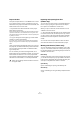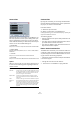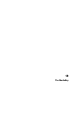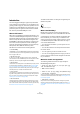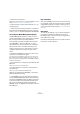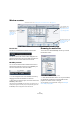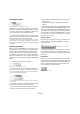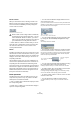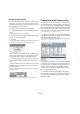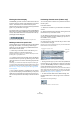User manual
Table Of Contents
- Table of Contents
- Part I: Getting into the details
- About this manual
- VST Connections: Setting up input and output busses
- The Project window
- Playback and the Transport panel
- Recording
- Fades, crossfades and envelopes
- The Arranger track
- The Transpose functions
- The mixer
- Control Room (Cubase only)
- Audio effects
- VST Instruments and Instrument tracks
- Surround sound (Cubase only)
- Automation
- Audio processing and functions
- The Sample Editor
- The Audio Part Editor
- The Pool
- The MediaBay
- Working with Track Presets
- Track Quick Controls
- Remote controlling Cubase
- MIDI realtime parameters and effects
- Using MIDI devices
- MIDI processing and quantizing
- The MIDI editors
- Introduction
- Opening a MIDI editor
- The Key Editor - Overview
- Key Editor operations
- The In-Place Editor
- The Drum Editor - Overview
- Drum Editor operations
- Working with drum maps
- Using drum name lists
- The List Editor - Overview
- List Editor operations
- Working with System Exclusive messages
- Recording System Exclusive parameter changes
- Editing System Exclusive messages
- VST Expression
- The Logical Editor, Transformer and Input Transformer
- The Project Logical Editor
- Editing tempo and signature
- The Project Browser
- Export Audio Mixdown
- Synchronization
- Video
- ReWire
- File handling
- Customizing
- Key commands
- Part II: Score layout and printing
- How the Score Editor works
- The basics
- About this chapter
- Preparations
- Opening the Score Editor
- The project cursor
- Playing back and recording
- Page Mode
- Changing the Zoom factor
- The active staff
- Making page setup settings
- Designing your work space
- About the Score Editor context menus
- About dialogs in the Score Editor
- Setting key, clef and time signature
- Transposing instruments
- Printing from the Score Editor
- Exporting pages as image files
- Working order
- Force update
- Transcribing MIDI recordings
- Entering and editing notes
- About this chapter
- Score settings
- Note values and positions
- Adding and editing notes
- Selecting notes
- Moving notes
- Duplicating notes
- Cut, copy and paste
- Editing pitches of individual notes
- Changing the length of notes
- Splitting a note in two
- Working with the Display Quantize tool
- Split (piano) staves
- Strategies: Multiple staves
- Inserting and editing clefs, keys or time signatures
- Deleting notes
- Staff settings
- Polyphonic voicing
- About this chapter
- Background: Polyphonic voicing
- Setting up the voices
- Strategies: How many voices do I need?
- Entering notes into voices
- Checking which voice a note belongs to
- Moving notes between voices
- Handling rests
- Voices and Display Quantize
- Creating crossed voicings
- Automatic polyphonic voicing - Merge All Staves
- Converting voices to tracks - Extract Voices
- Additional note and rest formatting
- Working with symbols
- Working with chords
- Working with text
- Working with layouts
- Working with MusicXML
- Designing your score: additional techniques
- Scoring for drums
- Creating tablature
- The score and MIDI playback
- Tips and Tricks
- Index
277
The MediaBay
The VST Sound node
The VST Sound node in the Browser section
The Browser section provides a shortcut to user content
and factory content files, including the preset folders. You
can find this node at the top of the Browser folder hierar-
chy, at the same level as the File System node.
• The folders below the VST Sound node represent the
folders in which content files and newly created track pre-
sets, VST presets, etc. are stored by default.
To find out the “true” location of such a file, right-click it in the Viewer
section and select “Open in Explorer” (Win)/“Reveal in Finder” (Mac).
This will open an Explorer/Finder window in which the corresponding file
is highlighted.
Scanning operations
When you open the MediaBay, the Loop Browser or the
Sound Browser for the first time, a scan for media files
needs to be performed. Specify which folders or direc-
tories should be included in the scan by activating the
checkboxes to the left of the folder name. Depending on
the amount of media files on your computer, the scan may
take a while. The scan result is saved in the MediaBay da-
tabase.
• To include a folder, activate its checkbox.
These folders will be scanned for files.
• You can restrict the search to individual subfolders.
This will be reflected in the checkbox icon for the folder the subfolder re-
sides in. The checkmark and the box in front of a folder will turn gray if
only some of the subfolders are selected.
Only the VST3 Presets subfolder of the Factory Content folder will be
scanned for files.
The scanning status for the individual folders in the Brow-
ser section is indicated by the color of the icons:
• A red icon means that this folder is currently being scanned.
• A light grey icon means this folder has been scanned.
• Orange folder icons are displayed when a scanning process
was interrupted.
• Yellow icons are displayed for folders that have not been
scanned.
• If “Stop scanning folders when closing MediaBay” is ac-
tivated in the Preferences dialog (MediaBay page), Cubase
will scan for media files only when the MediaBay window is
open. When this is deactivated, the folders will be scanned
in background, even when the MediaBay window is closed.
Even if scanning in background is activated, Cubase will not scan folders
while playing back or recording.
Scanning indicator
At the top right in the Viewer section you will find an indi-
cator which shows whether the MediaBay is currently
searching for files.
Ö Note that this indicator is only shown when scanning
in the foreground (i.e. when you selected a folder to be
scanned). It is not displayed for any background scanning
operations.
Deep Results
When you activate the “Deep Results” button, the Viewer
shows the files contained in the selected folder and in any
subfolders (without showing these subfolders). When this
button is deactivated, the Viewer shows all folders and
files contained in the selected folder.
The Deep Results button
When this indicator is shown, a
media search is in progress.