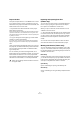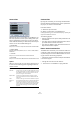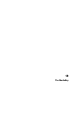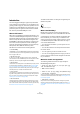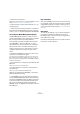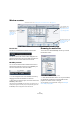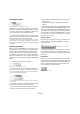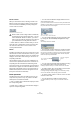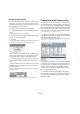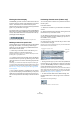User manual
Table Of Contents
- Table of Contents
- Part I: Getting into the details
- About this manual
- VST Connections: Setting up input and output busses
- The Project window
- Playback and the Transport panel
- Recording
- Fades, crossfades and envelopes
- The Arranger track
- The Transpose functions
- The mixer
- Control Room (Cubase only)
- Audio effects
- VST Instruments and Instrument tracks
- Surround sound (Cubase only)
- Automation
- Audio processing and functions
- The Sample Editor
- The Audio Part Editor
- The Pool
- The MediaBay
- Working with Track Presets
- Track Quick Controls
- Remote controlling Cubase
- MIDI realtime parameters and effects
- Using MIDI devices
- MIDI processing and quantizing
- The MIDI editors
- Introduction
- Opening a MIDI editor
- The Key Editor - Overview
- Key Editor operations
- The In-Place Editor
- The Drum Editor - Overview
- Drum Editor operations
- Working with drum maps
- Using drum name lists
- The List Editor - Overview
- List Editor operations
- Working with System Exclusive messages
- Recording System Exclusive parameter changes
- Editing System Exclusive messages
- VST Expression
- The Logical Editor, Transformer and Input Transformer
- The Project Logical Editor
- Editing tempo and signature
- The Project Browser
- Export Audio Mixdown
- Synchronization
- Video
- ReWire
- File handling
- Customizing
- Key commands
- Part II: Score layout and printing
- How the Score Editor works
- The basics
- About this chapter
- Preparations
- Opening the Score Editor
- The project cursor
- Playing back and recording
- Page Mode
- Changing the Zoom factor
- The active staff
- Making page setup settings
- Designing your work space
- About the Score Editor context menus
- About dialogs in the Score Editor
- Setting key, clef and time signature
- Transposing instruments
- Printing from the Score Editor
- Exporting pages as image files
- Working order
- Force update
- Transcribing MIDI recordings
- Entering and editing notes
- About this chapter
- Score settings
- Note values and positions
- Adding and editing notes
- Selecting notes
- Moving notes
- Duplicating notes
- Cut, copy and paste
- Editing pitches of individual notes
- Changing the length of notes
- Splitting a note in two
- Working with the Display Quantize tool
- Split (piano) staves
- Strategies: Multiple staves
- Inserting and editing clefs, keys or time signatures
- Deleting notes
- Staff settings
- Polyphonic voicing
- About this chapter
- Background: Polyphonic voicing
- Setting up the voices
- Strategies: How many voices do I need?
- Entering notes into voices
- Checking which voice a note belongs to
- Moving notes between voices
- Handling rests
- Voices and Display Quantize
- Creating crossed voicings
- Automatic polyphonic voicing - Merge All Staves
- Converting voices to tracks - Extract Voices
- Additional note and rest formatting
- Working with symbols
- Working with chords
- Working with text
- Working with layouts
- Working with MusicXML
- Designing your score: additional techniques
- Scoring for drums
- Creating tablature
- The score and MIDI playback
- Tips and Tricks
- Index
275
The MediaBay
• Pattern banks: .patternbank
Pattern banks contain drum patterns created with the MIDI plug-in “Beat
Designer”, see “Previewing pattern banks” on page 284.
• Project files (from Cubase, Nuendo, Sequel): .cpr, .npr,
.steinberg-project
Ö When the option “Show file extensions” is activated in
the Preferences dialog (MediaBay page), file name exten-
sions (e.g. .wav or .cpr) will be displayed in the MediaBay.
Accessing the Media Management System
The Media Management System in Cubase can be ac-
cessed via three different preconfigured views: the Media-
Bay, the Loop Browser and the Sound Browser.
To access these, pull down the Media menu and select
“Open MediaBay”, “Open Loop Browser” or “Open
Sound Browser” (or use the respective key commands).
Which of these views to use depends entirely on your
working environment, and you may find that you want to
change the default setup to better meet your require-
ments.
• By default, the MediaBay is configured to show all win-
dow sections and display all file types.
If you want to work on media files of various types, if you have to move
files to different locations using the Browser section, or if you want to
perform other general file management tasks, the MediaBay is probably
the best view configuration.
• The Loop Browser is configured to show audio files and
MIDI loops.
Use this if your focus is on working with loops.
• The Sound Browser is focussed on track preset and
VST preset files.
Use this if you want to work with the available presets.
Whenever you read about the “MediaBay” in this manual,
please remember the following:
Ö The MediaBay is only one of the three preconfigured
views of the Media Management System. Since all controls
are visible in the MediaBay window per default, we will refer
to this view throughout this manual when describing func-
tions. However, the editing methods performed in the
MediaBay can also be applied in the Loop Browser and the
Sound Browser.
Key commands
Many of the MediaBay functions can be performed using
key commands. These can be found in the Key commands
dialog (Media category). For details on setting up and us-
ing key commands, see the chapter “Key commands” on
page 479.
Navigation
You can use the [Tab] key on your computer keyboard to
move the focus between the different sections of the
MediaBay window. Use the arrow keys to navigate to dif-
ferent folders, files or tags.
Note that the field that has the focus in the Filter section of
the Viewer is shown in light blue.