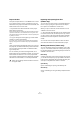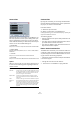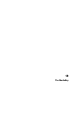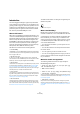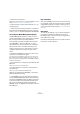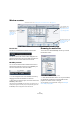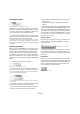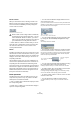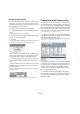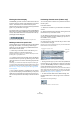User manual
Table Of Contents
- Table of Contents
- Part I: Getting into the details
- About this manual
- VST Connections: Setting up input and output busses
- The Project window
- Playback and the Transport panel
- Recording
- Fades, crossfades and envelopes
- The Arranger track
- The Transpose functions
- The mixer
- Control Room (Cubase only)
- Audio effects
- VST Instruments and Instrument tracks
- Surround sound (Cubase only)
- Automation
- Audio processing and functions
- The Sample Editor
- The Audio Part Editor
- The Pool
- The MediaBay
- Working with Track Presets
- Track Quick Controls
- Remote controlling Cubase
- MIDI realtime parameters and effects
- Using MIDI devices
- MIDI processing and quantizing
- The MIDI editors
- Introduction
- Opening a MIDI editor
- The Key Editor - Overview
- Key Editor operations
- The In-Place Editor
- The Drum Editor - Overview
- Drum Editor operations
- Working with drum maps
- Using drum name lists
- The List Editor - Overview
- List Editor operations
- Working with System Exclusive messages
- Recording System Exclusive parameter changes
- Editing System Exclusive messages
- VST Expression
- The Logical Editor, Transformer and Input Transformer
- The Project Logical Editor
- Editing tempo and signature
- The Project Browser
- Export Audio Mixdown
- Synchronization
- Video
- ReWire
- File handling
- Customizing
- Key commands
- Part II: Score layout and printing
- How the Score Editor works
- The basics
- About this chapter
- Preparations
- Opening the Score Editor
- The project cursor
- Playing back and recording
- Page Mode
- Changing the Zoom factor
- The active staff
- Making page setup settings
- Designing your work space
- About the Score Editor context menus
- About dialogs in the Score Editor
- Setting key, clef and time signature
- Transposing instruments
- Printing from the Score Editor
- Exporting pages as image files
- Working order
- Force update
- Transcribing MIDI recordings
- Entering and editing notes
- About this chapter
- Score settings
- Note values and positions
- Adding and editing notes
- Selecting notes
- Moving notes
- Duplicating notes
- Cut, copy and paste
- Editing pitches of individual notes
- Changing the length of notes
- Splitting a note in two
- Working with the Display Quantize tool
- Split (piano) staves
- Strategies: Multiple staves
- Inserting and editing clefs, keys or time signatures
- Deleting notes
- Staff settings
- Polyphonic voicing
- About this chapter
- Background: Polyphonic voicing
- Setting up the voices
- Strategies: How many voices do I need?
- Entering notes into voices
- Checking which voice a note belongs to
- Moving notes between voices
- Handling rests
- Voices and Display Quantize
- Creating crossed voicings
- Automatic polyphonic voicing - Merge All Staves
- Converting voices to tracks - Extract Voices
- Additional note and rest formatting
- Working with symbols
- Working with chords
- Working with text
- Working with layouts
- Working with MusicXML
- Designing your score: additional techniques
- Scoring for drums
- Creating tablature
- The score and MIDI playback
- Tips and Tricks
- Index
274
The MediaBay
Introduction
One of the biggest challenges in typical computer-based
music production environments is how to manage the ever-
growing number of plug-ins, instruments, presets, etc. from
multiple sources. With VST Sound, Cubase offers a com-
prehensive system to organize sounds and sound-related
files, with the powerful MediaBay at its core.
What is VST Sound?
With version 4.5, Steinberg introduced VST Sound, a new
version of the Media Management System that is directly in-
tegrated into VST3 and that has now replaced the Sound-
Frame concept. VST Sound allows direct integration into
the MediaBay to third party manufacturers of plug-ins and
instruments, and encompasses all formats and file types
previously supported by SoundFrame such as audio loops,
VSTi presets, video, MIDI files and track presets.
VST Sound in Cubase links the following features:
• The MediaBay
The MediaBay is a universal Media Management System providing differ-
ent views that allow you to find and tag media files, quickly import media
files into projects and more.
• VST Sound Loops
In Cubase, you can add meta data for category, style, character and
other information to audio and MIDI loops, thus converting them into VST
Sound loops that can easily be managed with the MediaBay.
• VST3 Presets
Cubase makes use of VST presets as an additional way to apply sounds
to instrument tracks and effects to audio tracks (see “Previewing MIDI,
instrument and VST presets independently of tracks” on page 293).
Plug-in parameters can be saved as VST presets, and you can also gen-
erate VST presets (i.e. sounds) from VST2 Instruments.
• Track presets
Track presets are a combination of track settings, effects and mixer set-
tings that can be applied to new tracks of various types. So right from the
start, you can set up your tracks for a specific sound (see the chapter
“Working with Track Presets” on page 288).
• VST Instruments
The VST Instruments included with Cubase are the best way to experi-
ence VST Sound out of the box. They provide more than 1000 sounds
that can be searched, sorted and previewed conveniently (see the chap-
ter “VST Instruments and Instrument tracks” on page 169.
The VST Sound features can easily be recognized by the
VST Sound symbol.
The VST Sound symbol
What is the MediaBay?
Modern music production involves having to deal with a
multitude of media files, such as audio, MIDI and video files.
Cubase features a powerful media file management data-
base that allows you to control all your media files from
within your sequencer program, similar to what you can do
in the Windows Explorer or Mac OS Finder. This may in-
volve several different tasks:
• You can browse the folders of your file system to view
folders and files.
• You can define searches to find specific files and filter
the search results.
• You can organize your files in a folder structure.
• You can use the tagging features to assign your files to
specific categories, and use these categories as the basis
for your searches.
Which file formats are supported?
The following media file formats are supported by the
Media Management System:
• Audio: .wav, .w64, .aiff, .aifc, .rex, .rx2, .mp3, .mp2, .ogg,
.sd2, .wma (Windows only)
• MIDI: .mid and .midiloop
• Video: .avi, .mov, .qt, .mpg, .mpeg, .wmv (Windows only)
• Track Presets: .trackpreset
These are templates for audio tracks, MIDI tracks and instrument tracks.
Track Presets are described in detail in the chapter “Working with Track
Presets” on page 288.
• VST Presets: .vstpreset
VST presets are files containing all parameter settings for a particular
VST plug-in. VST preset files are described in detail in the section “Pre-
viewing MIDI, instrument and VST presets independently of tracks” on
page 293.