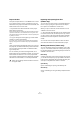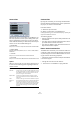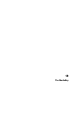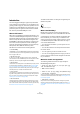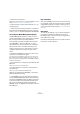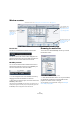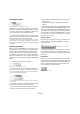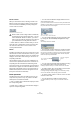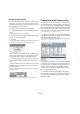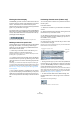User manual
Table Of Contents
- Table of Contents
- Part I: Getting into the details
- About this manual
- VST Connections: Setting up input and output busses
- The Project window
- Playback and the Transport panel
- Recording
- Fades, crossfades and envelopes
- The Arranger track
- The Transpose functions
- The mixer
- Control Room (Cubase only)
- Audio effects
- VST Instruments and Instrument tracks
- Surround sound (Cubase only)
- Automation
- Audio processing and functions
- The Sample Editor
- The Audio Part Editor
- The Pool
- The MediaBay
- Working with Track Presets
- Track Quick Controls
- Remote controlling Cubase
- MIDI realtime parameters and effects
- Using MIDI devices
- MIDI processing and quantizing
- The MIDI editors
- Introduction
- Opening a MIDI editor
- The Key Editor - Overview
- Key Editor operations
- The In-Place Editor
- The Drum Editor - Overview
- Drum Editor operations
- Working with drum maps
- Using drum name lists
- The List Editor - Overview
- List Editor operations
- Working with System Exclusive messages
- Recording System Exclusive parameter changes
- Editing System Exclusive messages
- VST Expression
- The Logical Editor, Transformer and Input Transformer
- The Project Logical Editor
- Editing tempo and signature
- The Project Browser
- Export Audio Mixdown
- Synchronization
- Video
- ReWire
- File handling
- Customizing
- Key commands
- Part II: Score layout and printing
- How the Score Editor works
- The basics
- About this chapter
- Preparations
- Opening the Score Editor
- The project cursor
- Playing back and recording
- Page Mode
- Changing the Zoom factor
- The active staff
- Making page setup settings
- Designing your work space
- About the Score Editor context menus
- About dialogs in the Score Editor
- Setting key, clef and time signature
- Transposing instruments
- Printing from the Score Editor
- Exporting pages as image files
- Working order
- Force update
- Transcribing MIDI recordings
- Entering and editing notes
- About this chapter
- Score settings
- Note values and positions
- Adding and editing notes
- Selecting notes
- Moving notes
- Duplicating notes
- Cut, copy and paste
- Editing pitches of individual notes
- Changing the length of notes
- Splitting a note in two
- Working with the Display Quantize tool
- Split (piano) staves
- Strategies: Multiple staves
- Inserting and editing clefs, keys or time signatures
- Deleting notes
- Staff settings
- Polyphonic voicing
- About this chapter
- Background: Polyphonic voicing
- Setting up the voices
- Strategies: How many voices do I need?
- Entering notes into voices
- Checking which voice a note belongs to
- Moving notes between voices
- Handling rests
- Voices and Display Quantize
- Creating crossed voicings
- Automatic polyphonic voicing - Merge All Staves
- Converting voices to tracks - Extract Voices
- Additional note and rest formatting
- Working with symbols
- Working with chords
- Working with text
- Working with layouts
- Working with MusicXML
- Designing your score: additional techniques
- Scoring for drums
- Creating tablature
- The score and MIDI playback
- Tips and Tricks
- Index
272
The Pool
Convert Files
Selecting the option “Convert Files” on the Media or con-
text menu opens the Convert Options dialog which oper-
ates on selected files. Use the pop-up menus to specify
which audio file attributes you want to keep and which you
want to convert. The available settings are:
• Sample Rate
Keep as is, or convert to a sample rate between 8.000 and 96.000 kHz.
• Sample Width
Keep the sample width (resolution) as is, or convert to 16 Bit, 24 Bit or
32 Bit Float.
• Channels
Keep as is, or convert the file to Mono or Stereo Interleaved.
• File Format
Keep as is, or convert to Wave, AIFF, Wave 64 or Broadcast Wave format.
Options
When you convert a file, you can use the Options pop-up
to set one of the following options regarding what to do
with the new file:
Conform Files
By using this command, you will change all selected files
that have different file attributes than what is specified for
the project, to conform to this standard.
Proceed as follows:
1. Select the clips in the Pool.
2. Select “Conform Files” on the Media menu.
A dialog opens allowing you to choose between keeping or replacing the
original unconverted files in the Pool.
The following applies:
• Clip/event references in the pool are always redirected to the
conformed files.
• If any “keep” option is selected, original files remain in the Pro-
ject’s Audio folder and new files are created.
• If you select the “Replace” option, files in the Pool and in the
Project’s Audio folder are replaced.
Extract Audio from Video File
This Media menu item allows you to extract the audio from
a video file on disk. It automatically generates a new audio
clip that will appear in the Pool Record folder. The result-
ing clip will have the following properties:
• It will get the same file format and sample rate/width as
in the current project.
• It will get the same name as the video file.
Ö This function is not available for .mpeg video files.
Option Description
New Files Creates a copy of the file in the audio folder and converts
this new file according to the chosen attributes. The new
file is added to the Pool, but all clip references will still
point to the original, unconverted file.
Replace Files Converts the original file without changing clip refer-
ences. The references are however saved with the next
save action.
New +
Replace in
Pool
Creates a new copy with the chosen attributes, replaces
the original file with the new one in the Pool and redirects
the current clip references from the original file to the
new file. This is the option to select if you want your audio
clips to refer to the converted file, but still want to keep
the original file on disk (e.g. if the file is used in other
projects).