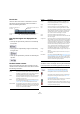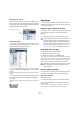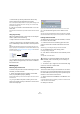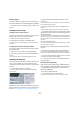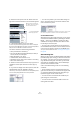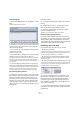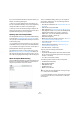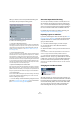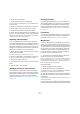User manual
Table Of Contents
- Table of Contents
- Part I: Getting into the details
- About this manual
- VST Connections: Setting up input and output busses
- The Project window
- Playback and the Transport panel
- Recording
- Fades, crossfades and envelopes
- The Arranger track
- The Transpose functions
- The mixer
- Control Room (Cubase only)
- Audio effects
- VST Instruments and Instrument tracks
- Surround sound (Cubase only)
- Automation
- Audio processing and functions
- The Sample Editor
- The Audio Part Editor
- The Pool
- The MediaBay
- Working with Track Presets
- Track Quick Controls
- Remote controlling Cubase
- MIDI realtime parameters and effects
- Using MIDI devices
- MIDI processing and quantizing
- The MIDI editors
- Introduction
- Opening a MIDI editor
- The Key Editor - Overview
- Key Editor operations
- The In-Place Editor
- The Drum Editor - Overview
- Drum Editor operations
- Working with drum maps
- Using drum name lists
- The List Editor - Overview
- List Editor operations
- Working with System Exclusive messages
- Recording System Exclusive parameter changes
- Editing System Exclusive messages
- VST Expression
- The Logical Editor, Transformer and Input Transformer
- The Project Logical Editor
- Editing tempo and signature
- The Project Browser
- Export Audio Mixdown
- Synchronization
- Video
- ReWire
- File handling
- Customizing
- Key commands
- Part II: Score layout and printing
- How the Score Editor works
- The basics
- About this chapter
- Preparations
- Opening the Score Editor
- The project cursor
- Playing back and recording
- Page Mode
- Changing the Zoom factor
- The active staff
- Making page setup settings
- Designing your work space
- About the Score Editor context menus
- About dialogs in the Score Editor
- Setting key, clef and time signature
- Transposing instruments
- Printing from the Score Editor
- Exporting pages as image files
- Working order
- Force update
- Transcribing MIDI recordings
- Entering and editing notes
- About this chapter
- Score settings
- Note values and positions
- Adding and editing notes
- Selecting notes
- Moving notes
- Duplicating notes
- Cut, copy and paste
- Editing pitches of individual notes
- Changing the length of notes
- Splitting a note in two
- Working with the Display Quantize tool
- Split (piano) staves
- Strategies: Multiple staves
- Inserting and editing clefs, keys or time signatures
- Deleting notes
- Staff settings
- Polyphonic voicing
- About this chapter
- Background: Polyphonic voicing
- Setting up the voices
- Strategies: How many voices do I need?
- Entering notes into voices
- Checking which voice a note belongs to
- Moving notes between voices
- Handling rests
- Voices and Display Quantize
- Creating crossed voicings
- Automatic polyphonic voicing - Merge All Staves
- Converting voices to tracks - Extract Voices
- Additional note and rest formatting
- Working with symbols
- Working with chords
- Working with text
- Working with layouts
- Working with MusicXML
- Designing your score: additional techniques
- Scoring for drums
- Creating tablature
- The score and MIDI playback
- Tips and Tricks
- Index
270
The Pool
To do this, proceed as follows:
1. Select the Audio folder or any audio clip.
You cannot designate the Video folder (or any of its subfolders) as the
Pool Record folder.
2. Select “Create Folder” on the Media or context menu.
A new empty subfolder named “New Folder” appears in the Pool.
3. Select the new folder and rename it as desired.
4. Select “Set Pool Record Folder” on the Media or con-
text menu, or click in the Status column of the new folder.
The new folder now becomes the Pool Record folder, and any audio re-
corded in the project will be saved in this folder.
Organizing clips and folders
If you accumulate a large number of clips in the Pool, it
may sometimes be difficult to quickly find specific items. In
such cases, organizing clips in new subfolders with suit-
able names that reflect the content can be a solution. For
example, you could put all sound effects in one folder, all
lead vocals in another, etc. Proceed as follows:
1. Select the type of folder, audio or video, for which you
want to create a subfolder.
You cannot put audio clips in a video folder and vice versa.
2. Select “Create Folder” on the Media or context menu.
A new empty subfolder named “New Folder” appears in the Pool.
3. Rename the folder as desired.
4. Drag and drop the clips you wish to move to the new
folder.
5. Repeat steps 1–4 as necessary.
Applying processing to clips in the Pool
You can apply audio processing to clips from within the
Pool in the same way as to events in the Project window.
Simply select the clip(s) and choose a processing method
from the Audio menu. To find out more about audio pro-
cessing, see the chapter “Audio processing and functions”
on page 204.
Undoing processing
If you have applied processing to a clip, in the Project win-
dow, the Sample Editor, or in the Pool, this is indicated by
the red and gray waveform symbol in the Status column.
This processing can always be undone using the Offline
Process History, see “The Offline Process History dialog”
on page 214.
Freeze Edits
You can use the Freeze Edits function to create a new file
with processing applied or to replace the original with a
processed version, see “Freeze Edits” on page 215.
Minimize File
The option “Minimize File” on the Media or context menu
allows you shrink the audio files according to the size of
the audio clips referenced in a project. The files produced
using this option only contain the audio file portions actu-
ally used in the project. This can significantly reduce the
size of the project, if large portions of the audio files are
unused. Therefore, the option is useful for archiving pur-
poses after you have completed a project.
Ö This operation will permanently alter the selected au-
dio files in the Pool. This cannot be undone!
If this is not what you want, you can use the option “Back up Project” on
the File menu instead, see “Back up Project” on page 458. This function
also has the option of minimizing files, but copies all files into a new
folder, leaving the original project untouched.
Proceed as follows:
1. Select the file(s) you wish to minimize.
2. Select “Minimize File” on the Media menu.
An alert appears, informing you that the entire Edit History will be cleared.
Click Minimize to proceed or Cancel to stop the process.
3. After the minimizing is finished, another alert appears,
because the file references in the stored project have be-
come invalid.
Click Save Now to save the updated project or click Later to proceed
with the unsaved project.
Only the audio portions actually used in the project remain
in the corresponding audio file(s) in the Pool Record folder.