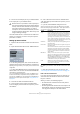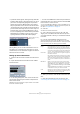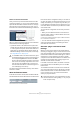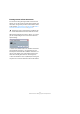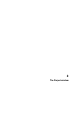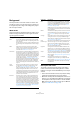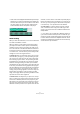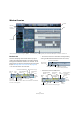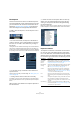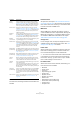User manual
Table Of Contents
- Table of Contents
- Part I: Getting into the details
- About this manual
- VST Connections: Setting up input and output busses
- The Project window
- Playback and the Transport panel
- Recording
- Fades, crossfades and envelopes
- The Arranger track
- The Transpose functions
- The mixer
- Control Room (Cubase only)
- Audio effects
- VST Instruments and Instrument tracks
- Surround sound (Cubase only)
- Automation
- Audio processing and functions
- The Sample Editor
- The Audio Part Editor
- The Pool
- The MediaBay
- Working with Track Presets
- Track Quick Controls
- Remote controlling Cubase
- MIDI realtime parameters and effects
- Using MIDI devices
- MIDI processing and quantizing
- The MIDI editors
- Introduction
- Opening a MIDI editor
- The Key Editor - Overview
- Key Editor operations
- The In-Place Editor
- The Drum Editor - Overview
- Drum Editor operations
- Working with drum maps
- Using drum name lists
- The List Editor - Overview
- List Editor operations
- Working with System Exclusive messages
- Recording System Exclusive parameter changes
- Editing System Exclusive messages
- VST Expression
- The Logical Editor, Transformer and Input Transformer
- The Project Logical Editor
- Editing tempo and signature
- The Project Browser
- Export Audio Mixdown
- Synchronization
- Video
- ReWire
- File handling
- Customizing
- Key commands
- Part II: Score layout and printing
- How the Score Editor works
- The basics
- About this chapter
- Preparations
- Opening the Score Editor
- The project cursor
- Playing back and recording
- Page Mode
- Changing the Zoom factor
- The active staff
- Making page setup settings
- Designing your work space
- About the Score Editor context menus
- About dialogs in the Score Editor
- Setting key, clef and time signature
- Transposing instruments
- Printing from the Score Editor
- Exporting pages as image files
- Working order
- Force update
- Transcribing MIDI recordings
- Entering and editing notes
- About this chapter
- Score settings
- Note values and positions
- Adding and editing notes
- Selecting notes
- Moving notes
- Duplicating notes
- Cut, copy and paste
- Editing pitches of individual notes
- Changing the length of notes
- Splitting a note in two
- Working with the Display Quantize tool
- Split (piano) staves
- Strategies: Multiple staves
- Inserting and editing clefs, keys or time signatures
- Deleting notes
- Staff settings
- Polyphonic voicing
- About this chapter
- Background: Polyphonic voicing
- Setting up the voices
- Strategies: How many voices do I need?
- Entering notes into voices
- Checking which voice a note belongs to
- Moving notes between voices
- Handling rests
- Voices and Display Quantize
- Creating crossed voicings
- Automatic polyphonic voicing - Merge All Staves
- Converting voices to tracks - Extract Voices
- Additional note and rest formatting
- Working with symbols
- Working with chords
- Working with text
- Working with layouts
- Working with MusicXML
- Designing your score: additional techniques
- Scoring for drums
- Creating tablature
- The score and MIDI playback
- Tips and Tricks
- Index
27
The Project window
• Audio events can be displayed and edited directly in the Project
window, but you can also work with audio parts containing sev-
eral events. This is useful if you have a number of events which
you want to treat as one unit in the project. Audio parts also
contain information about the time position in the project.
An audio event and an audio part
Audio handling
When you work with audio files, it is crucial to understand
how audio is handled in Cubase:
When you edit or process audio in the Project window,
you always work with an audio clip that is automatically
created on import or during recording. This audio clip re-
fers to an audio file on the hard disk that itself remains un-
touched. This means, that audio editing and processing is
“non-destructive”, in the sense that you can always undo
changes or revert to the original versions.
An audio clip does not necessarily refer to just one origi-
nal audio file! If you apply e.g. some processing to a spe-
cific section of an audio clip, this will create a new audio
file containing only this section. The processing will then
be applied to the new audio file only, leaving the original
audio file unchanged. Finally, the audio clip is automati-
cally adjusted, so that it refers both to the original file and
to the new, processed file. During playback, the program
will switch between the original file and the processed file
at the correct positions. You will hear this as a single re-
cording, with processing applied to one section only. This
feature makes it possible to undo processing at a later
stage, and to apply different processing to different audio
clips that refer to the same original file.
An audio event is the object that you place on a time po-
sition in Cubase. If you make copies of an audio event and
move them to different positions in the project, they will
still all refer to the same audio clip. Furthermore, each au-
dio event has an Offset value and a Length value. These
determine at which positions in the clip the event will start
and end, i.e. which section of the audio clip will be played
back by the audio event. For example, if you resize the au-
dio event, you will just change its start and/or end position
in the audio clip – the clip itself will not be affected.
An audio region is a section within a clip with a length
value, a start time, and a snap point. Audio regions are
shown in the pool and are best created and edited in the
Sample Editor.
Ö If you want to use one audio file in different contexts, or
if you want to create several loops from one audio file, you
should convert the corresponding regions of the audio clip
to events and bounce them into separate audio files. This is
necessary since different events that refer to the same clip
access the same clip information.