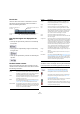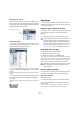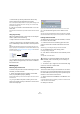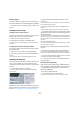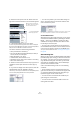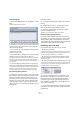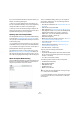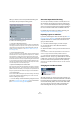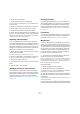User manual
Table Of Contents
- Table of Contents
- Part I: Getting into the details
- About this manual
- VST Connections: Setting up input and output busses
- The Project window
- Playback and the Transport panel
- Recording
- Fades, crossfades and envelopes
- The Arranger track
- The Transpose functions
- The mixer
- Control Room (Cubase only)
- Audio effects
- VST Instruments and Instrument tracks
- Surround sound (Cubase only)
- Automation
- Audio processing and functions
- The Sample Editor
- The Audio Part Editor
- The Pool
- The MediaBay
- Working with Track Presets
- Track Quick Controls
- Remote controlling Cubase
- MIDI realtime parameters and effects
- Using MIDI devices
- MIDI processing and quantizing
- The MIDI editors
- Introduction
- Opening a MIDI editor
- The Key Editor - Overview
- Key Editor operations
- The In-Place Editor
- The Drum Editor - Overview
- Drum Editor operations
- Working with drum maps
- Using drum name lists
- The List Editor - Overview
- List Editor operations
- Working with System Exclusive messages
- Recording System Exclusive parameter changes
- Editing System Exclusive messages
- VST Expression
- The Logical Editor, Transformer and Input Transformer
- The Project Logical Editor
- Editing tempo and signature
- The Project Browser
- Export Audio Mixdown
- Synchronization
- Video
- ReWire
- File handling
- Customizing
- Key commands
- Part II: Score layout and printing
- How the Score Editor works
- The basics
- About this chapter
- Preparations
- Opening the Score Editor
- The project cursor
- Playing back and recording
- Page Mode
- Changing the Zoom factor
- The active staff
- Making page setup settings
- Designing your work space
- About the Score Editor context menus
- About dialogs in the Score Editor
- Setting key, clef and time signature
- Transposing instruments
- Printing from the Score Editor
- Exporting pages as image files
- Working order
- Force update
- Transcribing MIDI recordings
- Entering and editing notes
- About this chapter
- Score settings
- Note values and positions
- Adding and editing notes
- Selecting notes
- Moving notes
- Duplicating notes
- Cut, copy and paste
- Editing pitches of individual notes
- Changing the length of notes
- Splitting a note in two
- Working with the Display Quantize tool
- Split (piano) staves
- Strategies: Multiple staves
- Inserting and editing clefs, keys or time signatures
- Deleting notes
- Staff settings
- Polyphonic voicing
- About this chapter
- Background: Polyphonic voicing
- Setting up the voices
- Strategies: How many voices do I need?
- Entering notes into voices
- Checking which voice a note belongs to
- Moving notes between voices
- Handling rests
- Voices and Display Quantize
- Creating crossed voicings
- Automatic polyphonic voicing - Merge All Staves
- Converting voices to tracks - Extract Voices
- Additional note and rest formatting
- Working with symbols
- Working with chords
- Working with text
- Working with layouts
- Working with MusicXML
- Designing your score: additional techniques
- Scoring for drums
- Creating tablature
- The score and MIDI playback
- Tips and Tricks
- Index
269
The Pool
When you select a file in the Import Medium dialog and
click Open, the Import Options dialog opens:
It contains the following options:
• Copy File to Working Directory
Activate this if you want a copy of the file to be made in the Audio folder
of the project, and have the clip refer to this copy. If the option is off, the
clip will refer to the original file in the original location (and will thus be
marked as “external” in the Pool – see “About the Status column sym-
bols” on page 262).
• Convert to Project section
Here you can choose to convert the sample rate (if the sample rate is dif-
ferent than the one set for the project) or the sample size, i.e. resolution
(if the sample size is lower than the record format used in the project).
The options are only available if necessary. Note that if you are importing
several audio files at once, the Import Options dialog will instead contain
a “Convert and Copy to Project if needed” checkbox. When this is acti-
vated, the imported files will be converted only if the sample rate is differ-
ent or the sample size is lower than the project’s.
• Split channels/Split multi-channel files
If this is activated, stereo and multi-channel files are split into a correspon-
ding number of mono files – one for each channel – and these will be im-
ported into the Pool. Note that if you use this option, the imported files will
always be copied to the Audio folder of the project, as described above.
• Do not Ask again
If this is activated, files will always be imported according to the settings
you have made, without this dialog appearing. This can be reset in the
Preferences (Editing–Audio page).
Ö You can always convert files later by using the Convert
Files (see “Convert Files” on page 272) or Conform Files
(see “Conform Files” on page 272) options.
About the Import Audio CD dialog
You can import tracks (or sections of tracks) from an au-
dio CD directly into the Pool by using the “Import Audio
CD…” function on the Media menu. This opens a dialog in
which you can specify which tracks should be copied from
the CD, converted to audio files and added to the Pool.
For details about the Import from Audio CD dialog, see
“Importing audio CD tracks” on page 459.
Exporting regions as audio files
If you have created regions within an audio clip (see “Wor-
king with regions” on page 228), these can be exported as
separate audio files. To create a new audio file from a re-
gion, proceed as follows:
1. In the Pool, select the region you wish to export.
2. On the Audio menu, select “Bounce Selection”.
A browser dialog opens.
3. Select the folder in which you want the new file to be
created.
A new audio file is created in the specified folder. The file will have the
name of the region and will automatically be added to the Pool.
Ö If you have two clips that refer to the same audio file
(different “versions” of clips, e.g. created with the “Convert
to Real Copy” function), you can use the Bounce Selection
function to create a new, separate file for the copied clip.
Select the clip, select Bounce Selection and enter a location and name
for the new file.
Changing the Pool Record folder
All audio clips that you record in the project will end up in
the Pool Record folder. The Pool Record folder is indicated
by the text “Record” in the Status column and by a red dot
on the folder itself. By default, this is the main Audio folder.
You can, however, at any time create a new Audio sub-
folder and designate this as your Pool Record folder.
The Pool Record folder