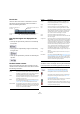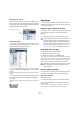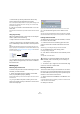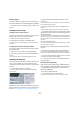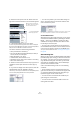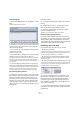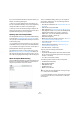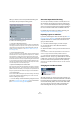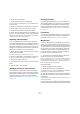User manual
Table Of Contents
- Table of Contents
- Part I: Getting into the details
- About this manual
- VST Connections: Setting up input and output busses
- The Project window
- Playback and the Transport panel
- Recording
- Fades, crossfades and envelopes
- The Arranger track
- The Transpose functions
- The mixer
- Control Room (Cubase only)
- Audio effects
- VST Instruments and Instrument tracks
- Surround sound (Cubase only)
- Automation
- Audio processing and functions
- The Sample Editor
- The Audio Part Editor
- The Pool
- The MediaBay
- Working with Track Presets
- Track Quick Controls
- Remote controlling Cubase
- MIDI realtime parameters and effects
- Using MIDI devices
- MIDI processing and quantizing
- The MIDI editors
- Introduction
- Opening a MIDI editor
- The Key Editor - Overview
- Key Editor operations
- The In-Place Editor
- The Drum Editor - Overview
- Drum Editor operations
- Working with drum maps
- Using drum name lists
- The List Editor - Overview
- List Editor operations
- Working with System Exclusive messages
- Recording System Exclusive parameter changes
- Editing System Exclusive messages
- VST Expression
- The Logical Editor, Transformer and Input Transformer
- The Project Logical Editor
- Editing tempo and signature
- The Project Browser
- Export Audio Mixdown
- Synchronization
- Video
- ReWire
- File handling
- Customizing
- Key commands
- Part II: Score layout and printing
- How the Score Editor works
- The basics
- About this chapter
- Preparations
- Opening the Score Editor
- The project cursor
- Playing back and recording
- Page Mode
- Changing the Zoom factor
- The active staff
- Making page setup settings
- Designing your work space
- About the Score Editor context menus
- About dialogs in the Score Editor
- Setting key, clef and time signature
- Transposing instruments
- Printing from the Score Editor
- Exporting pages as image files
- Working order
- Force update
- Transcribing MIDI recordings
- Entering and editing notes
- About this chapter
- Score settings
- Note values and positions
- Adding and editing notes
- Selecting notes
- Moving notes
- Duplicating notes
- Cut, copy and paste
- Editing pitches of individual notes
- Changing the length of notes
- Splitting a note in two
- Working with the Display Quantize tool
- Split (piano) staves
- Strategies: Multiple staves
- Inserting and editing clefs, keys or time signatures
- Deleting notes
- Staff settings
- Polyphonic voicing
- About this chapter
- Background: Polyphonic voicing
- Setting up the voices
- Strategies: How many voices do I need?
- Entering notes into voices
- Checking which voice a note belongs to
- Moving notes between voices
- Handling rests
- Voices and Display Quantize
- Creating crossed voicings
- Automatic polyphonic voicing - Merge All Staves
- Converting voices to tracks - Extract Voices
- Additional note and rest formatting
- Working with symbols
- Working with chords
- Working with text
- Working with layouts
- Working with MusicXML
- Designing your score: additional techniques
- Scoring for drums
- Creating tablature
- The score and MIDI playback
- Tips and Tricks
- Index
268
The Pool
If you have activated the Audition Loop button before you
audition, the following will happen:
• When you click the Audition button to audition a clip,
the clip is repeated indefinitely until you stop playback by
clicking the Audition or Audition Loop button again.
• When you click in the waveform image to audition, the
section from the point you clicked to the end of the clip is
repeated indefinitely until you stop playback.
Opening clips in the Sample Editor
The Sample Editor allows you to perform detailed editing
on the clip (see “The Sample Editor” on page 219). You
can open clips in the Sample Editor directly from the Pool
in the following ways:
• If you double-click a clip waveform icon or a clip name
in the Media column, the clip opens in the Sample Editor.
• If you double-click a region in the Pool, its clip opens in
the Sample Editor with the region selected.
One practical use for this is to set a snap point for a clip
(see “Adjusting the snap point” on page 226). When you
later insert the clip from the Pool into the project, you can
have it be properly aligned according to the set snap point.
About the Import Medium dialog
The Import Medium dialog lets you import files directly into
the Pool. It is opened from the Media or context menu or
using the Import button in the Pool window.
This is a standard file dialog, where you can navigate to
other folders, audition files, etc. The following audio file
formats can be imported:
• Wave (Normal or Broadcast, see “Broadcast Wave files” on
page 424)
• AIFF and AIFC (Compressed AIFF)
•REX or REX 2 (see “Importing ReCycle files” on page 461)
• Dolby Digital AC3 file (ac3 – if you have the Steinberg Dolby
Digital Encoder installed in your system) – Cubase only
• DTS file (dts – if you have the Steinberg DTS Encoder in-
stalled in your system) – Cubase only
• SD2 (Sound Designer II)
• MPEG Layer 2 and Layer 3 (mp2 and mp3 files – see “Impor-
ting compressed audio files” on page 461)
• Ogg Vorbis (ogg files – see “Importing compressed audio
files” on page 461)
• Windows Media Audio (Windows – see “Importing com-
pressed audio files” on page 461)
• Wave 64 (w64 files – Cubase only)
They may have the following characteristics:
•Stereo or mono
• Any sample rate (although files with another sample rate than
the one used in the project will play back at the wrong speed
and pitch – see below).
• 8, 16, 24 bit or 32 bit float resolution
The following videos formats can also be imported:
• AVI (Audio Video Interleaved)
• MOV and QT (QuickTime)
• WMV (Windows only)
•DV (Mac OS X only)
• MPEG 1 and 2 video files
Ö It is also possible to use the commands on the Import
submenu on the File menu to import audio or video files
into the Pool.
!
For video files to be played back correctly, the right
codecs have to be installed.