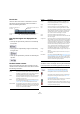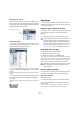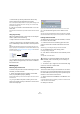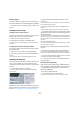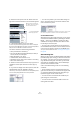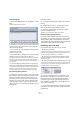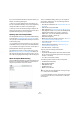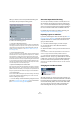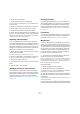User manual
Table Of Contents
- Table of Contents
- Part I: Getting into the details
- About this manual
- VST Connections: Setting up input and output busses
- The Project window
- Playback and the Transport panel
- Recording
- Fades, crossfades and envelopes
- The Arranger track
- The Transpose functions
- The mixer
- Control Room (Cubase only)
- Audio effects
- VST Instruments and Instrument tracks
- Surround sound (Cubase only)
- Automation
- Audio processing and functions
- The Sample Editor
- The Audio Part Editor
- The Pool
- The MediaBay
- Working with Track Presets
- Track Quick Controls
- Remote controlling Cubase
- MIDI realtime parameters and effects
- Using MIDI devices
- MIDI processing and quantizing
- The MIDI editors
- Introduction
- Opening a MIDI editor
- The Key Editor - Overview
- Key Editor operations
- The In-Place Editor
- The Drum Editor - Overview
- Drum Editor operations
- Working with drum maps
- Using drum name lists
- The List Editor - Overview
- List Editor operations
- Working with System Exclusive messages
- Recording System Exclusive parameter changes
- Editing System Exclusive messages
- VST Expression
- The Logical Editor, Transformer and Input Transformer
- The Project Logical Editor
- Editing tempo and signature
- The Project Browser
- Export Audio Mixdown
- Synchronization
- Video
- ReWire
- File handling
- Customizing
- Key commands
- Part II: Score layout and printing
- How the Score Editor works
- The basics
- About this chapter
- Preparations
- Opening the Score Editor
- The project cursor
- Playing back and recording
- Page Mode
- Changing the Zoom factor
- The active staff
- Making page setup settings
- Designing your work space
- About the Score Editor context menus
- About dialogs in the Score Editor
- Setting key, clef and time signature
- Transposing instruments
- Printing from the Score Editor
- Exporting pages as image files
- Working order
- Force update
- Transcribing MIDI recordings
- Entering and editing notes
- About this chapter
- Score settings
- Note values and positions
- Adding and editing notes
- Selecting notes
- Moving notes
- Duplicating notes
- Cut, copy and paste
- Editing pitches of individual notes
- Changing the length of notes
- Splitting a note in two
- Working with the Display Quantize tool
- Split (piano) staves
- Strategies: Multiple staves
- Inserting and editing clefs, keys or time signatures
- Deleting notes
- Staff settings
- Polyphonic voicing
- About this chapter
- Background: Polyphonic voicing
- Setting up the voices
- Strategies: How many voices do I need?
- Entering notes into voices
- Checking which voice a note belongs to
- Moving notes between voices
- Handling rests
- Voices and Display Quantize
- Creating crossed voicings
- Automatic polyphonic voicing - Merge All Staves
- Converting voices to tracks - Extract Voices
- Additional note and rest formatting
- Working with symbols
- Working with chords
- Working with text
- Working with layouts
- Working with MusicXML
- Designing your score: additional techniques
- Scoring for drums
- Creating tablature
- The score and MIDI playback
- Tips and Tricks
- Index
267
The Pool
Locate missing files
1. Select “Find Missing Files” from the Media or context
menu.
The Resolve Missing Files dialog opens.
2. Decide if you want the program to try to find the file for
you (Search), if you want to do it yourself (Locate) or if you
want to specify in which directory the program should
search for the file (Folder).
• If you select Locate, a file dialog opens, allowing you to
locate the file manually.
Select the file and click “Open”.
• If you select Folder, a dialog opens to let you specify the
directory in which the missing file can be found.
This might be the preferred method if you have renamed or moved the
folder containing the missing file, but the file still has the same name.
Once you select the correct folder, the program finds the file and you can
close the dialog.
• If you select Search, a dialog opens to let you specify
which folder or disk should be scanned by the program.
Click the Search Folder button, select a directory or a disk and click the
Start button. If found, select the file from the list and click “Accept”.
Afterwards Cubase tries to map all other missing files automatically.
Reconstructing missing edit files
If a missing file cannot be found (e.g. if you have acciden-
tally deleted it from the hard disk), it will normally be indi-
cated with a question mark in the Status column in the
Pool. However, if the missing file is an edit file (a file cre-
ated when you process audio, stored in the Edits folder
within the project folder), it may be possible for the pro-
gram to reconstruct it by recreating the editing to the orig-
inal audio file.
Proceed as follows:
1. Open the Pool and locate the clip(s) for which files are
missing.
2. Check the Status column – if it says “Reconstruct-
ible”, the file can be reconstructed by Cubase.
3. Select the reconstructible clips and select “Recon-
struct” from the Media menu.
The editing is performed and the edit files are recreated.
Removing missing files from the Pool
If the Pool contains audio files that cannot be found or re-
constructed, you may want to remove these. For this, select
“Remove Missing Files” from the Media or context menu.
This will remove all missing files from the Pool as well as the
corresponding events from the Project window.
Auditioning clips in the Pool
There are three ways to audition clips in the Pool:
• By using key commands.
If you activate the “Playback Toggle triggers Local Preview” option in the
Preferences (Transport page), you can use [Space] to audition. This is
the same as clicking the Audition icon on the toolbar.
• By selecting a clip and activating the Audition button.
The whole clip will play back, unless you stop playback by clicking the
Audition button again.
• By clicking somewhere in the waveform image for a clip.
The clip will play from the position in the waveform you click until the end
of the clip, unless you stop playback by clicking the Audition button, or
by clicking anywhere else in the Pool window.
Click in the waveform image to audition a clip.
The audio is routed directly to the Control Room, if acti-
vated (Cubase only). When the Control Room is deacti-
vated, the audio is routed to the Main Mix (the default
output) bus, bypassing the audio channel’s settings, ef-
fects and EQs. In Cubase Studio, the Main Mix bus is al-
ways used for auditioning.
Ö You can adjust the auditioning level with the miniature
level fader on the toolbar. This does not affect the regular
playback level.