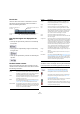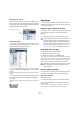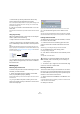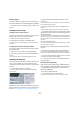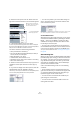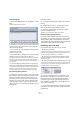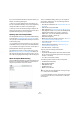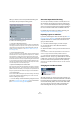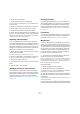User manual
Table Of Contents
- Table of Contents
- Part I: Getting into the details
- About this manual
- VST Connections: Setting up input and output busses
- The Project window
- Playback and the Transport panel
- Recording
- Fades, crossfades and envelopes
- The Arranger track
- The Transpose functions
- The mixer
- Control Room (Cubase only)
- Audio effects
- VST Instruments and Instrument tracks
- Surround sound (Cubase only)
- Automation
- Audio processing and functions
- The Sample Editor
- The Audio Part Editor
- The Pool
- The MediaBay
- Working with Track Presets
- Track Quick Controls
- Remote controlling Cubase
- MIDI realtime parameters and effects
- Using MIDI devices
- MIDI processing and quantizing
- The MIDI editors
- Introduction
- Opening a MIDI editor
- The Key Editor - Overview
- Key Editor operations
- The In-Place Editor
- The Drum Editor - Overview
- Drum Editor operations
- Working with drum maps
- Using drum name lists
- The List Editor - Overview
- List Editor operations
- Working with System Exclusive messages
- Recording System Exclusive parameter changes
- Editing System Exclusive messages
- VST Expression
- The Logical Editor, Transformer and Input Transformer
- The Project Logical Editor
- Editing tempo and signature
- The Project Browser
- Export Audio Mixdown
- Synchronization
- Video
- ReWire
- File handling
- Customizing
- Key commands
- Part II: Score layout and printing
- How the Score Editor works
- The basics
- About this chapter
- Preparations
- Opening the Score Editor
- The project cursor
- Playing back and recording
- Page Mode
- Changing the Zoom factor
- The active staff
- Making page setup settings
- Designing your work space
- About the Score Editor context menus
- About dialogs in the Score Editor
- Setting key, clef and time signature
- Transposing instruments
- Printing from the Score Editor
- Exporting pages as image files
- Working order
- Force update
- Transcribing MIDI recordings
- Entering and editing notes
- About this chapter
- Score settings
- Note values and positions
- Adding and editing notes
- Selecting notes
- Moving notes
- Duplicating notes
- Cut, copy and paste
- Editing pitches of individual notes
- Changing the length of notes
- Splitting a note in two
- Working with the Display Quantize tool
- Split (piano) staves
- Strategies: Multiple staves
- Inserting and editing clefs, keys or time signatures
- Deleting notes
- Staff settings
- Polyphonic voicing
- About this chapter
- Background: Polyphonic voicing
- Setting up the voices
- Strategies: How many voices do I need?
- Entering notes into voices
- Checking which voice a note belongs to
- Moving notes between voices
- Handling rests
- Voices and Display Quantize
- Creating crossed voicings
- Automatic polyphonic voicing - Merge All Staves
- Converting voices to tracks - Extract Voices
- Additional note and rest formatting
- Working with symbols
- Working with chords
- Working with text
- Working with layouts
- Working with MusicXML
- Designing your score: additional techniques
- Scoring for drums
- Creating tablature
- The score and MIDI playback
- Tips and Tricks
- Index
266
The Pool
2. Move the mouse pointer over the “Name” text to the
right of the name field and click on the arrow that appears.
3. The Extended Search pop-up menu opens.
It contains six options determining which search criterion is displayed
above the Location field (Name, Size, Bitsize, Channels, Sample Rate or
Date), as well as the Add Filter and Presets submenus.
The search criteria have the following parameters:
• Name: partial names or wildcards (*)
• Size: Less than, More than, Equal, Between (two values), in
seconds, minutes, hours and bytes
• Bitsize (resolution): 8, 16, 32, 64
• Channels: Mono, Stereo and from 3 to 16
• Sample Rate: various values, choose “Other” for free setting
• Date: various search ranges
4. Select one of the search criteria in the pop-up menu to
change the search option above the Location pop-up
menu.
5. If you want to display more search options, select the
desired element from the “Add filter” submenu.
This allows you, for example, to add the Size or the Sample Rate parame-
ters to the already displayed Name and Location parameters.
• You can save presets of your search filter settings. To
do this, click Save Preset on the Presets submenu and
enter a name for the preset.
Existing presets can be found at the bottom of the list. To remove a pre-
set, click on the preset to activate it, then select Remove Preset.
The Find Media window
Alternatively to the search pane in the Pool, you can open a
stand-alone Find Media window by selecting the “Search
Media…” option from the Media or context menu (also
available from the Project window). This offers the same
functionality as the search pane.
• To insert a clip or region directly into the project from
the Find Media window, select it in the list and choose one
of the “Insert into Project” options from the Media menu.
The options are described in the section “Inserting clips into a project”
on page 263.
About missing files
When you open a project, the Resolve Missing Files dialog
(see below) may open, warning you that one or more files
are “missing”. If you click Close, the project will open any-
way, without the missing files. In the Pool, you can check
which files are considered missing. This is indicated by a
question mark in the Status column.
A file is considered missing under one of the following
conditions:
• The file has been moved or renamed outside the pro-
gram since the last time you worked with the project, and
you ignored the Resolve Missing Files dialog when you
opened the project for the current session.
• You have moved or renamed the file outside the pro-
gram during the current session.
• You have moved or renamed the folder in which the
missing files are located.
Move the mouse pointer over
the “Name” text to the right of
the name field and click…
…to show the Extended
Search pop-up menu.