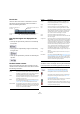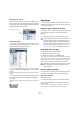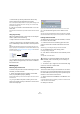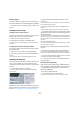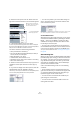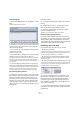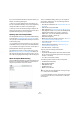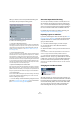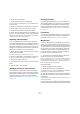User manual
Table Of Contents
- Table of Contents
- Part I: Getting into the details
- About this manual
- VST Connections: Setting up input and output busses
- The Project window
- Playback and the Transport panel
- Recording
- Fades, crossfades and envelopes
- The Arranger track
- The Transpose functions
- The mixer
- Control Room (Cubase only)
- Audio effects
- VST Instruments and Instrument tracks
- Surround sound (Cubase only)
- Automation
- Audio processing and functions
- The Sample Editor
- The Audio Part Editor
- The Pool
- The MediaBay
- Working with Track Presets
- Track Quick Controls
- Remote controlling Cubase
- MIDI realtime parameters and effects
- Using MIDI devices
- MIDI processing and quantizing
- The MIDI editors
- Introduction
- Opening a MIDI editor
- The Key Editor - Overview
- Key Editor operations
- The In-Place Editor
- The Drum Editor - Overview
- Drum Editor operations
- Working with drum maps
- Using drum name lists
- The List Editor - Overview
- List Editor operations
- Working with System Exclusive messages
- Recording System Exclusive parameter changes
- Editing System Exclusive messages
- VST Expression
- The Logical Editor, Transformer and Input Transformer
- The Project Logical Editor
- Editing tempo and signature
- The Project Browser
- Export Audio Mixdown
- Synchronization
- Video
- ReWire
- File handling
- Customizing
- Key commands
- Part II: Score layout and printing
- How the Score Editor works
- The basics
- About this chapter
- Preparations
- Opening the Score Editor
- The project cursor
- Playing back and recording
- Page Mode
- Changing the Zoom factor
- The active staff
- Making page setup settings
- Designing your work space
- About the Score Editor context menus
- About dialogs in the Score Editor
- Setting key, clef and time signature
- Transposing instruments
- Printing from the Score Editor
- Exporting pages as image files
- Working order
- Force update
- Transcribing MIDI recordings
- Entering and editing notes
- About this chapter
- Score settings
- Note values and positions
- Adding and editing notes
- Selecting notes
- Moving notes
- Duplicating notes
- Cut, copy and paste
- Editing pitches of individual notes
- Changing the length of notes
- Splitting a note in two
- Working with the Display Quantize tool
- Split (piano) staves
- Strategies: Multiple staves
- Inserting and editing clefs, keys or time signatures
- Deleting notes
- Staff settings
- Polyphonic voicing
- About this chapter
- Background: Polyphonic voicing
- Setting up the voices
- Strategies: How many voices do I need?
- Entering notes into voices
- Checking which voice a note belongs to
- Moving notes between voices
- Handling rests
- Voices and Display Quantize
- Creating crossed voicings
- Automatic polyphonic voicing - Merge All Staves
- Converting voices to tracks - Extract Voices
- Additional note and rest formatting
- Working with symbols
- Working with chords
- Working with text
- Working with layouts
- Working with MusicXML
- Designing your score: additional techniques
- Scoring for drums
- Creating tablature
- The score and MIDI playback
- Tips and Tricks
- Index
265
The Pool
Removing regions
To remove a region from the Pool, select it and select “De-
lete” from the Edit menu (or press [Backspace] or [Delete]).
Ö For regions there is no alert if the region is used in the
project!
Locating events and clips
Locating events via clips in the Pool
If you want to find out which events in the project refer to a
particular clip in the Pool, proceed as follows:
1. Select one or more clips in the Pool.
2. Select “Select in Project” on the Media menu.
All events that refer to the selected clip(s) are now selected in the Pro-
ject window.
Locating clips via events in the Project window
If you want to find the clips events in the Project window,
proceed as follows:
1. Select one or more events in the Project window.
2. Pull down the Audio menu and select “Find Selected
in Pool”.
The corresponding clip(s) are located and highlighted in the Pool.
Searching for audio files
The search functions can help you locate audio files in the
Pool, on your hard disk or on other media. This works
much like the regular file search, but with a couple of extra
features:
1. Click the Search button in the toolbar.
A search pane appears at the bottom of the window, displaying the
search functions.
The search pane in the Pool
By default, the search parameters available in the search
pane are “Name” and “Location”. For using other filter cri-
teria, see “Extended Search functionality” on page 265.
2. Specify the name of the file(s) to search for in the
Name field.
You can use partial names or wildcards (*). Note that only audio files of
the supported formats will be found.
3. Use the Location pop-up menu to specify where to
search.
The pop-up menu will list all your local drives and removable media.
• If you want to limit the search to certain folders, choose
“Select Search Path” and select the desired folder in the
dialog that appears.
The search will include the selected folder and all subfolders. Note also
that folders you have recently selected using the “Select Search Path”
function will appear on the pop-up menu, allowing you to quickly select
them again.
4. Click the Search button.
The search is started and the Search button is labeled Stop – click this
to cancel the search if needed.
When the search is finished, the files found are listed to
the right.
• To audition a file, select it in the list and use the play-
back controls to the left (Play, Stop, Pause and Loop).
If Auto Play is activated, selected files will automatically be played back.
• To import a file into the Pool, double-click on it in the list
or select it and click the Import button.
5. To close the search pane, click the Search button in
the toolbar again.
Extended Search functionality
Apart from the search criterion Name, additional search fil-
ters are available. The Extended Search options allows for
a very detailed search, helping you to master even the
largest sound database.
To use them, proceed as follows:
1. Click the Search button on the toolbar.
The Search pane is displayed in the lower part of the Pool window.