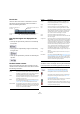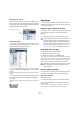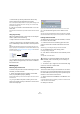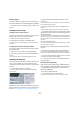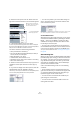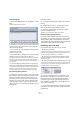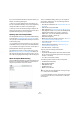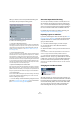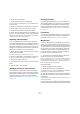User manual
Table Of Contents
- Table of Contents
- Part I: Getting into the details
- About this manual
- VST Connections: Setting up input and output busses
- The Project window
- Playback and the Transport panel
- Recording
- Fades, crossfades and envelopes
- The Arranger track
- The Transpose functions
- The mixer
- Control Room (Cubase only)
- Audio effects
- VST Instruments and Instrument tracks
- Surround sound (Cubase only)
- Automation
- Audio processing and functions
- The Sample Editor
- The Audio Part Editor
- The Pool
- The MediaBay
- Working with Track Presets
- Track Quick Controls
- Remote controlling Cubase
- MIDI realtime parameters and effects
- Using MIDI devices
- MIDI processing and quantizing
- The MIDI editors
- Introduction
- Opening a MIDI editor
- The Key Editor - Overview
- Key Editor operations
- The In-Place Editor
- The Drum Editor - Overview
- Drum Editor operations
- Working with drum maps
- Using drum name lists
- The List Editor - Overview
- List Editor operations
- Working with System Exclusive messages
- Recording System Exclusive parameter changes
- Editing System Exclusive messages
- VST Expression
- The Logical Editor, Transformer and Input Transformer
- The Project Logical Editor
- Editing tempo and signature
- The Project Browser
- Export Audio Mixdown
- Synchronization
- Video
- ReWire
- File handling
- Customizing
- Key commands
- Part II: Score layout and printing
- How the Score Editor works
- The basics
- About this chapter
- Preparations
- Opening the Score Editor
- The project cursor
- Playing back and recording
- Page Mode
- Changing the Zoom factor
- The active staff
- Making page setup settings
- Designing your work space
- About the Score Editor context menus
- About dialogs in the Score Editor
- Setting key, clef and time signature
- Transposing instruments
- Printing from the Score Editor
- Exporting pages as image files
- Working order
- Force update
- Transcribing MIDI recordings
- Entering and editing notes
- About this chapter
- Score settings
- Note values and positions
- Adding and editing notes
- Selecting notes
- Moving notes
- Duplicating notes
- Cut, copy and paste
- Editing pitches of individual notes
- Changing the length of notes
- Splitting a note in two
- Working with the Display Quantize tool
- Split (piano) staves
- Strategies: Multiple staves
- Inserting and editing clefs, keys or time signatures
- Deleting notes
- Staff settings
- Polyphonic voicing
- About this chapter
- Background: Polyphonic voicing
- Setting up the voices
- Strategies: How many voices do I need?
- Entering notes into voices
- Checking which voice a note belongs to
- Moving notes between voices
- Handling rests
- Voices and Display Quantize
- Creating crossed voicings
- Automatic polyphonic voicing - Merge All Staves
- Converting voices to tracks - Extract Voices
- Additional note and rest formatting
- Working with symbols
- Working with chords
- Working with text
- Working with layouts
- Working with MusicXML
- Designing your score: additional techniques
- Scoring for drums
- Creating tablature
- The score and MIDI playback
- Tips and Tricks
- Index
264
The Pool
• Note that the clip will be positioned so that its snap
point is aligned with the selected insert position.
You can also open the Sample Editor for a clip by double-clicking it, and
perform the insert operation from there. This way you can set the snap
point before inserting a clip.
3. The clip is inserted on the selected track or on a new
audio track.
If several tracks are selected, the clip will be inserted on the first selected
track.
Using drag and drop
When using drag and drop to insert clips into the Project
window, please note the following:
• Snap is taken into account if activated.
• While you drag the clip in the Project window, its posi-
tion is indicated by a marker line and a numerical position
box.
Note that these indicate the position of the snap point in the clip. For ex-
ample, if you drop the clip at the position 10.00, this will be where the snap
point ends up. See “Adjusting the snap point” on page 226 for information
on how to set the snap point.
• If you position the clip in an empty area in the event dis-
play (i.e. below existing tracks), a new track is created for
the inserted event.
Deleting clips
Removing clips from the Pool
To remove a clip from the Pool without deleting it from the
hard disk, proceed as follows:
1. Select the clip(s) and select “Delete” from the Edit
menu (or press [Backspace] or [Delete]).
A prompt asks whether you want to move the clip to the Trash or remove
it from the Pool.
• If you try to delete a clip that is used by one or more
events, the program will ask you whether to remove these
events from the project.
If you cancel, neither the clip nor the associated events are deleted.
2. In the window that appears, select “Remove from
Pool”.
The clip is no longer associated with the project, but still exists on the hard
disk and can be used in other projects, etc. This operation can be undone.
Deleting from the hard disk
To delete a file permanently from the hard disk, it must first
be moved to the Trash folder:
1. Follow the instructions for deleting clips above, but
click the Trash button instead of the Remove from Pool
button.
Alternatively, you can drag and drop clips into the Trash folder.
2. On the Media menu, select “Empty Trash”.
A warning message is displayed.
3. Click “Erase” to delete the file on the hard disk perma-
nently.
This operation cannot be undone!
Ö To retrieve a clip or region from the Trash folder, drag
it back into an Audio or Video folder.
Removing unused clips
This function finds all clips in the Pool that are not used in
the project. You can then decide whether to move them to
the Trash folder (from where they can be permanently de-
leted) or to remove them from the Pool:
1. Select “Remove Unused Media” on the Media or con-
text menu.
A message appears asking you whether you want to move the file to the
Trash or to remove it from the Pool.
2. Make your selection.
Snap point
!
Before you permanently delete audio files from the
hard disk, make sure that they are not used by an-
other project!