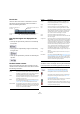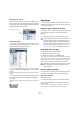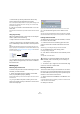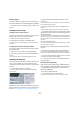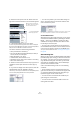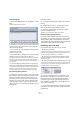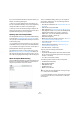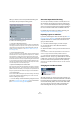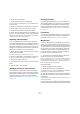User manual
Table Of Contents
- Table of Contents
- Part I: Getting into the details
- About this manual
- VST Connections: Setting up input and output busses
- The Project window
- Playback and the Transport panel
- Recording
- Fades, crossfades and envelopes
- The Arranger track
- The Transpose functions
- The mixer
- Control Room (Cubase only)
- Audio effects
- VST Instruments and Instrument tracks
- Surround sound (Cubase only)
- Automation
- Audio processing and functions
- The Sample Editor
- The Audio Part Editor
- The Pool
- The MediaBay
- Working with Track Presets
- Track Quick Controls
- Remote controlling Cubase
- MIDI realtime parameters and effects
- Using MIDI devices
- MIDI processing and quantizing
- The MIDI editors
- Introduction
- Opening a MIDI editor
- The Key Editor - Overview
- Key Editor operations
- The In-Place Editor
- The Drum Editor - Overview
- Drum Editor operations
- Working with drum maps
- Using drum name lists
- The List Editor - Overview
- List Editor operations
- Working with System Exclusive messages
- Recording System Exclusive parameter changes
- Editing System Exclusive messages
- VST Expression
- The Logical Editor, Transformer and Input Transformer
- The Project Logical Editor
- Editing tempo and signature
- The Project Browser
- Export Audio Mixdown
- Synchronization
- Video
- ReWire
- File handling
- Customizing
- Key commands
- Part II: Score layout and printing
- How the Score Editor works
- The basics
- About this chapter
- Preparations
- Opening the Score Editor
- The project cursor
- Playing back and recording
- Page Mode
- Changing the Zoom factor
- The active staff
- Making page setup settings
- Designing your work space
- About the Score Editor context menus
- About dialogs in the Score Editor
- Setting key, clef and time signature
- Transposing instruments
- Printing from the Score Editor
- Exporting pages as image files
- Working order
- Force update
- Transcribing MIDI recordings
- Entering and editing notes
- About this chapter
- Score settings
- Note values and positions
- Adding and editing notes
- Selecting notes
- Moving notes
- Duplicating notes
- Cut, copy and paste
- Editing pitches of individual notes
- Changing the length of notes
- Splitting a note in two
- Working with the Display Quantize tool
- Split (piano) staves
- Strategies: Multiple staves
- Inserting and editing clefs, keys or time signatures
- Deleting notes
- Staff settings
- Polyphonic voicing
- About this chapter
- Background: Polyphonic voicing
- Setting up the voices
- Strategies: How many voices do I need?
- Entering notes into voices
- Checking which voice a note belongs to
- Moving notes between voices
- Handling rests
- Voices and Display Quantize
- Creating crossed voicings
- Automatic polyphonic voicing - Merge All Staves
- Converting voices to tracks - Extract Voices
- Additional note and rest formatting
- Working with symbols
- Working with chords
- Working with text
- Working with layouts
- Working with MusicXML
- Designing your score: additional techniques
- Scoring for drums
- Creating tablature
- The score and MIDI playback
- Tips and Tricks
- Index
263
The Pool
Sorting the Pool contents
You can sort the clips in the Pool by name, date etc. This
is done by clicking on the corresponding column heading.
Clicking again on the same heading switches between as-
cending and descending sort order.
Customizing the view
• You can specify which of the columns are shown or hid-
den by opening the View/Attributes pop-up menu on the
toolbar and selecting/deselecting items.
• You can rearrange the order of the columns by clicking
on a column heading and dragging the column to the left
or right.
The mouse pointer changes to a hand when you place it on the column
heading.
• The width of a column can also be adjusted by placing
the pointer between two column headers and dragging
left or right.
The pointer changes to a divider when you place it between two column
headers.
Operations
Ö Most of the Pool-related main menu functions are also
available on the Pool context menu (opened by right-click-
ing in the Pool window).
Renaming clips or regions in the Pool
To rename a clip or a region in the Pool, select it and click
on the existing name, type in a new name and press
[Return].
Ö This will also rename the referenced files on disk!
Duplicating clips in the Pool
To duplicate a clip, proceed as follows:
1. Select the clip you wish to copy.
2. Select “New Version” on the Media menu.
A new version of the clip appears in the same Pool folder, with the same
name but with a “version number” after it, to indicate that the new clip is
a duplicate. The first copy made of a clip will get the version number “2”
and so on. Regions within a clip are copied too, but keep their name.
Inserting clips into a project
To insert a clip into a project, you can either use the Insert
commands on the Media menu or use drag and drop.
Using menu commands
Proceed as follows:
1. Select the clip(s) you want to insert into the project.
2. Pull down the Media menu and select an “Insert into
Project” option.
“At Cursor” will insert the clip(s) at the current project cursor position.
“At Origin” will insert the clip(s) at their Origin Time position(s).
The arrow indicates the sort
column and sort order.
!
Renaming a clip in the Pool is much preferred to re-
naming it outside Cubase (for example on the com-
puter desktop). This way, Cubase already “knows”
about the change, and will not lose track of the clip
the next time you open the project. See “About mis-
sing files” on page 266 for details about lost files.
!
Duplicating a clip does not create a new file on disk,
but a new edit version of the clip (referring to the
same audio file).