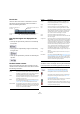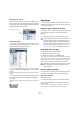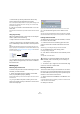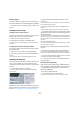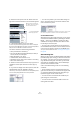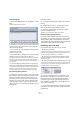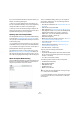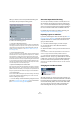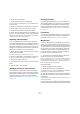User manual
Table Of Contents
- Table of Contents
- Part I: Getting into the details
- About this manual
- VST Connections: Setting up input and output busses
- The Project window
- Playback and the Transport panel
- Recording
- Fades, crossfades and envelopes
- The Arranger track
- The Transpose functions
- The mixer
- Control Room (Cubase only)
- Audio effects
- VST Instruments and Instrument tracks
- Surround sound (Cubase only)
- Automation
- Audio processing and functions
- The Sample Editor
- The Audio Part Editor
- The Pool
- The MediaBay
- Working with Track Presets
- Track Quick Controls
- Remote controlling Cubase
- MIDI realtime parameters and effects
- Using MIDI devices
- MIDI processing and quantizing
- The MIDI editors
- Introduction
- Opening a MIDI editor
- The Key Editor - Overview
- Key Editor operations
- The In-Place Editor
- The Drum Editor - Overview
- Drum Editor operations
- Working with drum maps
- Using drum name lists
- The List Editor - Overview
- List Editor operations
- Working with System Exclusive messages
- Recording System Exclusive parameter changes
- Editing System Exclusive messages
- VST Expression
- The Logical Editor, Transformer and Input Transformer
- The Project Logical Editor
- Editing tempo and signature
- The Project Browser
- Export Audio Mixdown
- Synchronization
- Video
- ReWire
- File handling
- Customizing
- Key commands
- Part II: Score layout and printing
- How the Score Editor works
- The basics
- About this chapter
- Preparations
- Opening the Score Editor
- The project cursor
- Playing back and recording
- Page Mode
- Changing the Zoom factor
- The active staff
- Making page setup settings
- Designing your work space
- About the Score Editor context menus
- About dialogs in the Score Editor
- Setting key, clef and time signature
- Transposing instruments
- Printing from the Score Editor
- Exporting pages as image files
- Working order
- Force update
- Transcribing MIDI recordings
- Entering and editing notes
- About this chapter
- Score settings
- Note values and positions
- Adding and editing notes
- Selecting notes
- Moving notes
- Duplicating notes
- Cut, copy and paste
- Editing pitches of individual notes
- Changing the length of notes
- Splitting a note in two
- Working with the Display Quantize tool
- Split (piano) staves
- Strategies: Multiple staves
- Inserting and editing clefs, keys or time signatures
- Deleting notes
- Staff settings
- Polyphonic voicing
- About this chapter
- Background: Polyphonic voicing
- Setting up the voices
- Strategies: How many voices do I need?
- Entering notes into voices
- Checking which voice a note belongs to
- Moving notes between voices
- Handling rests
- Voices and Display Quantize
- Creating crossed voicings
- Automatic polyphonic voicing - Merge All Staves
- Converting voices to tracks - Extract Voices
- Additional note and rest formatting
- Working with symbols
- Working with chords
- Working with text
- Working with layouts
- Working with MusicXML
- Designing your score: additional techniques
- Scoring for drums
- Creating tablature
- The score and MIDI playback
- Tips and Tricks
- Index
262
The Pool
The info line
Click the “Show Info” button on the toolbar to show or
hide the info line at the bottom of the Pool window. It
shows the following information:
How clips and regions are displayed in the
Pool
• Audio clips are represented by a waveform icon followed by
the clip name.
• Audio regions are represented by a region icon followed by
the region name.
• Video clips are represented by a camera icon followed by the
clip name.
The Pool window columns
Various information about the clips and regions can be
viewed in the Pool window columns. The columns contain
the following information:
About the Status column symbols
The Status column can display various symbols that relate
to the clips status. The following symbols can be shown:
Column Description
Media This column contains the Audio, Video and Trash folders. If
the folders are opened, the clip or region names are shown
and can be edited. This column is always shown.
Used This column displays the number of times a clip is used in
the project. If there is no entry in this column, the corre-
sponding clip is not used.
Status This column displays various icons that relate to the cur-
rent Pool and clip status. See “About the Status column
symbols” on page 262 for a description of the icons.
Musical Mode The checkbox in this column allows you to activate or de-
activate Musical Mode. If the Tempo column (see below)
displays “???”, you have to enter the correct tempo be-
fore you can activate Musical Mode.
Number of audio files in
the Pool
Number of files in the Pool that are not in
the project folder (e.g. video files)
Total size of all audio files in
the Pool
Number of audio files
in use
Tempo This shows the tempo of audio files, if available. If no
tempo has been specified, the column displays “???”.
Sign. This is the time signature, e.g. “4/4”.
Key This is the root key, if one was specified for the file.
Info This column shows the following information for audio
clips: The sample rate, bit resolution, number of channels
and the length in seconds. For regions, it displays start
and end times in frames, and for video clips the frame
rate, number of frames, and length in seconds.
Type This column shows the file format of the clip.
Date This column shows the date and time when the audio file
was last changed.
Origin Time This column shows the original start position where a clip
was recorded in the project. As this value can be used as
a basis for the option “Insert into Project” in the Media or
context menu (and other functions), you can change it if
the Origin Time value is independent (i.e. not for regions).
This can either be done by editing the value in the col-
umn, or by selecting the corresponding clip in the Pool,
moving the project cursor to the new desired position
and selecting “Update Origin” from the Audio menu.
Image This column displays waveform images of audio clips or
regions.
Path This column shows the path to the location of a clip on
the hard disk.
Reel Name If you have imported an OMF file (see “Exporting and im-
porting OMF files (Cubase only)” on page 462), it may in-
clude this attribute, which is then shown in this column.
The Reel Name describes the “physical” reel or tape from
which the media was originally captured.
Symbol Description
This indicates the current Pool Record folder (see
“Changing the Pool Record folder” on page 269).
This symbol is shown if a clip has been processed.
The question mark indicates that a clip is referenced in
the project but missing from the Pool (see “About mis-
sing files” on page 266).
This indicates that the clip file is external, i.e. located out-
side the current Audio folder for the project.
This indicates that the clip has been recorded in the cur-
rently open version of the project. This is useful for finding
recently recorded clips quickly.
Column Description