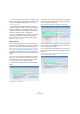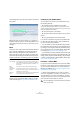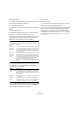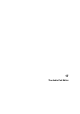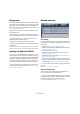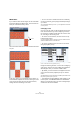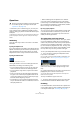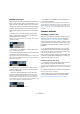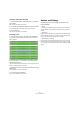User manual
Table Of Contents
- Table of Contents
- Part I: Getting into the details
- About this manual
- VST Connections: Setting up input and output busses
- The Project window
- Playback and the Transport panel
- Recording
- Fades, crossfades and envelopes
- The Arranger track
- The Transpose functions
- The mixer
- Control Room (Cubase only)
- Audio effects
- VST Instruments and Instrument tracks
- Surround sound (Cubase only)
- Automation
- Audio processing and functions
- The Sample Editor
- The Audio Part Editor
- The Pool
- The MediaBay
- Working with Track Presets
- Track Quick Controls
- Remote controlling Cubase
- MIDI realtime parameters and effects
- Using MIDI devices
- MIDI processing and quantizing
- The MIDI editors
- Introduction
- Opening a MIDI editor
- The Key Editor - Overview
- Key Editor operations
- The In-Place Editor
- The Drum Editor - Overview
- Drum Editor operations
- Working with drum maps
- Using drum name lists
- The List Editor - Overview
- List Editor operations
- Working with System Exclusive messages
- Recording System Exclusive parameter changes
- Editing System Exclusive messages
- VST Expression
- The Logical Editor, Transformer and Input Transformer
- The Project Logical Editor
- Editing tempo and signature
- The Project Browser
- Export Audio Mixdown
- Synchronization
- Video
- ReWire
- File handling
- Customizing
- Key commands
- Part II: Score layout and printing
- How the Score Editor works
- The basics
- About this chapter
- Preparations
- Opening the Score Editor
- The project cursor
- Playing back and recording
- Page Mode
- Changing the Zoom factor
- The active staff
- Making page setup settings
- Designing your work space
- About the Score Editor context menus
- About dialogs in the Score Editor
- Setting key, clef and time signature
- Transposing instruments
- Printing from the Score Editor
- Exporting pages as image files
- Working order
- Force update
- Transcribing MIDI recordings
- Entering and editing notes
- About this chapter
- Score settings
- Note values and positions
- Adding and editing notes
- Selecting notes
- Moving notes
- Duplicating notes
- Cut, copy and paste
- Editing pitches of individual notes
- Changing the length of notes
- Splitting a note in two
- Working with the Display Quantize tool
- Split (piano) staves
- Strategies: Multiple staves
- Inserting and editing clefs, keys or time signatures
- Deleting notes
- Staff settings
- Polyphonic voicing
- About this chapter
- Background: Polyphonic voicing
- Setting up the voices
- Strategies: How many voices do I need?
- Entering notes into voices
- Checking which voice a note belongs to
- Moving notes between voices
- Handling rests
- Voices and Display Quantize
- Creating crossed voicings
- Automatic polyphonic voicing - Merge All Staves
- Converting voices to tracks - Extract Voices
- Additional note and rest formatting
- Working with symbols
- Working with chords
- Working with text
- Working with layouts
- Working with MusicXML
- Designing your score: additional techniques
- Scoring for drums
- Creating tablature
- The score and MIDI playback
- Tips and Tricks
- Index
259
The Audio Part Editor
Creating an audio part from regions
1. In the Project window, select the event you recorded in
Cycle mode.
After recording, this will play the last take.
2. Pull down the Audio menu and select “Events to Part”.
You are asked whether you want to “Create part using regions”.
3. Click “Regions”.
The regions are converted to an audio part.
Assembling a take
1. Double-click the part to open the Audio Part Editor.
Now, the different takes will be placed on different lanes, with the last
take at the bottom.
2. Use the tools to cut out pieces of the takes and as-
semble the final result.
This can include splitting with the Scissors tool, resizing events with the
Arrow tool or deleting with the Eraser tool.
• Remember that the events on the lowest lane have play-
back priority.
Use the Audition icon to audition the result.
3. Close the Audio Part Editor.
You have now assembled a “perfect take”!
Options and Settings
The following options and settings are available in the
Audio Part Editor:
• Snap
You can specify an independent Snap mode (and snap value for the Grid
mode) in the editor. The functionality is exactly the same as in the Project
window.
• Autoscroll
When Autoscroll is activated on the toolbar, the window will scroll during
playback, keeping the project cursor visible in the editor. This setting can
be activated or deactivated individually for each window.
• Snap to Zero Crossing
When this option is activated, all audio edits are done at zero crossings
(positions in the audio where the amplitude is zero). This helps you avoid
pops and clicks which might otherwise be caused by sudden amplitude
changes.