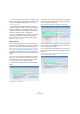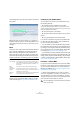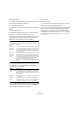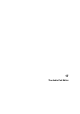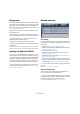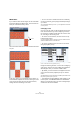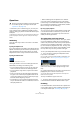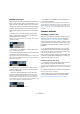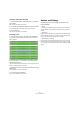User manual
Table Of Contents
- Table of Contents
- Part I: Getting into the details
- About this manual
- VST Connections: Setting up input and output busses
- The Project window
- Playback and the Transport panel
- Recording
- Fades, crossfades and envelopes
- The Arranger track
- The Transpose functions
- The mixer
- Control Room (Cubase only)
- Audio effects
- VST Instruments and Instrument tracks
- Surround sound (Cubase only)
- Automation
- Audio processing and functions
- The Sample Editor
- The Audio Part Editor
- The Pool
- The MediaBay
- Working with Track Presets
- Track Quick Controls
- Remote controlling Cubase
- MIDI realtime parameters and effects
- Using MIDI devices
- MIDI processing and quantizing
- The MIDI editors
- Introduction
- Opening a MIDI editor
- The Key Editor - Overview
- Key Editor operations
- The In-Place Editor
- The Drum Editor - Overview
- Drum Editor operations
- Working with drum maps
- Using drum name lists
- The List Editor - Overview
- List Editor operations
- Working with System Exclusive messages
- Recording System Exclusive parameter changes
- Editing System Exclusive messages
- VST Expression
- The Logical Editor, Transformer and Input Transformer
- The Project Logical Editor
- Editing tempo and signature
- The Project Browser
- Export Audio Mixdown
- Synchronization
- Video
- ReWire
- File handling
- Customizing
- Key commands
- Part II: Score layout and printing
- How the Score Editor works
- The basics
- About this chapter
- Preparations
- Opening the Score Editor
- The project cursor
- Playing back and recording
- Page Mode
- Changing the Zoom factor
- The active staff
- Making page setup settings
- Designing your work space
- About the Score Editor context menus
- About dialogs in the Score Editor
- Setting key, clef and time signature
- Transposing instruments
- Printing from the Score Editor
- Exporting pages as image files
- Working order
- Force update
- Transcribing MIDI recordings
- Entering and editing notes
- About this chapter
- Score settings
- Note values and positions
- Adding and editing notes
- Selecting notes
- Moving notes
- Duplicating notes
- Cut, copy and paste
- Editing pitches of individual notes
- Changing the length of notes
- Splitting a note in two
- Working with the Display Quantize tool
- Split (piano) staves
- Strategies: Multiple staves
- Inserting and editing clefs, keys or time signatures
- Deleting notes
- Staff settings
- Polyphonic voicing
- About this chapter
- Background: Polyphonic voicing
- Setting up the voices
- Strategies: How many voices do I need?
- Entering notes into voices
- Checking which voice a note belongs to
- Moving notes between voices
- Handling rests
- Voices and Display Quantize
- Creating crossed voicings
- Automatic polyphonic voicing - Merge All Staves
- Converting voices to tracks - Extract Voices
- Additional note and rest formatting
- Working with symbols
- Working with chords
- Working with text
- Working with layouts
- Working with MusicXML
- Designing your score: additional techniques
- Scoring for drums
- Creating tablature
- The score and MIDI playback
- Tips and Tricks
- Index
258
The Audio Part Editor
Handling several parts
When you open the Audio Part Editor with several parts se-
lected – all on the same track or on different tracks – they
might not all “fit” in the editor window, which can make it
hard to get an overview of the different parts when editing.
Therefore, the toolbar features a few functions to make
working with multiple parts easier and more comprehen-
sive:
• The Part List menu lists all parts that were selected
when you opened the editor, and lets you select which
part should be active for editing.
When you select a part from the list, it is automatically made active and
centered in the display.
Ö Note that it is also possible to activate a part by click-
ing on it with the Arrow tool.
• The button “Edit Active Part Only” lets you restrict edit-
ing operations to the active part only.
If you for example select “All” from the Select submenu on the Edit menu
with this option activated, all events in the active part will be selected but
not the events in other parts.
“Edit Active Part Only” activated on the toolbar.
• You can zoom in on an active part so that it fills the
screen by selecting “Zoom to Event” from the Zoom sub-
menu on the Edit menu.
• The button “Show Part Borders” can be used if you
want to see clearly defined borders for the active part.
When this is activated, all parts except the active one are grayed out,
making the borders easily discernible. There are also two “markers” in
the ruler with the name of the active part, marking its beginning and end.
These can be moved freely to change the part borders.
“Show Part Borders” activated on the toolbar.
• It is possible to cycle between parts, making them ac-
tive using key commands.
In the Key Commands dialog – Edit category, there are two functions:
“Activate Next Part” and “Activate Previous Part”. If you assign key com-
mands to these, you can use them to cycle between parts. See “Setting
up key commands” on page 480 for instructions on how to set up key
commands.
Common methods
Assembling a “perfect take”
When you record audio in Cycle mode, either an event or
a region (or both) is created for each recorded lap (see
“Recording audio in cycle mode” on page 75). These
events and regions are named “Take X”, where “X” is the
number of the take. You can create a perfect take by put-
ting together sections of the different takes in the Audio
Part Editor.
Ö The procedure below will not work if you recorded
with “Keep Last” mode selected on the Transport panel.
In that case, only the last take will be kept on the track (although the pre-
vious takes will be available as regions in the Pool).
First, you have to create an audio part from the takes. This
procedure is slightly different depending on whether you
choose to create events or regions.
Creating an audio part from events
1. In the Project window, use the Object Selection tool to
draw a rectangle around the recorded events.
This is necessary, since clicking on the event may just select the event on
top (the last take). If in doubt, check the info line – the info text should be
yellow.
2. Pull down the Audio menu and select “Events to Part”.
The events are converted to an audio part.
• Note that the events cycle record mode also makes it
easy to combine different takes in the Project window –
see “Create Events mode (Preferences)” on page 76.