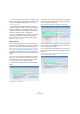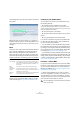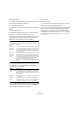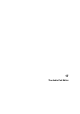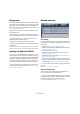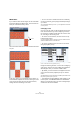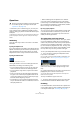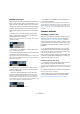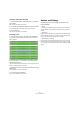User manual
Table Of Contents
- Table of Contents
- Part I: Getting into the details
- About this manual
- VST Connections: Setting up input and output busses
- The Project window
- Playback and the Transport panel
- Recording
- Fades, crossfades and envelopes
- The Arranger track
- The Transpose functions
- The mixer
- Control Room (Cubase only)
- Audio effects
- VST Instruments and Instrument tracks
- Surround sound (Cubase only)
- Automation
- Audio processing and functions
- The Sample Editor
- The Audio Part Editor
- The Pool
- The MediaBay
- Working with Track Presets
- Track Quick Controls
- Remote controlling Cubase
- MIDI realtime parameters and effects
- Using MIDI devices
- MIDI processing and quantizing
- The MIDI editors
- Introduction
- Opening a MIDI editor
- The Key Editor - Overview
- Key Editor operations
- The In-Place Editor
- The Drum Editor - Overview
- Drum Editor operations
- Working with drum maps
- Using drum name lists
- The List Editor - Overview
- List Editor operations
- Working with System Exclusive messages
- Recording System Exclusive parameter changes
- Editing System Exclusive messages
- VST Expression
- The Logical Editor, Transformer and Input Transformer
- The Project Logical Editor
- Editing tempo and signature
- The Project Browser
- Export Audio Mixdown
- Synchronization
- Video
- ReWire
- File handling
- Customizing
- Key commands
- Part II: Score layout and printing
- How the Score Editor works
- The basics
- About this chapter
- Preparations
- Opening the Score Editor
- The project cursor
- Playing back and recording
- Page Mode
- Changing the Zoom factor
- The active staff
- Making page setup settings
- Designing your work space
- About the Score Editor context menus
- About dialogs in the Score Editor
- Setting key, clef and time signature
- Transposing instruments
- Printing from the Score Editor
- Exporting pages as image files
- Working order
- Force update
- Transcribing MIDI recordings
- Entering and editing notes
- About this chapter
- Score settings
- Note values and positions
- Adding and editing notes
- Selecting notes
- Moving notes
- Duplicating notes
- Cut, copy and paste
- Editing pitches of individual notes
- Changing the length of notes
- Splitting a note in two
- Working with the Display Quantize tool
- Split (piano) staves
- Strategies: Multiple staves
- Inserting and editing clefs, keys or time signatures
- Deleting notes
- Staff settings
- Polyphonic voicing
- About this chapter
- Background: Polyphonic voicing
- Setting up the voices
- Strategies: How many voices do I need?
- Entering notes into voices
- Checking which voice a note belongs to
- Moving notes between voices
- Handling rests
- Voices and Display Quantize
- Creating crossed voicings
- Automatic polyphonic voicing - Merge All Staves
- Converting voices to tracks - Extract Voices
- Additional note and rest formatting
- Working with symbols
- Working with chords
- Working with text
- Working with layouts
- Working with MusicXML
- Designing your score: additional techniques
- Scoring for drums
- Creating tablature
- The score and MIDI playback
- Tips and Tricks
- Index
257
The Audio Part Editor
Operations
• Note that if a part is a shared copy (i.e. you have previ-
ously copied the part by [Alt]/[Option]-[Shift] and drag-
ging), any editing you perform will affect all shared copies
of this part.
To indicate that it is a shared copy, its name is displayed in italics and a
symbol is displayed in the lower right corner of the part in the Project
window.
Auditioning
There are three ways to listen to the events in the Audio
Part Editor:
By using the Speaker tool
If you click somewhere in the editor’s event display with the
Speaker tool and keep the mouse button pressed, the part
will be played back from the position where you clicked.
Playback will continue until you release the mouse button.
By using the Audition icon
The Audition and Audition Loop icons.
Clicking the Audition icon on the toolbar plays back the
edited audio, according to the following rules:
• If you have selected events in the part, only the section bet-
ween the first and last selected event will be played back.
• If you have made a range selection, only this section will be
played back.
• If there is no selection, the whole part will be played back. If
the project cursor is within the part, playback starts from the
current cursor position. If the cursor is outside the part, play-
back starts from the beginning of the part.
• If the Audition Loop icon is activated, playback will continue
until you deactivate the Audition icon. Otherwise, the section
will be played back once.
• When auditioning with the Speaker tool or Audition
icon, audio will be routed directly to the Control Room
(Cubase only) or to the Main Mix (the default output bus) if
the Control Room is disabled. In Cubase Studio, the Main
Mix bus is always used for auditioning.
By using regular playback
You can of course use the regular playback controls while
in the Audio Part Editor. Furthermore, if you activate the
Solo Editor button on the toolbar, only the events in the
edited part will be played back.
The independent track loop function
The independent track loop is a sort of “mini-cycle”, affect-
ing only the edited part. When the loop is activated, the
events in the parts that are within the loop will be repeated
continuously and completely independent – other events
(on other tracks) are played back as usual. The only “inter-
action” between the loop and the “regular playback” is that
the loop starts every time the cycle starts over again.
To set up the independent track loop, proceed as follows:
1. Turn on the loop by clicking the Independent Track
Loop button on the toolbar.
If it is not visible, right-click the toolbar and add the Independent Track
Loop Settings section – see “Using the Setup options” on page 471.
When the loop is activated, the cycle is not shown in the
editor’s ruler. Now you need to specify the length of the
loop:
2. [Ctrl]/[Command]-click in the ruler to set the start and
[Alt]/[Option]-click to set the end of the loop.
You can also edit the loop start and end positions numerically in the
fields next to the Loop button.
The loop is indicated in purple in the ruler.
Ö The events will be looped as long as the Loop button
is activated and the Audio Part Editor window is open.
Scrubbing
In the Audio Part Editor, the Scrub tool has a separate icon
on the toolbar. Apart from that, scrubbing works exactly as
in the Project window (see “Scrubbing” on page 43).
!
Zooming, selecting and editing in the Audio Part Ed-
itor are done just as in the Project window (see
“Operations” on page 34).