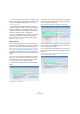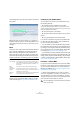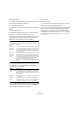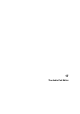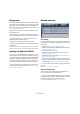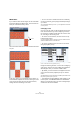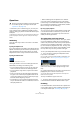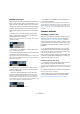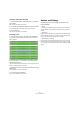User manual
Table Of Contents
- Table of Contents
- Part I: Getting into the details
- About this manual
- VST Connections: Setting up input and output busses
- The Project window
- Playback and the Transport panel
- Recording
- Fades, crossfades and envelopes
- The Arranger track
- The Transpose functions
- The mixer
- Control Room (Cubase only)
- Audio effects
- VST Instruments and Instrument tracks
- Surround sound (Cubase only)
- Automation
- Audio processing and functions
- The Sample Editor
- The Audio Part Editor
- The Pool
- The MediaBay
- Working with Track Presets
- Track Quick Controls
- Remote controlling Cubase
- MIDI realtime parameters and effects
- Using MIDI devices
- MIDI processing and quantizing
- The MIDI editors
- Introduction
- Opening a MIDI editor
- The Key Editor - Overview
- Key Editor operations
- The In-Place Editor
- The Drum Editor - Overview
- Drum Editor operations
- Working with drum maps
- Using drum name lists
- The List Editor - Overview
- List Editor operations
- Working with System Exclusive messages
- Recording System Exclusive parameter changes
- Editing System Exclusive messages
- VST Expression
- The Logical Editor, Transformer and Input Transformer
- The Project Logical Editor
- Editing tempo and signature
- The Project Browser
- Export Audio Mixdown
- Synchronization
- Video
- ReWire
- File handling
- Customizing
- Key commands
- Part II: Score layout and printing
- How the Score Editor works
- The basics
- About this chapter
- Preparations
- Opening the Score Editor
- The project cursor
- Playing back and recording
- Page Mode
- Changing the Zoom factor
- The active staff
- Making page setup settings
- Designing your work space
- About the Score Editor context menus
- About dialogs in the Score Editor
- Setting key, clef and time signature
- Transposing instruments
- Printing from the Score Editor
- Exporting pages as image files
- Working order
- Force update
- Transcribing MIDI recordings
- Entering and editing notes
- About this chapter
- Score settings
- Note values and positions
- Adding and editing notes
- Selecting notes
- Moving notes
- Duplicating notes
- Cut, copy and paste
- Editing pitches of individual notes
- Changing the length of notes
- Splitting a note in two
- Working with the Display Quantize tool
- Split (piano) staves
- Strategies: Multiple staves
- Inserting and editing clefs, keys or time signatures
- Deleting notes
- Staff settings
- Polyphonic voicing
- About this chapter
- Background: Polyphonic voicing
- Setting up the voices
- Strategies: How many voices do I need?
- Entering notes into voices
- Checking which voice a note belongs to
- Moving notes between voices
- Handling rests
- Voices and Display Quantize
- Creating crossed voicings
- Automatic polyphonic voicing - Merge All Staves
- Converting voices to tracks - Extract Voices
- Additional note and rest formatting
- Working with symbols
- Working with chords
- Working with text
- Working with layouts
- Working with MusicXML
- Designing your score: additional techniques
- Scoring for drums
- Creating tablature
- The score and MIDI playback
- Tips and Tricks
- Index
256
The Audio Part Editor
About lanes
If you make the editor window larger, this will reveal addi-
tional space below the edited events. This is because an
audio part is divided vertically in lanes.
Lanes can make it easier to work with several audio events
in a part:
In the upper figure it is unnecessarily hard to discern, se-
lect and edit the separate events. In the lower figure, some
of the events have been moved to another lower lane,
making selection and editing much easier.
• To move an event to another lane without accidentally
moving it horizontally, press [Ctrl]/[Command] and drag it
up or down.
This is the default modifier key for this – you can adjust this in the Prefe-
rences if you like.
Overlapping events
Only one event per track can be played back at the same
time! This means that if you have overlapping events (on
the same lane or different lanes) these will cut each other
off, according to the following rules:
• For events on the same lane, the ones that are on top
(visible) will be played.
To move overlapping events to the front or back, use the Move to Front
and Move to Back functions on the Edit menu.
• For events on different lanes, the event on the lowest
lane gets playback priority.
The overlapping sections of the upper event will not be played since the
event on the lower lane has playback priority!
Imagine the following situation: You have two overlapping
audio events, with the top event audible during playback.
What happens when you mute the audible event?
• By default, you will not hear the overlapped event when
muting an event that has playback priority over another
event.
This default behavior ensures that you do not suddenly hear audio events
that previously were not part of your mix.
• In the Preferences dialog (Editing–Audio page) you will
find the option “Treat Muted Audio Events like Deleted”.
When you activate this option, any events overlapped by a
muted event will become audible.
Lanes