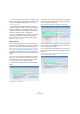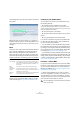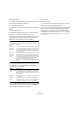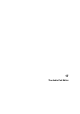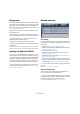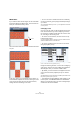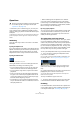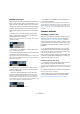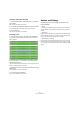User manual
Table Of Contents
- Table of Contents
- Part I: Getting into the details
- About this manual
- VST Connections: Setting up input and output busses
- The Project window
- Playback and the Transport panel
- Recording
- Fades, crossfades and envelopes
- The Arranger track
- The Transpose functions
- The mixer
- Control Room (Cubase only)
- Audio effects
- VST Instruments and Instrument tracks
- Surround sound (Cubase only)
- Automation
- Audio processing and functions
- The Sample Editor
- The Audio Part Editor
- The Pool
- The MediaBay
- Working with Track Presets
- Track Quick Controls
- Remote controlling Cubase
- MIDI realtime parameters and effects
- Using MIDI devices
- MIDI processing and quantizing
- The MIDI editors
- Introduction
- Opening a MIDI editor
- The Key Editor - Overview
- Key Editor operations
- The In-Place Editor
- The Drum Editor - Overview
- Drum Editor operations
- Working with drum maps
- Using drum name lists
- The List Editor - Overview
- List Editor operations
- Working with System Exclusive messages
- Recording System Exclusive parameter changes
- Editing System Exclusive messages
- VST Expression
- The Logical Editor, Transformer and Input Transformer
- The Project Logical Editor
- Editing tempo and signature
- The Project Browser
- Export Audio Mixdown
- Synchronization
- Video
- ReWire
- File handling
- Customizing
- Key commands
- Part II: Score layout and printing
- How the Score Editor works
- The basics
- About this chapter
- Preparations
- Opening the Score Editor
- The project cursor
- Playing back and recording
- Page Mode
- Changing the Zoom factor
- The active staff
- Making page setup settings
- Designing your work space
- About the Score Editor context menus
- About dialogs in the Score Editor
- Setting key, clef and time signature
- Transposing instruments
- Printing from the Score Editor
- Exporting pages as image files
- Working order
- Force update
- Transcribing MIDI recordings
- Entering and editing notes
- About this chapter
- Score settings
- Note values and positions
- Adding and editing notes
- Selecting notes
- Moving notes
- Duplicating notes
- Cut, copy and paste
- Editing pitches of individual notes
- Changing the length of notes
- Splitting a note in two
- Working with the Display Quantize tool
- Split (piano) staves
- Strategies: Multiple staves
- Inserting and editing clefs, keys or time signatures
- Deleting notes
- Staff settings
- Polyphonic voicing
- About this chapter
- Background: Polyphonic voicing
- Setting up the voices
- Strategies: How many voices do I need?
- Entering notes into voices
- Checking which voice a note belongs to
- Moving notes between voices
- Handling rests
- Voices and Display Quantize
- Creating crossed voicings
- Automatic polyphonic voicing - Merge All Staves
- Converting voices to tracks - Extract Voices
- Additional note and rest formatting
- Working with symbols
- Working with chords
- Working with text
- Working with layouts
- Working with MusicXML
- Designing your score: additional techniques
- Scoring for drums
- Creating tablature
- The score and MIDI playback
- Tips and Tricks
- Index
255
The Audio Part Editor
Background
The Audio Part Editor allows you to view and edit the events
inside audio parts. Essentially, this is the same type of edit-
ing that you do in the Project window, which means that
this chapter contains a lot of references to the chapter “The
Project window” on page 25.
Audio parts are created in the Project window in one of
the following ways:
• By selecting one or several audio events on the same
track, and selecting “Events to Part” from the Audio menu.
• By gluing together two or more audio events on the
same track with the Glue Tube tool.
• By drawing an empty part with the Pencil tool.
• By double-clicking between the left and right locator on
an audio track.
With the last two methods, an empty part is created. You can then add
events to the part by pasting, or by using drag and drop from the Pool.
Opening the Audio Part Editor
You open the Audio Part Editor by selecting one or more
audio part(s) in the Project window and double-clicking
on any one of them (or using the Edit-Open key command,
by default [Ctrl]/[Command]-[E]). The Audio Part Editor
can display several parts at once, and you can also have
more than one Audio Part Editor open at the same time.
Ö Double-clicking on an audio event in the Project win-
dow will open the Sample Editor (see “Opening the Sam-
ple Editor” on page 220).
Window overview
The toolbar
The tools, settings and icons on the toolbar have the same
functionality as in the Project window, with the following
differences:
• A Solo button (see “Auditioning” on page 257).
• Separate tools for auditioning (Speaker) and scrubbing (see
“Scrubbing” on page 257).
• No Line, Glue Tube or Color tools.
• Play and Loop icons and an Audition Volume control (see
“Auditioning” on page 257).
• Independent Track Loop settings (see “The independent track
loop function” on page 257).
• Part List controls for handling several parts: activating parts
for editing, restricting editing to active parts only and showing
part borders (see “Handling several parts” on page 258).
Ö You can customize the toolbar by hiding or reordering
its items.
See “Using the Setup options” on page 471.
The ruler and info line
These have the same functionality and appearance as
their counterparts in the Project window.
• You can select a separate display format for the Audio
Part Editor ruler by clicking on the arrow button on the right
and selecting an option from the pop-up menu.
For a list of the available formats, see “The ruler” on page 33.