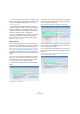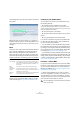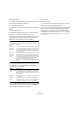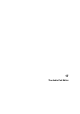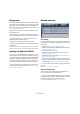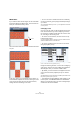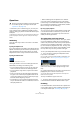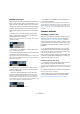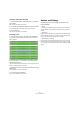User manual
Table Of Contents
- Table of Contents
- Part I: Getting into the details
- About this manual
- VST Connections: Setting up input and output busses
- The Project window
- Playback and the Transport panel
- Recording
- Fades, crossfades and envelopes
- The Arranger track
- The Transpose functions
- The mixer
- Control Room (Cubase only)
- Audio effects
- VST Instruments and Instrument tracks
- Surround sound (Cubase only)
- Automation
- Audio processing and functions
- The Sample Editor
- The Audio Part Editor
- The Pool
- The MediaBay
- Working with Track Presets
- Track Quick Controls
- Remote controlling Cubase
- MIDI realtime parameters and effects
- Using MIDI devices
- MIDI processing and quantizing
- The MIDI editors
- Introduction
- Opening a MIDI editor
- The Key Editor - Overview
- Key Editor operations
- The In-Place Editor
- The Drum Editor - Overview
- Drum Editor operations
- Working with drum maps
- Using drum name lists
- The List Editor - Overview
- List Editor operations
- Working with System Exclusive messages
- Recording System Exclusive parameter changes
- Editing System Exclusive messages
- VST Expression
- The Logical Editor, Transformer and Input Transformer
- The Project Logical Editor
- Editing tempo and signature
- The Project Browser
- Export Audio Mixdown
- Synchronization
- Video
- ReWire
- File handling
- Customizing
- Key commands
- Part II: Score layout and printing
- How the Score Editor works
- The basics
- About this chapter
- Preparations
- Opening the Score Editor
- The project cursor
- Playing back and recording
- Page Mode
- Changing the Zoom factor
- The active staff
- Making page setup settings
- Designing your work space
- About the Score Editor context menus
- About dialogs in the Score Editor
- Setting key, clef and time signature
- Transposing instruments
- Printing from the Score Editor
- Exporting pages as image files
- Working order
- Force update
- Transcribing MIDI recordings
- Entering and editing notes
- About this chapter
- Score settings
- Note values and positions
- Adding and editing notes
- Selecting notes
- Moving notes
- Duplicating notes
- Cut, copy and paste
- Editing pitches of individual notes
- Changing the length of notes
- Splitting a note in two
- Working with the Display Quantize tool
- Split (piano) staves
- Strategies: Multiple staves
- Inserting and editing clefs, keys or time signatures
- Deleting notes
- Staff settings
- Polyphonic voicing
- About this chapter
- Background: Polyphonic voicing
- Setting up the voices
- Strategies: How many voices do I need?
- Entering notes into voices
- Checking which voice a note belongs to
- Moving notes between voices
- Handling rests
- Voices and Display Quantize
- Creating crossed voicings
- Automatic polyphonic voicing - Merge All Staves
- Converting voices to tracks - Extract Voices
- Additional note and rest formatting
- Working with symbols
- Working with chords
- Working with text
- Working with layouts
- Working with MusicXML
- Designing your score: additional techniques
- Scoring for drums
- Creating tablature
- The score and MIDI playback
- Tips and Tricks
- Index
253
The Sample Editor
Proceed as follows:
1. Open the Sample Editor by double-clicking your audio
file in the Project window or the Pool.
2. Open the VariAudio tab.
3. Open the Functions pop-up menu and select “Extract
MIDI…”.
The “Extract MIDI” dialog opens.
4. Select an Extraction mode in the corresponding pop-
up menu to include or exclude pitchbend events.
Pitchbend events are MIDI controller data that are saved
in a MIDI file and that create pitch transitions between
MIDI notes. The following options are available:
5. Open the Destination pop-up menu and select an op-
tion to decide where the MIDI part should be placed.
The following options are available:
Ö If you opened the Sample Editor from the Pool and the
audio file does not form part of your project, the MIDI part
will be inserted at the Project start position.
6. Click OK.
A MIDI part is created.
Ö If your audio event references only a section of the au-
dio clip, only this range will be extracted.
You can also use a key command to extract your audio as
MIDI. In this case no dialog will be opened and the set-
tings that were used for the previous extraction will be
used instead. For further information on how to set up key
commands, please refer to the chapter “Key commands”
on page 479.
Function Description
Just Notes and
no Pitchbend
Data
If you select this option, only notes will be included in the
MIDI part.
Notes and
Static Pitch-
bend Data
If you select this option, a pitchbend event will be created
for every segment. Select a Pitchbend value from 1 to 24
in the Pitchbend Range field. When you are working with
an external MIDI Controller, it might be necessary to set it
to the same value.
Notes and
Continuous
Pitchbend
Data
If you select this option, pitchbend events that correspond
to the micro-pitch curve will be created. Select a Pitch-
bend value from 1 to 24 in the Pitchbend Range field. The
setting should correspond to the same value on your MIDI
controller or the VST Instrument being controlled.
Note that although the graphic representation of the
pitchbend curve is smoothed, all pitchbend data are in-
cluded.
Function Description
First Selected
Track
If you select this option, the MIDI part will be placed on
the first selected MIDI or Instrument track. Note that any
MIDI parts from previous extractions that are on this track
will be deleted.
New MIDI
Track
If you select this option, a new MIDI track will be created
for the MIDI part.
Project Clip-
board
If you select this option, the MIDI part is copied to the
clipboard so that you can insert it at the desired position
on a MIDI or Instrument track in the Project window.