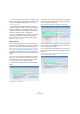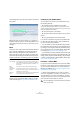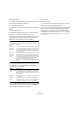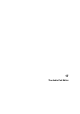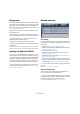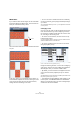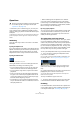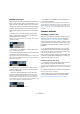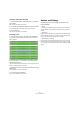User manual
Table Of Contents
- Table of Contents
- Part I: Getting into the details
- About this manual
- VST Connections: Setting up input and output busses
- The Project window
- Playback and the Transport panel
- Recording
- Fades, crossfades and envelopes
- The Arranger track
- The Transpose functions
- The mixer
- Control Room (Cubase only)
- Audio effects
- VST Instruments and Instrument tracks
- Surround sound (Cubase only)
- Automation
- Audio processing and functions
- The Sample Editor
- The Audio Part Editor
- The Pool
- The MediaBay
- Working with Track Presets
- Track Quick Controls
- Remote controlling Cubase
- MIDI realtime parameters and effects
- Using MIDI devices
- MIDI processing and quantizing
- The MIDI editors
- Introduction
- Opening a MIDI editor
- The Key Editor - Overview
- Key Editor operations
- The In-Place Editor
- The Drum Editor - Overview
- Drum Editor operations
- Working with drum maps
- Using drum name lists
- The List Editor - Overview
- List Editor operations
- Working with System Exclusive messages
- Recording System Exclusive parameter changes
- Editing System Exclusive messages
- VST Expression
- The Logical Editor, Transformer and Input Transformer
- The Project Logical Editor
- Editing tempo and signature
- The Project Browser
- Export Audio Mixdown
- Synchronization
- Video
- ReWire
- File handling
- Customizing
- Key commands
- Part II: Score layout and printing
- How the Score Editor works
- The basics
- About this chapter
- Preparations
- Opening the Score Editor
- The project cursor
- Playing back and recording
- Page Mode
- Changing the Zoom factor
- The active staff
- Making page setup settings
- Designing your work space
- About the Score Editor context menus
- About dialogs in the Score Editor
- Setting key, clef and time signature
- Transposing instruments
- Printing from the Score Editor
- Exporting pages as image files
- Working order
- Force update
- Transcribing MIDI recordings
- Entering and editing notes
- About this chapter
- Score settings
- Note values and positions
- Adding and editing notes
- Selecting notes
- Moving notes
- Duplicating notes
- Cut, copy and paste
- Editing pitches of individual notes
- Changing the length of notes
- Splitting a note in two
- Working with the Display Quantize tool
- Split (piano) staves
- Strategies: Multiple staves
- Inserting and editing clefs, keys or time signatures
- Deleting notes
- Staff settings
- Polyphonic voicing
- About this chapter
- Background: Polyphonic voicing
- Setting up the voices
- Strategies: How many voices do I need?
- Entering notes into voices
- Checking which voice a note belongs to
- Moving notes between voices
- Handling rests
- Voices and Display Quantize
- Creating crossed voicings
- Automatic polyphonic voicing - Merge All Staves
- Converting voices to tracks - Extract Voices
- Additional note and rest formatting
- Working with symbols
- Working with chords
- Working with text
- Working with layouts
- Working with MusicXML
- Designing your score: additional techniques
- Scoring for drums
- Creating tablature
- The score and MIDI playback
- Tips and Tricks
- Index
252
The Sample Editor
Now the beginning of the waveform matches the desired
bar position.
Editing warp tabs can also be useful, if you change the
length of a segment that you have already warped. In this
case, editing warp tabs can help you synchronize your au-
dio again.
Reset
This pop-up menu at the bottom of the VariAudio tab allows
you to reset the modifications you performed in Pitch &
Warp mode (pitch modifications, time modifications or
both). It also lets you reset the changes you made in Seg-
ments mode by reanalyzing the audio and returning to the
original segmentation. The following options are available:
Ö You can set up key commands for the reset and the re-
analyze function in the Sample Editor category of the Key
commands dialog (see “Key commands” on page 479).
Listening to your modifications
You can listen to the results of your modifications using
the following methods:
• By activating Acoustic Feedback on the toolbar.
The segments will be played back when you adjust the pitch or while
nudging, navigating and selecting segments. This way you can easily au-
dition your modifications while editing.
• By using the Play tool on the toolbar.
• By using the Audition and the Audition Loop tool on the
toolbar.
• By using cycle playback in the Project window.
If you want to compare the original to the modified audio
(i.e. hear the audio without pitch or warp modifications),
you have the following possibilities:
• You can disable your pitch modifications by activating
the Disable Pitch Changes button in the VariAudio tab or
by setting up and using the “VariAudio: Disable Pitching”
key command in the Key Commands dialog, Sample Edi-
tor category (see “Key commands” on page 479).
• You can disable your warp modifications by activating the
Disable Warp Changes button in the AudioWarp tab or by
setting up and using the “Disable Warping” key command
in the Key Commands dialog, Sample Editor category (see
“Key commands” on page 479).
Functions – Extract MIDI…
If you want to create an identical second voice with a MIDI
Instrument, or print out the notes from within the Score Ed-
itor, you can extract a MIDI part. You can later export the
MIDI part as a MIDI file (see “Exporting and importing stan-
dard MIDI files” on page 464).
Ö Before extracting MIDI from your audio you should
correct the segmentation, otherwise, you will have to cor-
rect segmentation errors later in the MIDI part. Transition
changes, tilting the micro-pitch curve, pitch quantize and
pitch corrections will be taken into account.
Function Description
Pitch Changes If you select this option, pitch changes including micro-
pitch modifications with the tilt micro-pitch tool will be re-
set either for the selected segments (if available) or for
the whole file.
Warp
Changes
If you select this option, warp changes will be reset.
Pitch + Warp
Changes
If you select this option, pitch, micro-pitch and warp
changes will be reset either for the selected segments (if
available) or for the whole file.
Reanalyze
Audio
If you select this option, the audio will be reanalyzed and
all your segmentation changes will be reset.
!
The result depends on the quality and the character-
istics of your audio.