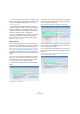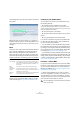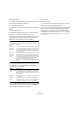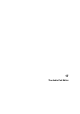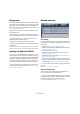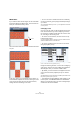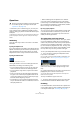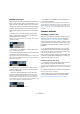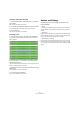User manual
Table Of Contents
- Table of Contents
- Part I: Getting into the details
- About this manual
- VST Connections: Setting up input and output busses
- The Project window
- Playback and the Transport panel
- Recording
- Fades, crossfades and envelopes
- The Arranger track
- The Transpose functions
- The mixer
- Control Room (Cubase only)
- Audio effects
- VST Instruments and Instrument tracks
- Surround sound (Cubase only)
- Automation
- Audio processing and functions
- The Sample Editor
- The Audio Part Editor
- The Pool
- The MediaBay
- Working with Track Presets
- Track Quick Controls
- Remote controlling Cubase
- MIDI realtime parameters and effects
- Using MIDI devices
- MIDI processing and quantizing
- The MIDI editors
- Introduction
- Opening a MIDI editor
- The Key Editor - Overview
- Key Editor operations
- The In-Place Editor
- The Drum Editor - Overview
- Drum Editor operations
- Working with drum maps
- Using drum name lists
- The List Editor - Overview
- List Editor operations
- Working with System Exclusive messages
- Recording System Exclusive parameter changes
- Editing System Exclusive messages
- VST Expression
- The Logical Editor, Transformer and Input Transformer
- The Project Logical Editor
- Editing tempo and signature
- The Project Browser
- Export Audio Mixdown
- Synchronization
- Video
- ReWire
- File handling
- Customizing
- Key commands
- Part II: Score layout and printing
- How the Score Editor works
- The basics
- About this chapter
- Preparations
- Opening the Score Editor
- The project cursor
- Playing back and recording
- Page Mode
- Changing the Zoom factor
- The active staff
- Making page setup settings
- Designing your work space
- About the Score Editor context menus
- About dialogs in the Score Editor
- Setting key, clef and time signature
- Transposing instruments
- Printing from the Score Editor
- Exporting pages as image files
- Working order
- Force update
- Transcribing MIDI recordings
- Entering and editing notes
- About this chapter
- Score settings
- Note values and positions
- Adding and editing notes
- Selecting notes
- Moving notes
- Duplicating notes
- Cut, copy and paste
- Editing pitches of individual notes
- Changing the length of notes
- Splitting a note in two
- Working with the Display Quantize tool
- Split (piano) staves
- Strategies: Multiple staves
- Inserting and editing clefs, keys or time signatures
- Deleting notes
- Staff settings
- Polyphonic voicing
- About this chapter
- Background: Polyphonic voicing
- Setting up the voices
- Strategies: How many voices do I need?
- Entering notes into voices
- Checking which voice a note belongs to
- Moving notes between voices
- Handling rests
- Voices and Display Quantize
- Creating crossed voicings
- Automatic polyphonic voicing - Merge All Staves
- Converting voices to tracks - Extract Voices
- Additional note and rest formatting
- Working with symbols
- Working with chords
- Working with text
- Working with layouts
- Working with MusicXML
- Designing your score: additional techniques
- Scoring for drums
- Creating tablature
- The score and MIDI playback
- Tips and Tricks
- Index
251
The Sample Editor
• You can change the insert position of a warp tab in the
audio by clicking and dragging the warp tab header in the
ruler. This will change the warping (see “Editing Warp
tabs” on page 251).
• Hold down [Shift] (by default) to delete warp tabs or
configure another tool modifier in the Preferences dialog
(Editing–Tool Modifiers–AudioWarp tool). To delete a
warp tab, hold down the tool modifier so that the pointer
becomes an eraser and click on the warp tab.
• If you are not satisfied with your changes, you can revert
the timing of the selected segments by choosing the
“Warp Changes” option from the Reset pop-up menu
(see “Reset” on page 252).
Editing Warp tabs
In some cases the beginning of the waveform does not
correspond to the beginning of a segment, e.g. when the
audio starts with non-tonal portions like breath sounds
(see “Understanding the waveform display in VariAudio”
on page 243). If you want to pitch your audio, this is ex-
actly what you want. But when it comes to warping, any
changes you wish to make must affect the waveform as a
whole.
You can of course change the segmentation to achieve
this, but if you want to pitch your audio afterwards, this
would affect also any non-tonal portions of the audio. If
this is not what you want, proceed as follows:
1. Activate Pitch & Warp mode and activate the Snap
button.
In this example the beginning of the first segment does not correspond
to the beginning of the waveform.
2. Move the mouse pointer over the start of the segment
so that it becomes a double arrow and drag the segment
start to the beginning of the bar.
The segment border will snap to the grid at the exact bar position.
Now the beginning of the segment matches the beginning
of the bar, but we want the beginning of the waveform to
match the beginning of the bar:
3. Point at the warp handle displayed in the ruler until it
turns to a double arrow and drag it to the beginning of the
waveform.
The background is displayed in orange to indicate which part of the
waveform is affected by the change.