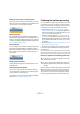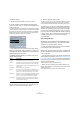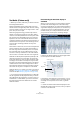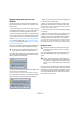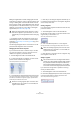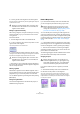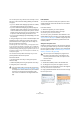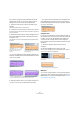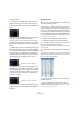User manual
Table Of Contents
- Table of Contents
- Part I: Getting into the details
- About this manual
- VST Connections: Setting up input and output busses
- The Project window
- Playback and the Transport panel
- Recording
- Fades, crossfades and envelopes
- The Arranger track
- The Transpose functions
- The mixer
- Control Room (Cubase only)
- Audio effects
- VST Instruments and Instrument tracks
- Surround sound (Cubase only)
- Automation
- Audio processing and functions
- The Sample Editor
- The Audio Part Editor
- The Pool
- The MediaBay
- Working with Track Presets
- Track Quick Controls
- Remote controlling Cubase
- MIDI realtime parameters and effects
- Using MIDI devices
- MIDI processing and quantizing
- The MIDI editors
- Introduction
- Opening a MIDI editor
- The Key Editor - Overview
- Key Editor operations
- The In-Place Editor
- The Drum Editor - Overview
- Drum Editor operations
- Working with drum maps
- Using drum name lists
- The List Editor - Overview
- List Editor operations
- Working with System Exclusive messages
- Recording System Exclusive parameter changes
- Editing System Exclusive messages
- VST Expression
- The Logical Editor, Transformer and Input Transformer
- The Project Logical Editor
- Editing tempo and signature
- The Project Browser
- Export Audio Mixdown
- Synchronization
- Video
- ReWire
- File handling
- Customizing
- Key commands
- Part II: Score layout and printing
- How the Score Editor works
- The basics
- About this chapter
- Preparations
- Opening the Score Editor
- The project cursor
- Playing back and recording
- Page Mode
- Changing the Zoom factor
- The active staff
- Making page setup settings
- Designing your work space
- About the Score Editor context menus
- About dialogs in the Score Editor
- Setting key, clef and time signature
- Transposing instruments
- Printing from the Score Editor
- Exporting pages as image files
- Working order
- Force update
- Transcribing MIDI recordings
- Entering and editing notes
- About this chapter
- Score settings
- Note values and positions
- Adding and editing notes
- Selecting notes
- Moving notes
- Duplicating notes
- Cut, copy and paste
- Editing pitches of individual notes
- Changing the length of notes
- Splitting a note in two
- Working with the Display Quantize tool
- Split (piano) staves
- Strategies: Multiple staves
- Inserting and editing clefs, keys or time signatures
- Deleting notes
- Staff settings
- Polyphonic voicing
- About this chapter
- Background: Polyphonic voicing
- Setting up the voices
- Strategies: How many voices do I need?
- Entering notes into voices
- Checking which voice a note belongs to
- Moving notes between voices
- Handling rests
- Voices and Display Quantize
- Creating crossed voicings
- Automatic polyphonic voicing - Merge All Staves
- Converting voices to tracks - Extract Voices
- Additional note and rest formatting
- Working with symbols
- Working with chords
- Working with text
- Working with layouts
- Working with MusicXML
- Designing your score: additional techniques
- Scoring for drums
- Creating tablature
- The score and MIDI playback
- Tips and Tricks
- Index
250
The Sample Editor
Proceed as follows:
1. After having corrected the segmentation, select the
segment for which you would like to change the pitch.
2. Activate Pitch & Warp mode and click the MIDI Input
button.
3. Press a key on your MIDI keyboard or use the Virtual
Keyboard to change the pitch of the segment.
The pitch of the segment changes according to the note you played.
The MIDI Input function has two modes. You can switch
between these by [Alt]/[Option]-clicking on the MIDI Input
button:
• In Still Mode you can select individual segments by click-
ing on them and change their pitch by pressing a MIDI key.
You can also select several segments and press a MIDI key,
to change the pitch of several segments simultaneously.
The pitch of the first selected segment is changed to the
pitch of the MIDI note you played. The pitches of the other
selected segment are changed by the same amount.
• In Step Mode you can step through the segments by
selecting the first segment that you would like to change
and pressing a MIDI key. The next segment will automati-
cally be selected afterwards. This allows you to work in a
more creative way and to develop e.g. completely new
melody lines via MIDI.
4. When you are done, deactivate the MIDI Input button.
Ö MIDI controller data like PitchBend or Modulation will
be ignored.
Warping segments
Time correction, i.e. warping at segment level, is useful if
you want to align a musical accent to a certain position, or
change or quantize the timing of single segments in mono-
phonic vocal recordings. When warping audio segments,
warp tabs will be created. These are shown on the VariAu-
dio and the AudioWarp tabs of the Sample Editor Inspec-
tor. (For information on warping complete audio files, see
“Free Warp” on page 238.)
If you want to warp a segment, proceed as follows:
1. Activate Pitch & Warp mode on the VariAudio tab.
2. To change the timing of a segment, move the mouse
pointer over the start/end of the segment.
The mouse pointer becomes a double arrow and the warp tabs are dis-
played in the ruler.
3. Drag the start/end of the segment to the desired posi-
tion.
If the Snap button is activated, the segment border will snap to the grid.
When you drag the segment border, warp tabs appear not only at the
border but also at the adjacent segment borders to indicate which por-
tions of the audio are stretched/affected.
Ö Warping a segment will also change the timing of the
adjacent segments.
Ö Timing modifications introduced this way will not
adapt to the project tempo. If this is what you want, you
should use the Musical mode (see “AudioWarp: Tempo
matching audio” on page 231).
Still Mode is activated for MIDI Input.
Step Mode is activated for MIDI Input.
!
Any correction of the segmentation must be applied
before warping segments.