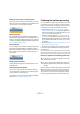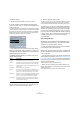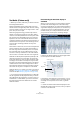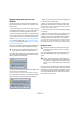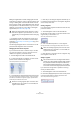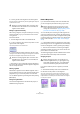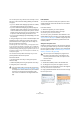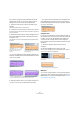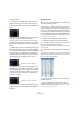User manual
Table Of Contents
- Table of Contents
- Part I: Getting into the details
- About this manual
- VST Connections: Setting up input and output busses
- The Project window
- Playback and the Transport panel
- Recording
- Fades, crossfades and envelopes
- The Arranger track
- The Transpose functions
- The mixer
- Control Room (Cubase only)
- Audio effects
- VST Instruments and Instrument tracks
- Surround sound (Cubase only)
- Automation
- Audio processing and functions
- The Sample Editor
- The Audio Part Editor
- The Pool
- The MediaBay
- Working with Track Presets
- Track Quick Controls
- Remote controlling Cubase
- MIDI realtime parameters and effects
- Using MIDI devices
- MIDI processing and quantizing
- The MIDI editors
- Introduction
- Opening a MIDI editor
- The Key Editor - Overview
- Key Editor operations
- The In-Place Editor
- The Drum Editor - Overview
- Drum Editor operations
- Working with drum maps
- Using drum name lists
- The List Editor - Overview
- List Editor operations
- Working with System Exclusive messages
- Recording System Exclusive parameter changes
- Editing System Exclusive messages
- VST Expression
- The Logical Editor, Transformer and Input Transformer
- The Project Logical Editor
- Editing tempo and signature
- The Project Browser
- Export Audio Mixdown
- Synchronization
- Video
- ReWire
- File handling
- Customizing
- Key commands
- Part II: Score layout and printing
- How the Score Editor works
- The basics
- About this chapter
- Preparations
- Opening the Score Editor
- The project cursor
- Playing back and recording
- Page Mode
- Changing the Zoom factor
- The active staff
- Making page setup settings
- Designing your work space
- About the Score Editor context menus
- About dialogs in the Score Editor
- Setting key, clef and time signature
- Transposing instruments
- Printing from the Score Editor
- Exporting pages as image files
- Working order
- Force update
- Transcribing MIDI recordings
- Entering and editing notes
- About this chapter
- Score settings
- Note values and positions
- Adding and editing notes
- Selecting notes
- Moving notes
- Duplicating notes
- Cut, copy and paste
- Editing pitches of individual notes
- Changing the length of notes
- Splitting a note in two
- Working with the Display Quantize tool
- Split (piano) staves
- Strategies: Multiple staves
- Inserting and editing clefs, keys or time signatures
- Deleting notes
- Staff settings
- Polyphonic voicing
- About this chapter
- Background: Polyphonic voicing
- Setting up the voices
- Strategies: How many voices do I need?
- Entering notes into voices
- Checking which voice a note belongs to
- Moving notes between voices
- Handling rests
- Voices and Display Quantize
- Creating crossed voicings
- Automatic polyphonic voicing - Merge All Staves
- Converting voices to tracks - Extract Voices
- Additional note and rest formatting
- Working with symbols
- Working with chords
- Working with text
- Working with layouts
- Working with MusicXML
- Designing your score: additional techniques
- Scoring for drums
- Creating tablature
- The score and MIDI playback
- Tips and Tricks
- Index
249
The Sample Editor
If you want to change the pitch modulation only for the
segment start or end, you can set an “anchor point” to
specify which part of the pitch should be affected:
1. Move the mouse pointer over the top border of the
segment.
The mouse pointer becomes an I-beam symbol.
2. Click at the position where you want to set an anchor.
A vertical line appears at the position where you clicked. A segment can
only have one anchor.
3. Move the mouse pointer over the top left/right corner of
the segment and drag upwards or downwards to tilt the
micro-pitch curve.
The modulation curve will only be changed from the segment border to
the anchor.
• If you press [Alt]/[Option] while dragging up/down, the
tilt anchor is used as an axis around which the micro-pitch
curve can be rotated.
4. Repeat the steps above to set anchors and tilt the mi-
cro-pitch curve until you are satisfied with the result.
• If you want to remove a tilt anchor from a segment, hold
down [Alt]/[Option], position the mouse cursor at the top
border of the segment until it turns to a glue tube, and click.
The tilt anchor will be deleted.
Straighten Pitch
If you want to compensate for the rise and fall of notes, i.e.
the deviation of the micro-pitch curve from the representa-
tive pitch, you can use the Straighten Pitch slider. This
correction comes in handy when a note is played flat
(pitch rises) or sharp (the pitch falls) at the end. Proceed
as follows:
1. Select the segments whose pitch you want to
straighten.
2. Move the Straighten Pitch slider to the right.
The pitch of the selected segments will be straightened. If no segment
was selected, all pitches are straightened.
MIDI Input
You can also change the pitch on the fly by selecting the
segment you want to change and pressing a key on your
MIDI keyboard or using the Virtual Keyboard (see “The Vir-
tual Keyboard” on page 65).
Move the mouse over the top
border and click to set an
anchor…
…if you only want to compensate
for the descending pitch at the end
of the segment.
If you set a tilt anchor…
…and press [Alt]/[Option], the mouse pointer becomes a diagonal
arrow to indicate that you can rotate the micro pitch curve.
This micro-pitch looks a bit off. By moving the Straighten Pitch slider
to the right…
…the micro-pitch curve is straightened.