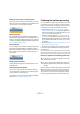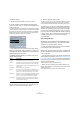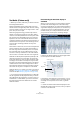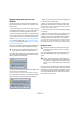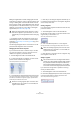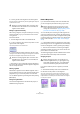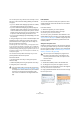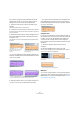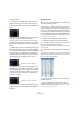User manual
Table Of Contents
- Table of Contents
- Part I: Getting into the details
- About this manual
- VST Connections: Setting up input and output busses
- The Project window
- Playback and the Transport panel
- Recording
- Fades, crossfades and envelopes
- The Arranger track
- The Transpose functions
- The mixer
- Control Room (Cubase only)
- Audio effects
- VST Instruments and Instrument tracks
- Surround sound (Cubase only)
- Automation
- Audio processing and functions
- The Sample Editor
- The Audio Part Editor
- The Pool
- The MediaBay
- Working with Track Presets
- Track Quick Controls
- Remote controlling Cubase
- MIDI realtime parameters and effects
- Using MIDI devices
- MIDI processing and quantizing
- The MIDI editors
- Introduction
- Opening a MIDI editor
- The Key Editor - Overview
- Key Editor operations
- The In-Place Editor
- The Drum Editor - Overview
- Drum Editor operations
- Working with drum maps
- Using drum name lists
- The List Editor - Overview
- List Editor operations
- Working with System Exclusive messages
- Recording System Exclusive parameter changes
- Editing System Exclusive messages
- VST Expression
- The Logical Editor, Transformer and Input Transformer
- The Project Logical Editor
- Editing tempo and signature
- The Project Browser
- Export Audio Mixdown
- Synchronization
- Video
- ReWire
- File handling
- Customizing
- Key commands
- Part II: Score layout and printing
- How the Score Editor works
- The basics
- About this chapter
- Preparations
- Opening the Score Editor
- The project cursor
- Playing back and recording
- Page Mode
- Changing the Zoom factor
- The active staff
- Making page setup settings
- Designing your work space
- About the Score Editor context menus
- About dialogs in the Score Editor
- Setting key, clef and time signature
- Transposing instruments
- Printing from the Score Editor
- Exporting pages as image files
- Working order
- Force update
- Transcribing MIDI recordings
- Entering and editing notes
- About this chapter
- Score settings
- Note values and positions
- Adding and editing notes
- Selecting notes
- Moving notes
- Duplicating notes
- Cut, copy and paste
- Editing pitches of individual notes
- Changing the length of notes
- Splitting a note in two
- Working with the Display Quantize tool
- Split (piano) staves
- Strategies: Multiple staves
- Inserting and editing clefs, keys or time signatures
- Deleting notes
- Staff settings
- Polyphonic voicing
- About this chapter
- Background: Polyphonic voicing
- Setting up the voices
- Strategies: How many voices do I need?
- Entering notes into voices
- Checking which voice a note belongs to
- Moving notes between voices
- Handling rests
- Voices and Display Quantize
- Creating crossed voicings
- Automatic polyphonic voicing - Merge All Staves
- Converting voices to tracks - Extract Voices
- Additional note and rest formatting
- Working with symbols
- Working with chords
- Working with text
- Working with layouts
- Working with MusicXML
- Designing your score: additional techniques
- Scoring for drums
- Creating tablature
- The score and MIDI playback
- Tips and Tricks
- Index
248
The Sample Editor
You can set up the way in which a note will snap to a cer-
tain pitch in the Preferences dialog (Editing–Tool Modifi-
ers page):
• If you use “Absolute Pitch Snapping” (by default no modifier)
the segment will be pitched to the next semitone.
• If you use “Relative Pitch Snapping” (by default [Ctrl]/[Com-
mand]) the segment snaps in relation to its current deviation in
cents. That means that if the segment has a pitch of C3 and a
deviation of 22% and you move it up by one semitone, it will
be pitched to C#3 while keeping the deviation of 22%.
• If you use “No Pitch Snapping” (by default [Shift]) you can edit
the pitch freely.
3. Drag the segment up or down to the desired pitch and
release the mouse. However, be careful: The more the
pitch deviates from the original pitch, the less likely it is
that your audio will sound natural.
If the Solo algorithm is not turned on already, a warning appears inform-
ing you that Cubase has selected it automatically. (You can disable this
warning message in the Preferences–VariAudio page.) The segment will
be pitched accordingly. While dragging, the original micro-pitch curve of
the segment is shown in orange. If several segments are selected, they
will be pitched together.
You can also use the up/down arrow keys on your com-
puter keyboard to edit the note pitches.
Proceed as follows:
• Use the up/down arrow keys to change the pitch in
semitone steps.
• Hold down [Shift] while using the up/down arrow keys
to change the pitch in cent steps.
Pitch Quantize
You can also quantize the audio pitch upwards or down-
wards to iteratively reduce the deviation from the nearest
semitone position.
Proceed as follows:
1. Select the segments you want to quantize.
2. Move the Pitch Quantize slider to the right.
The selected segments are quantized iteratively.
You can set up a key command for Pitch Quantize in the
Sample Editor category of the Key Commands dialog (see
“Key commands” on page 479). When using the key com-
mand, the segments will be directly quantized to the next
semitone position.
Tilting the micro-pitch curve
Sometimes changing the pitch of the whole note segment
is not enough. In these cases you will have to modify how
the pitch changes inside the segment. This is indicated by
the micro pitch curve (see “Understanding the waveform
display in VariAudio” on page 243).
Proceed as follows:
1. Activate Pitch & Warp mode on the VariAudio tab.
2. To change the micro-pitch of a segment, move the
mouse pointer over the top left/right corner of the segment.
The mouse pointer becomes an up/down arrow.
3. Drag upwards/downwards with the mouse to change
the micro-pitch curve.
!
If you pitch-shift audio events with the Transpose op-
tions (see “The Transpose functions” on page 103)
the transposition will be added to the pitch modifica-
tions that you introduced in Pitch & Warp mode,
even if this is not reflected in the segmentation dis-
play.
!
The micro-pitch curve displays the progression of
the pitch for the tonal portion of the segment. For
non-tonal portions of the audio, micro-pitch curves
cannot be shown.
If the pitch falls at the end of the
segment…
…activate Pitch & Warp mode,
point at the top right corner and
drag upwards.