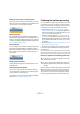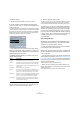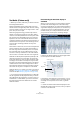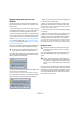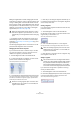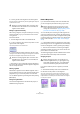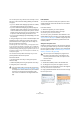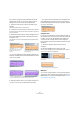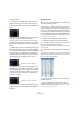User manual
Table Of Contents
- Table of Contents
- Part I: Getting into the details
- About this manual
- VST Connections: Setting up input and output busses
- The Project window
- Playback and the Transport panel
- Recording
- Fades, crossfades and envelopes
- The Arranger track
- The Transpose functions
- The mixer
- Control Room (Cubase only)
- Audio effects
- VST Instruments and Instrument tracks
- Surround sound (Cubase only)
- Automation
- Audio processing and functions
- The Sample Editor
- The Audio Part Editor
- The Pool
- The MediaBay
- Working with Track Presets
- Track Quick Controls
- Remote controlling Cubase
- MIDI realtime parameters and effects
- Using MIDI devices
- MIDI processing and quantizing
- The MIDI editors
- Introduction
- Opening a MIDI editor
- The Key Editor - Overview
- Key Editor operations
- The In-Place Editor
- The Drum Editor - Overview
- Drum Editor operations
- Working with drum maps
- Using drum name lists
- The List Editor - Overview
- List Editor operations
- Working with System Exclusive messages
- Recording System Exclusive parameter changes
- Editing System Exclusive messages
- VST Expression
- The Logical Editor, Transformer and Input Transformer
- The Project Logical Editor
- Editing tempo and signature
- The Project Browser
- Export Audio Mixdown
- Synchronization
- Video
- ReWire
- File handling
- Customizing
- Key commands
- Part II: Score layout and printing
- How the Score Editor works
- The basics
- About this chapter
- Preparations
- Opening the Score Editor
- The project cursor
- Playing back and recording
- Page Mode
- Changing the Zoom factor
- The active staff
- Making page setup settings
- Designing your work space
- About the Score Editor context menus
- About dialogs in the Score Editor
- Setting key, clef and time signature
- Transposing instruments
- Printing from the Score Editor
- Exporting pages as image files
- Working order
- Force update
- Transcribing MIDI recordings
- Entering and editing notes
- About this chapter
- Score settings
- Note values and positions
- Adding and editing notes
- Selecting notes
- Moving notes
- Duplicating notes
- Cut, copy and paste
- Editing pitches of individual notes
- Changing the length of notes
- Splitting a note in two
- Working with the Display Quantize tool
- Split (piano) staves
- Strategies: Multiple staves
- Inserting and editing clefs, keys or time signatures
- Deleting notes
- Staff settings
- Polyphonic voicing
- About this chapter
- Background: Polyphonic voicing
- Setting up the voices
- Strategies: How many voices do I need?
- Entering notes into voices
- Checking which voice a note belongs to
- Moving notes between voices
- Handling rests
- Voices and Display Quantize
- Creating crossed voicings
- Automatic polyphonic voicing - Merge All Staves
- Converting voices to tracks - Extract Voices
- Additional note and rest formatting
- Working with symbols
- Working with chords
- Working with text
- Working with layouts
- Working with MusicXML
- Designing your score: additional techniques
- Scoring for drums
- Creating tablature
- The score and MIDI playback
- Tips and Tricks
- Index
247
The Sample Editor
3. Click to glue the active segment to the next segment.
If several segments are selected, they will all be glued together. Snap will
not be taken into account.
Moving a segment horizontally
After cutting a segment, it may be necessary to move seg-
ments horizontally, e.g. if you notice that a note is at the
wrong position.
Proceed as follows:
1. Activate Segments mode on the VariAudio tab.
2. To move a segment, move the mouse pointer over the
upper border of the segment.
The mouse pointer becomes a double arrow.
3. Click and drag the whole segment to the left or right.
The segment will be moved accordingly. If several segments are selected,
they will be moved together. Snap will not be taken into account.
Ö Note that you can only drag the segment start/end un-
til it reaches the start/end of the next segment. Segments
cannot overlap each other.
Deleting segments
Sometimes it might be useful to delete segments. This is
true for situations where you want the original audio to be
played back, e.g. for non-tonal portions or consonants.
You can delete segments by selecting them and pressing
[Backspace].
Saving the segmentation
The corrected segmentation is saved with the project, no
additional saving is required.
Pitch & Warp mode
If you activate Pitch & Warp mode in the VariAudio tab,
you can change the pitch and the timing of your audio.
You can edit the pitch and timing of audio segments for
corrective purposes but also creatively by experimenting
freely with note pitches in order to change the melody with
or without preserving a natural sound, or by changing the
timing of the audio (see “Pitch & Warp mode” on page
247).
Ö In Pitch & Warp mode, the segments are shown with a
plain background. You can toggle between “Pitch & Warp
mode” and “Segments” mode by pressing the [Tab] key.
Ö There are some restrictions concerning the highest
and lowest possible note pitch. You cannot choose note
pitches above C5 and below E0.
The following paragraphs list the modifications that can be
performed when Pitch & Warp mode is activated.
Changing the pitch
If you want to edit the pitch of a segment, proceed as
follows:
1. Activate Pitch & Warp mode on the VariAudio tab.
2. Move the mouse pointer over the segment.
The mouse pointer becomes a hand symbol to indicate that you can
change the pitch of the segment. If the zoom factor is high enough, a
tooltip indicates the found note pitch and the deviation of the segment
from this pitch in percent.
!
When the resulting segment pitch cannot be calcu-
lated because of an increase in non-tonal data, the
segment will be deleted.
!
When the resulting segment pitch cannot be calcu-
lated because of an increase in non-tonal data, the
segment will be deleted.
!
Before changing the pitch or timing of your seg-
ments, make sure that the segments you want to
change are corrected (see “Applying editing, offline
processes and VariAudio” on page 245).
!
Before changing the pitch, you should have cor-
rected the segmentation. If you glue together seg-
ments after changing the pitch, your modifications
will be reset and the original pitch will be heard.