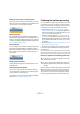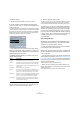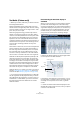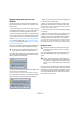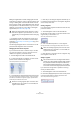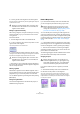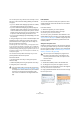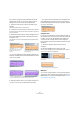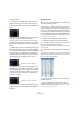User manual
Table Of Contents
- Table of Contents
- Part I: Getting into the details
- About this manual
- VST Connections: Setting up input and output busses
- The Project window
- Playback and the Transport panel
- Recording
- Fades, crossfades and envelopes
- The Arranger track
- The Transpose functions
- The mixer
- Control Room (Cubase only)
- Audio effects
- VST Instruments and Instrument tracks
- Surround sound (Cubase only)
- Automation
- Audio processing and functions
- The Sample Editor
- The Audio Part Editor
- The Pool
- The MediaBay
- Working with Track Presets
- Track Quick Controls
- Remote controlling Cubase
- MIDI realtime parameters and effects
- Using MIDI devices
- MIDI processing and quantizing
- The MIDI editors
- Introduction
- Opening a MIDI editor
- The Key Editor - Overview
- Key Editor operations
- The In-Place Editor
- The Drum Editor - Overview
- Drum Editor operations
- Working with drum maps
- Using drum name lists
- The List Editor - Overview
- List Editor operations
- Working with System Exclusive messages
- Recording System Exclusive parameter changes
- Editing System Exclusive messages
- VST Expression
- The Logical Editor, Transformer and Input Transformer
- The Project Logical Editor
- Editing tempo and signature
- The Project Browser
- Export Audio Mixdown
- Synchronization
- Video
- ReWire
- File handling
- Customizing
- Key commands
- Part II: Score layout and printing
- How the Score Editor works
- The basics
- About this chapter
- Preparations
- Opening the Score Editor
- The project cursor
- Playing back and recording
- Page Mode
- Changing the Zoom factor
- The active staff
- Making page setup settings
- Designing your work space
- About the Score Editor context menus
- About dialogs in the Score Editor
- Setting key, clef and time signature
- Transposing instruments
- Printing from the Score Editor
- Exporting pages as image files
- Working order
- Force update
- Transcribing MIDI recordings
- Entering and editing notes
- About this chapter
- Score settings
- Note values and positions
- Adding and editing notes
- Selecting notes
- Moving notes
- Duplicating notes
- Cut, copy and paste
- Editing pitches of individual notes
- Changing the length of notes
- Splitting a note in two
- Working with the Display Quantize tool
- Split (piano) staves
- Strategies: Multiple staves
- Inserting and editing clefs, keys or time signatures
- Deleting notes
- Staff settings
- Polyphonic voicing
- About this chapter
- Background: Polyphonic voicing
- Setting up the voices
- Strategies: How many voices do I need?
- Entering notes into voices
- Checking which voice a note belongs to
- Moving notes between voices
- Handling rests
- Voices and Display Quantize
- Creating crossed voicings
- Automatic polyphonic voicing - Merge All Staves
- Converting voices to tracks - Extract Voices
- Additional note and rest formatting
- Working with symbols
- Working with chords
- Working with text
- Working with layouts
- Working with MusicXML
- Designing your score: additional techniques
- Scoring for drums
- Creating tablature
- The score and MIDI playback
- Tips and Tricks
- Index
246
The Sample Editor
Editing the segmentation includes changing the start and
end position of a segment, cutting or gluing segments, and
moving or deleting them. Just select the section of the file
that you want to change, activate Segments mode, and edit
the segmentation for the desired section. If you are not sat-
isfied with your changes, you can go back to the original
segmentation (see “Reset” on page 252).
Ö In Segments mode, the segments are shown with a
hatched background. You can switch to “Pitch & Warp”
mode (see “Pitch & Warp mode” on page 247) by press-
ing the [Tab] key.
The following paragraphs list the corrections that can be
performed when Segments mode is activated.
Changing the note start or end point
If you find that a note starts or ends too early or too late,
e.g. when the reverb of a note or a consonant is not in-
cluded in the segment, proceed as follows:
1. Activate Segments mode on the VariAudio tab.
2. To change the length of a segment, move the mouse
pointer over the start/end of the segment.
The mouse pointer becomes a double arrow.
3. Click and drag the segment start/end to the left or right.
The segment length will be changed accordingly. As the average pitch
(see above) is recalculated, the segment may jump upwards or down-
wards. Snap will not be taken into account.
Ö Note that you can drag the segment start/end only un-
til it reaches the start/end of the next segment. Segments
cannot overlap each other.
Cutting a segment
If you notice that a segment includes more than one note,
proceed as follows:
1. Activate Segments mode on the VariAudio tab.
2. Move the mouse pointer over the lower border of the
segment that you would like to cut.
The mouse pointer becomes a scissor.
3. Click at the desired position to cut the segment.
The segment will be cut accordingly and Snap is taken into account.
Ö Note that there is a minimum size for a segment. Very
short segments cannot be cut.
Gluing a segment
If you notice that a single note is spread over two seg-
ments, proceed as follows:
1. Activate Segments mode in the VariAudio tab.
2. Hold down [Alt]/[Option] and move the mouse pointer
over the segment that you want to glue to the next.
The mouse pointer becomes a glue tube.
!
Editing the segmentation always leads to a recalcu-
lation of the segment’s pitch. Therefore, it is recom-
mended that you edit segmentation before changing
pitch.
!
When the resulting segment pitch cannot be calcu-
lated because of an increase in non-tonal data, the
segment will be deleted.
!
When the resulting segment pitch cannot be calcu-
lated because of an increase in non-tonal data, the
segment will be deleted.
!
We recommend to correct the segmentation before
pitching. If you glue together segments after changing
the pitch (this includes manual pitch modifications,
Pitch Quantize and Straighten Pitch), your modifica-
tions will be reset and the original pitch will be heard.