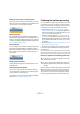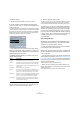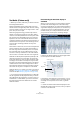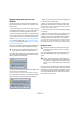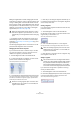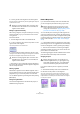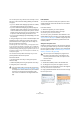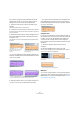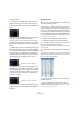User manual
Table Of Contents
- Table of Contents
- Part I: Getting into the details
- About this manual
- VST Connections: Setting up input and output busses
- The Project window
- Playback and the Transport panel
- Recording
- Fades, crossfades and envelopes
- The Arranger track
- The Transpose functions
- The mixer
- Control Room (Cubase only)
- Audio effects
- VST Instruments and Instrument tracks
- Surround sound (Cubase only)
- Automation
- Audio processing and functions
- The Sample Editor
- The Audio Part Editor
- The Pool
- The MediaBay
- Working with Track Presets
- Track Quick Controls
- Remote controlling Cubase
- MIDI realtime parameters and effects
- Using MIDI devices
- MIDI processing and quantizing
- The MIDI editors
- Introduction
- Opening a MIDI editor
- The Key Editor - Overview
- Key Editor operations
- The In-Place Editor
- The Drum Editor - Overview
- Drum Editor operations
- Working with drum maps
- Using drum name lists
- The List Editor - Overview
- List Editor operations
- Working with System Exclusive messages
- Recording System Exclusive parameter changes
- Editing System Exclusive messages
- VST Expression
- The Logical Editor, Transformer and Input Transformer
- The Project Logical Editor
- Editing tempo and signature
- The Project Browser
- Export Audio Mixdown
- Synchronization
- Video
- ReWire
- File handling
- Customizing
- Key commands
- Part II: Score layout and printing
- How the Score Editor works
- The basics
- About this chapter
- Preparations
- Opening the Score Editor
- The project cursor
- Playing back and recording
- Page Mode
- Changing the Zoom factor
- The active staff
- Making page setup settings
- Designing your work space
- About the Score Editor context menus
- About dialogs in the Score Editor
- Setting key, clef and time signature
- Transposing instruments
- Printing from the Score Editor
- Exporting pages as image files
- Working order
- Force update
- Transcribing MIDI recordings
- Entering and editing notes
- About this chapter
- Score settings
- Note values and positions
- Adding and editing notes
- Selecting notes
- Moving notes
- Duplicating notes
- Cut, copy and paste
- Editing pitches of individual notes
- Changing the length of notes
- Splitting a note in two
- Working with the Display Quantize tool
- Split (piano) staves
- Strategies: Multiple staves
- Inserting and editing clefs, keys or time signatures
- Deleting notes
- Staff settings
- Polyphonic voicing
- About this chapter
- Background: Polyphonic voicing
- Setting up the voices
- Strategies: How many voices do I need?
- Entering notes into voices
- Checking which voice a note belongs to
- Moving notes between voices
- Handling rests
- Voices and Display Quantize
- Creating crossed voicings
- Automatic polyphonic voicing - Merge All Staves
- Converting voices to tracks - Extract Voices
- Additional note and rest formatting
- Working with symbols
- Working with chords
- Working with text
- Working with layouts
- Working with MusicXML
- Designing your score: additional techniques
- Scoring for drums
- Creating tablature
- The score and MIDI playback
- Tips and Tricks
- Index
245
The Sample Editor
Applying editing, offline processes and
VariAudio
The following offline processes and edits that affect the
length of the audio file, may lead to the re-analysis of the
audio material:
• Options on the Select Process menu in the Process tab
of the Sample Editor Inspector or in the Process submenu
on the Audio menu that can be applied to selections
• Effect processing using the options on the Select Plug-
in menu in the Process tab of the Sample Editor Inspector
or in the Plug-ins submenu on the Audio menu (see the
chapter “Audio processing and functions” on page 204)
• Cut, paste and delete (see “Editing selection ranges”
on page 227) or drawing notes (see “Drawing in the Sam-
ple Editor” on page 230)
This in turn may render any already existing VariAudio data
invalid, and such data may be discarded automatically.
If you apply editing that affects the audio itself (like reverse,
cut, etc.) to a file containing VariAudio data, the following
warning message will be displayed:
• When you click Proceed, your edits will be applied, and
you will loose your VariAudio data.
Click Cancel to return to your audio file without applying any changes.
If you apply offline processing to a file containing VariAudio
data, the following warning message will be displayed:
• When you click Proceed, your edits will be applied, and
you will loose your VariAudio data.
• When you click Proceed and Keep, your edits will be
applied. Any VariAudio data in the audio file will be kept.
Offline processes that may not affect existing VarioAudio data are Enve-
lope, Fade In/Out, Normalize or Silence.
• Click Cancel to return to your audio file without applying
any changes.
• When you activate the option “Do not display this warn-
ing again” in one of these warning dialogs before pro-
ceeding, Cubase will no longer display these messages,
and always proceed with the option you last selected.
You can reactivate these warning messages by activating the options “In-
hibit warning when changing the Sample Data” or “Inhibit warning when
applying Offline Processes” option in the Preferences (VariAudio page).
Segments mode
If you activate Segments mode in the VariAudio tab, your
audio file will be analyzed and split into separate seg-
ments.
When you want to change the pitch of audio that includes
non-tonal portions, e.g. consonants or effect sounds like re-
verberation, you may have to edit the segmentation in order
to include the non-tonal portions in the segments. Other-
wise, pitch modifications will only affect the tonal portions
and not the non-tonal portions.
!
Therefore, you should always apply offline process-
ing or edits before using the VariAudio features.
!
Please note that due to the data gained during this
process the audio and thus the size of your project
can increase.
!
Please note that the analysis of audio files longer
than 3 minutes might take some time. A dialog with a
progress bar is displayed while the audio file is ana-
lyzed. You can click the Abort button to abort the op-
eration.