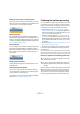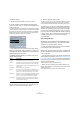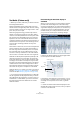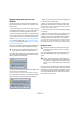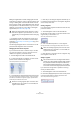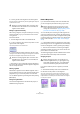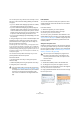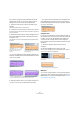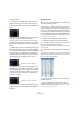User manual
Table Of Contents
- Table of Contents
- Part I: Getting into the details
- About this manual
- VST Connections: Setting up input and output busses
- The Project window
- Playback and the Transport panel
- Recording
- Fades, crossfades and envelopes
- The Arranger track
- The Transpose functions
- The mixer
- Control Room (Cubase only)
- Audio effects
- VST Instruments and Instrument tracks
- Surround sound (Cubase only)
- Automation
- Audio processing and functions
- The Sample Editor
- The Audio Part Editor
- The Pool
- The MediaBay
- Working with Track Presets
- Track Quick Controls
- Remote controlling Cubase
- MIDI realtime parameters and effects
- Using MIDI devices
- MIDI processing and quantizing
- The MIDI editors
- Introduction
- Opening a MIDI editor
- The Key Editor - Overview
- Key Editor operations
- The In-Place Editor
- The Drum Editor - Overview
- Drum Editor operations
- Working with drum maps
- Using drum name lists
- The List Editor - Overview
- List Editor operations
- Working with System Exclusive messages
- Recording System Exclusive parameter changes
- Editing System Exclusive messages
- VST Expression
- The Logical Editor, Transformer and Input Transformer
- The Project Logical Editor
- Editing tempo and signature
- The Project Browser
- Export Audio Mixdown
- Synchronization
- Video
- ReWire
- File handling
- Customizing
- Key commands
- Part II: Score layout and printing
- How the Score Editor works
- The basics
- About this chapter
- Preparations
- Opening the Score Editor
- The project cursor
- Playing back and recording
- Page Mode
- Changing the Zoom factor
- The active staff
- Making page setup settings
- Designing your work space
- About the Score Editor context menus
- About dialogs in the Score Editor
- Setting key, clef and time signature
- Transposing instruments
- Printing from the Score Editor
- Exporting pages as image files
- Working order
- Force update
- Transcribing MIDI recordings
- Entering and editing notes
- About this chapter
- Score settings
- Note values and positions
- Adding and editing notes
- Selecting notes
- Moving notes
- Duplicating notes
- Cut, copy and paste
- Editing pitches of individual notes
- Changing the length of notes
- Splitting a note in two
- Working with the Display Quantize tool
- Split (piano) staves
- Strategies: Multiple staves
- Inserting and editing clefs, keys or time signatures
- Deleting notes
- Staff settings
- Polyphonic voicing
- About this chapter
- Background: Polyphonic voicing
- Setting up the voices
- Strategies: How many voices do I need?
- Entering notes into voices
- Checking which voice a note belongs to
- Moving notes between voices
- Handling rests
- Voices and Display Quantize
- Creating crossed voicings
- Automatic polyphonic voicing - Merge All Staves
- Converting voices to tracks - Extract Voices
- Additional note and rest formatting
- Working with symbols
- Working with chords
- Working with text
- Working with layouts
- Working with MusicXML
- Designing your score: additional techniques
- Scoring for drums
- Creating tablature
- The score and MIDI playback
- Tips and Tricks
- Index
242
The Sample Editor
Proceed as follows:
1. Select the audio event(s) you wish to process.
2. Select “Flatten” from the Realtime Processing sub-
menu of the Audio menu or use the corresponding button
in the Process tab.
If you did not perform any pitch modifications a dialog appears where you
can select an algorithm for the processing. You can either select the MPEX
4 algorithm, which will produce the highest sound quality, or the Realtime
algorithm which is much quicker but will not improve the audio quality of
the processing (although it will reduce the CPU load).
Ö This dialog will not be opened when the time stretch-
ing factor is outside the range of 0.5 and 2 or when you in-
troduced VariAudio pitch modifications. In these cases the
Realtime algorithm will be used.
The MPEX4 algorithm allows you to select one of seven
different quality settings:
• If the audio has been transposed, the dialog also con-
tains the option “Formant Correction”. Activate this if you
want to e.g. avoid a “chipmunk voice” effect.
3. Select an algorithm and click OK.
After the processing, any loop that was previously stretched in realtime
or had been pitch shifted will play back exactly the same, but Musical
mode will be deactivated and the realtime pitch shifting will be set to 0.
The audio clip is now like any standard audio clip before
applying realtime processing, i.e. it will not follow tempo
changes. The flattening processing function is best used
when you have determined the tempo or key of a project,
but you can of course always adapt the audio to a new key
or tempo. In this case, it is better to revert back to the orig-
inal audio clip rather than to process the already pro-
cessed file again.
Unstretching audio files
By selecting “Unstretch Audio” from the Realtime Proces-
sing submenu of the Audio menu, all realtime time stretch-
ing (by sizing or by warp tabs) is removed.
Ö Note that realtime transpose (in the info line) and Mu-
sical mode will not be removed by this.
Whether the “Unstretch Audio” menu item is available de-
pends on whether the time stretching was applied at the
event or clip level:
• If you sized an audio event in the Project window using
“Sizing Applies Time Stretch” (see “Resizing events using
time stretch” on page 47), you can undo the time stretch-
ing by selecting the event in the Project window and then
applying “Unstretch Audio”.
This will remove all time stretching and warp tabs.
• When you have entered a tempo and/or length in the
toolbar, this information is saved for the source clip and all
events that use it.
These changes will not be undone using “Unstretch Audio”.
Option Description
Preview This mode should only be used for preview.
Mix Fast This mode is a very fast mode for preview. This works best
with composite music signals (mono or stereo material).
Solo Fast Use this mode for single instruments (monophonic mate-
rial) and voice.
Solo Musical Same as above but higher quality.
Poly Fast Use this for processing monophonic and polyphonic ma-
terial. This is the fastest setting that gives still very good
results. You can use this for drum loops, mixes, chords.
Poly Musical Use this for processing monophonic and polyphonic ma-
terial. This is the recommended MPEX default quality set-
ting. You can use this for drum loops, mixes, chords.
Poly Complex This high quality setting is quite processor intense and
should be used only when processing difficult material or
for stretch factors above 1.3.