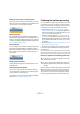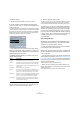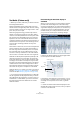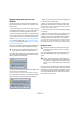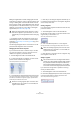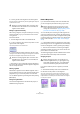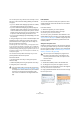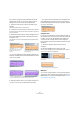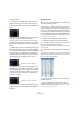User manual
Table Of Contents
- Table of Contents
- Part I: Getting into the details
- About this manual
- VST Connections: Setting up input and output busses
- The Project window
- Playback and the Transport panel
- Recording
- Fades, crossfades and envelopes
- The Arranger track
- The Transpose functions
- The mixer
- Control Room (Cubase only)
- Audio effects
- VST Instruments and Instrument tracks
- Surround sound (Cubase only)
- Automation
- Audio processing and functions
- The Sample Editor
- The Audio Part Editor
- The Pool
- The MediaBay
- Working with Track Presets
- Track Quick Controls
- Remote controlling Cubase
- MIDI realtime parameters and effects
- Using MIDI devices
- MIDI processing and quantizing
- The MIDI editors
- Introduction
- Opening a MIDI editor
- The Key Editor - Overview
- Key Editor operations
- The In-Place Editor
- The Drum Editor - Overview
- Drum Editor operations
- Working with drum maps
- Using drum name lists
- The List Editor - Overview
- List Editor operations
- Working with System Exclusive messages
- Recording System Exclusive parameter changes
- Editing System Exclusive messages
- VST Expression
- The Logical Editor, Transformer and Input Transformer
- The Project Logical Editor
- Editing tempo and signature
- The Project Browser
- Export Audio Mixdown
- Synchronization
- Video
- ReWire
- File handling
- Customizing
- Key commands
- Part II: Score layout and printing
- How the Score Editor works
- The basics
- About this chapter
- Preparations
- Opening the Score Editor
- The project cursor
- Playing back and recording
- Page Mode
- Changing the Zoom factor
- The active staff
- Making page setup settings
- Designing your work space
- About the Score Editor context menus
- About dialogs in the Score Editor
- Setting key, clef and time signature
- Transposing instruments
- Printing from the Score Editor
- Exporting pages as image files
- Working order
- Force update
- Transcribing MIDI recordings
- Entering and editing notes
- About this chapter
- Score settings
- Note values and positions
- Adding and editing notes
- Selecting notes
- Moving notes
- Duplicating notes
- Cut, copy and paste
- Editing pitches of individual notes
- Changing the length of notes
- Splitting a note in two
- Working with the Display Quantize tool
- Split (piano) staves
- Strategies: Multiple staves
- Inserting and editing clefs, keys or time signatures
- Deleting notes
- Staff settings
- Polyphonic voicing
- About this chapter
- Background: Polyphonic voicing
- Setting up the voices
- Strategies: How many voices do I need?
- Entering notes into voices
- Checking which voice a note belongs to
- Moving notes between voices
- Handling rests
- Voices and Display Quantize
- Creating crossed voicings
- Automatic polyphonic voicing - Merge All Staves
- Converting voices to tracks - Extract Voices
- Additional note and rest formatting
- Working with symbols
- Working with chords
- Working with text
- Working with layouts
- Working with MusicXML
- Designing your score: additional techniques
- Scoring for drums
- Creating tablature
- The score and MIDI playback
- Tips and Tricks
- Index
241
The Sample Editor
Moving the insert position of existing warp tabs
If you simply wish to change the insert position of a warp
tab in the audio, click and drag the warp tab header in the
ruler. However, this will change the warping.
Bypassing warp tabs
You can disable all warp modifications by activating the
Disable Warp Changes button in the AudioWarp tab or by
setting up and using the “Bypass Warping” key command
in the Key Commands dialog, Sample Editor category (see
“Key commands” on page 479).
Deleting warp tabs
You can configure a tool modifier for deleting warp tabs in
the Preferences dialog (Editing–Tool Modifiers–Audio-
Warp tool). To delete a warp tab, hold down the tool mod-
ifier so that the pointer becomes an eraser and click on
the warp tab.
Resetting warp modifications
To reset all warp changes, click the Reset button on the
AudioWarp tab.
Creating warp tabs from hitpoints
You can also create warp tabs from hitpoints selecting
“Create Warp Tabs from Hitpoints” on the Realtime Pro-
cessing submenu of the Audio menu.
For descriptions of how hitpoints are created and edited
please see “Using hitpoints” on page 235.
Flattening the realtime processing
You can “flatten” the realtime processing at any time. This
can be done to serve two purposes; to reduce the CPU
load and to optimize the sound quality of the processing.
The flatten function takes the following into account:
• Warp modifications (see “Free Warp” on page 238 and
“Warping segments” on page 250), even when Bypass is ac-
tivated. After the flattening, your Warp tabs will be lost. How-
ever, you can undo this function as usual.
• VariAudio pitch modifications (see “Changing the pitch” on
page 247), even when Bypass is activated. In this case, the
Realtime algorithm (Solo preset) will be used. After the flatten-
ing, your VariAudio data will be lost. However, you can undo
this operation.
• Event transpose (see “Transposing individual parts or events
using the info line” on page 106).
• Select the audio event(s) you wish to process and se-
lect “Flatten” from the Realtime Processing submenu of
the Audio menu.
You should also use this function before applying any offline processing.
When the flatten processing is applied, a copy of the original file is auto-
matically created in the Pool so that the original audio clip remains intact.
Selecting an algorithm for the flattening (Cubase only)
When you flatten the realtime processing, you can use the
MPEX 4 algorithm to process the audio, which may pro-
duce better sound quality than the realtime processing.
This is also the only way to achieve polyphonic formant
conserving pitch shifting, apart from offline processing.
!
In the Pool, you can select an algorithm for several
selected clips at a time.
!
If you are working with VariAudio pitch shifting, the
Realtime algorithm (Solo preset) will be used auto-
matically.