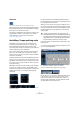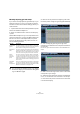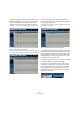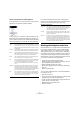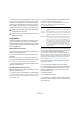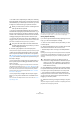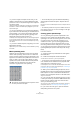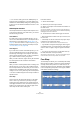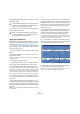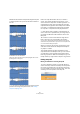User manual
Table Of Contents
- Table of Contents
- Part I: Getting into the details
- About this manual
- VST Connections: Setting up input and output busses
- The Project window
- Playback and the Transport panel
- Recording
- Fades, crossfades and envelopes
- The Arranger track
- The Transpose functions
- The mixer
- Control Room (Cubase only)
- Audio effects
- VST Instruments and Instrument tracks
- Surround sound (Cubase only)
- Automation
- Audio processing and functions
- The Sample Editor
- The Audio Part Editor
- The Pool
- The MediaBay
- Working with Track Presets
- Track Quick Controls
- Remote controlling Cubase
- MIDI realtime parameters and effects
- Using MIDI devices
- MIDI processing and quantizing
- The MIDI editors
- Introduction
- Opening a MIDI editor
- The Key Editor - Overview
- Key Editor operations
- The In-Place Editor
- The Drum Editor - Overview
- Drum Editor operations
- Working with drum maps
- Using drum name lists
- The List Editor - Overview
- List Editor operations
- Working with System Exclusive messages
- Recording System Exclusive parameter changes
- Editing System Exclusive messages
- VST Expression
- The Logical Editor, Transformer and Input Transformer
- The Project Logical Editor
- Editing tempo and signature
- The Project Browser
- Export Audio Mixdown
- Synchronization
- Video
- ReWire
- File handling
- Customizing
- Key commands
- Part II: Score layout and printing
- How the Score Editor works
- The basics
- About this chapter
- Preparations
- Opening the Score Editor
- The project cursor
- Playing back and recording
- Page Mode
- Changing the Zoom factor
- The active staff
- Making page setup settings
- Designing your work space
- About the Score Editor context menus
- About dialogs in the Score Editor
- Setting key, clef and time signature
- Transposing instruments
- Printing from the Score Editor
- Exporting pages as image files
- Working order
- Force update
- Transcribing MIDI recordings
- Entering and editing notes
- About this chapter
- Score settings
- Note values and positions
- Adding and editing notes
- Selecting notes
- Moving notes
- Duplicating notes
- Cut, copy and paste
- Editing pitches of individual notes
- Changing the length of notes
- Splitting a note in two
- Working with the Display Quantize tool
- Split (piano) staves
- Strategies: Multiple staves
- Inserting and editing clefs, keys or time signatures
- Deleting notes
- Staff settings
- Polyphonic voicing
- About this chapter
- Background: Polyphonic voicing
- Setting up the voices
- Strategies: How many voices do I need?
- Entering notes into voices
- Checking which voice a note belongs to
- Moving notes between voices
- Handling rests
- Voices and Display Quantize
- Creating crossed voicings
- Automatic polyphonic voicing - Merge All Staves
- Converting voices to tracks - Extract Voices
- Additional note and rest formatting
- Working with symbols
- Working with chords
- Working with text
- Working with layouts
- Working with MusicXML
- Designing your score: additional techniques
- Scoring for drums
- Creating tablature
- The score and MIDI playback
- Tips and Tricks
- Index
240
The Sample Editor
10. With the mouse button still pressed, drag the warp tab
so that the position lines up with the first beat of the bar in
the ruler.
11. Release the mouse button.
Now the first beat in the audio event is perfectly aligned with the corre-
sponding position in the project!
• You can also first add warp tabs at the relevant musical
positions and change their positions later, see “Editing
warp tabs” on page 240.
Next to the warp tab handle in the ruler, a number is
shown. This number indicates the warp factor, i.e. the
amount of stretch. Warp factor numbers higher than 1.0
indicate that the audio region preceding the warp tab is
expanded and will play back slower. Warp factor numbers
lower than 1.0 indicate that the audio region preceding
the warp tab is compressed and will play back faster.
Ö Note that this ratio is limited to a range between 0.1
and 10. This factor is updated when you change the pro-
ject tempo with Musical mode enabled or use the Time
Warp tool.
12. Continue to use the same method to align the first
beat in each bar to the corresponding ruler position.
You only have to add warp tabs where the downbeat in the audio file
drifts from the ruler position and/or if you want to lock a warp tab so that
it is not moved when editing other points.
When you are done, the previously varying tempo of the
audio event will be metronome-steady and will adapt to
any tempo in Cubase.
This example illustrates the general methods of using
warp tabs and the Free Warp tool. But you can of course
use warp tabs for other operations than aligning down-
beats to grid positions. With the Free Warp tool, you can
literally stretch any region within a sample to any position!
Editing warp tabs
Moving the destination of existing warp tabs
To move a destination position of a warp tab (and thus
stretch the audio), select the Free Warp tool and position
the pointer on the Warp line in the waveform so that the
line in the middle of the pointer becomes blue. Then click
and drag to move the position of the warp tab.